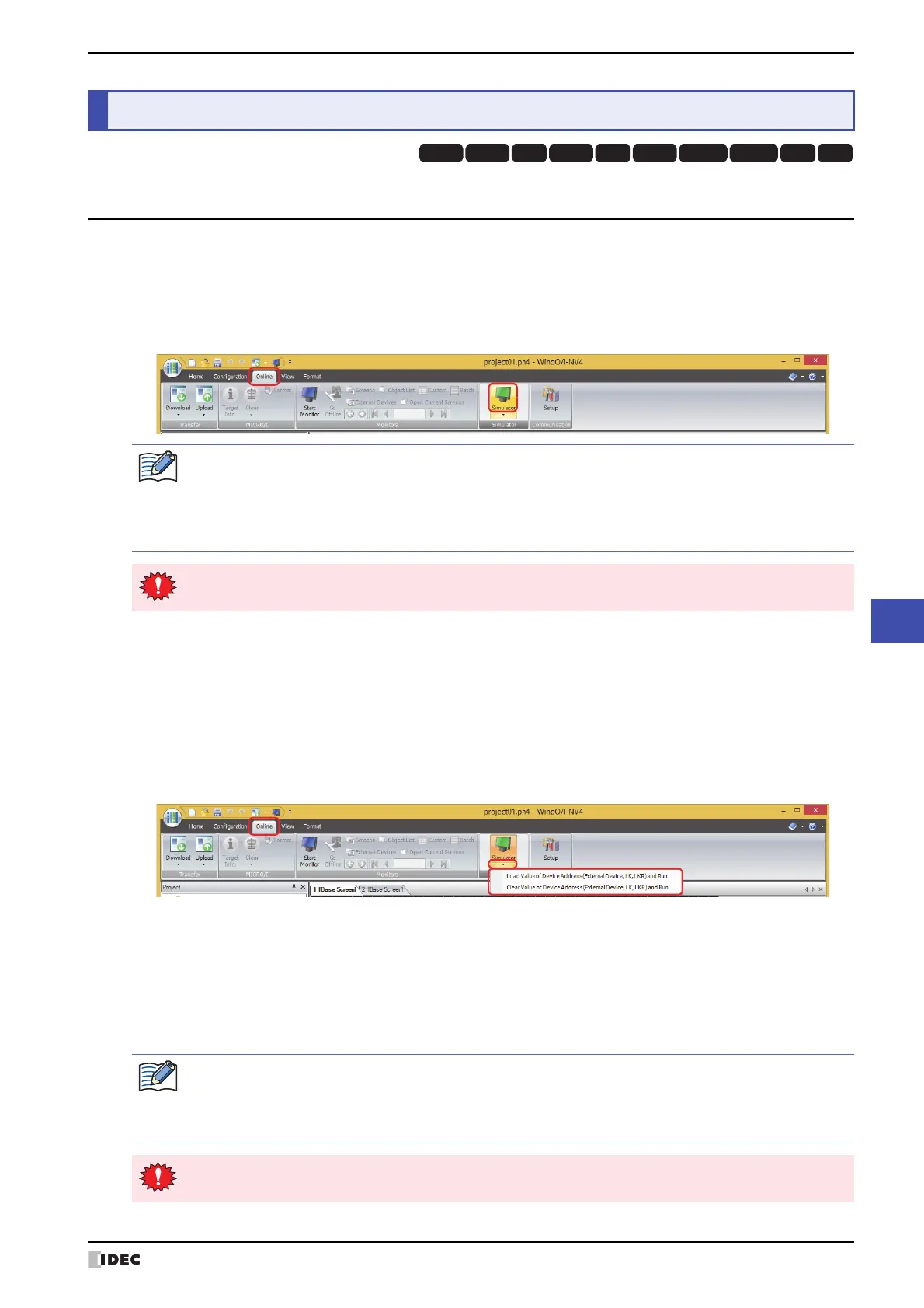WindO/I-NV4 User’s Manual 26-3
2 Using the Simulator
26
Simulator Function
2.1 Starting the Simulator
● Starting the Simulator
1 Open the project data on which to perform the operation check.
2 On the Online tab, in the Simulator group, click the Simulator icon.
The project data being edited will be loaded and the simulator will start.
●
Starting the Simulator by Loading or Clearing Device Addresses
If the Save Value of Device Address (External Device, LK, LKR) check box is selected and the simulator is
terminated, the loading method of the project data can be selected when the simulator is next started.
1 Open the project data on which to perform the operation check.
2 On the Online tab, in the Simulator group, click the ▼ arrow under Simulator.
3 Select the loading method of the project data.
The project data being edited will be loaded and the simulator will start.
■ Load Value of Device Address (External Device, LK, LKR) and Run
The saved values of device addresses on the external device, HMI keep relays (LK), and HMI keep registers (LKR) will
be loaded when the project data is loaded.
■ Clear Value of Device Address (External Device, LK, LKR) and Run
The saved values of device addresses on the external device, HMI keep relays (LK), and HMI keep registers (LKR) will
be cleared when the project data is loaded.
2 Using the Simulator
HG3G
HG2G-5FHG5G-V HG4G-V HG3G-V HG2G-V HG2G-5T
HG4G HG1G HG1P
If the project data was changed before the simulator is started, a save confirmation message will be
displayed.
•Click OK to save the project data and start the simulator.
•Click Cancel to cancel starting the simulator. You will be returned to the editing screen and the project
data will not be saved.
The simulator cannot load project data that cannot be downloaded to the MICRO/I.
If the project data was changed, a confirmation message to save the project data is displayed.
•Click OK to save the project data and start the simulator.
•Click Cancel to cancel starting the simulator. You will be returned to the editing screen and the project
data will not be saved.
The simulator cannot load project data that cannot be downloaded to the MICRO/I.