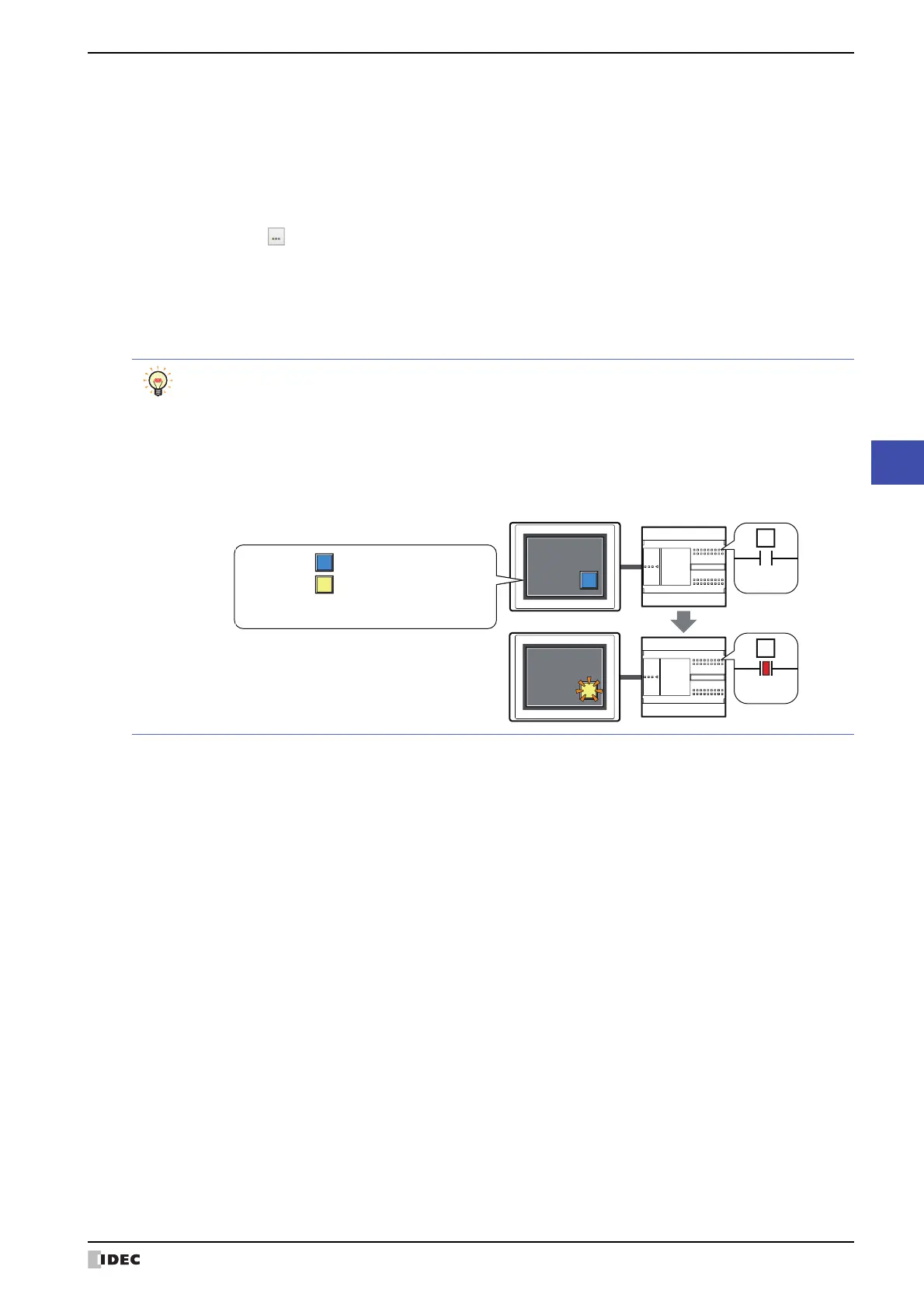WindO/I-NV4 User’s Manual 8-113
6 Multi-Button
8
Buttons
■ View Switching Method
*1
Select how to display the ON/OFF status of the button.
*1 Advanced mode only
Button: Pressing the button changes the drawing object displayed.
Device Address: The drawing objects assigned to the OFF and ON states are displayed when the value of the device
address is 0 and 1, respectively. Specifies the device address used to switch the drawing object
display.
Click to display the Tag Editor. For the device address configuration procedure, refer to Chapter 2
“5.1 Device Address Settings” on page 2-68.
No Image: The button is not displayed on the screen. The button appears as a dashed line frame on the edit
screen. Pressing the corresponding area on the MICRO/I activates the assigned function. If No
Image is selected, the settings for View and Registration Text are disabled.
Selecting Device Address in View Switching Method allows you to create an illuminated pushbutton.
The illuminated pushbutton switches state (or image) according to ON or OFF state of the device address,
allowing you to display the state of a device that is being operated.
Example: When you set an external device address 'M0' as Device Address in View Switching Method,
if the value of M0 changes, the display image will switched according to the value of M0 even if
the button is not pressed.
0
M0
1
M0
MICRO/I External device
View Switching Method (Device Address): M0
OFF image:
ON image:
