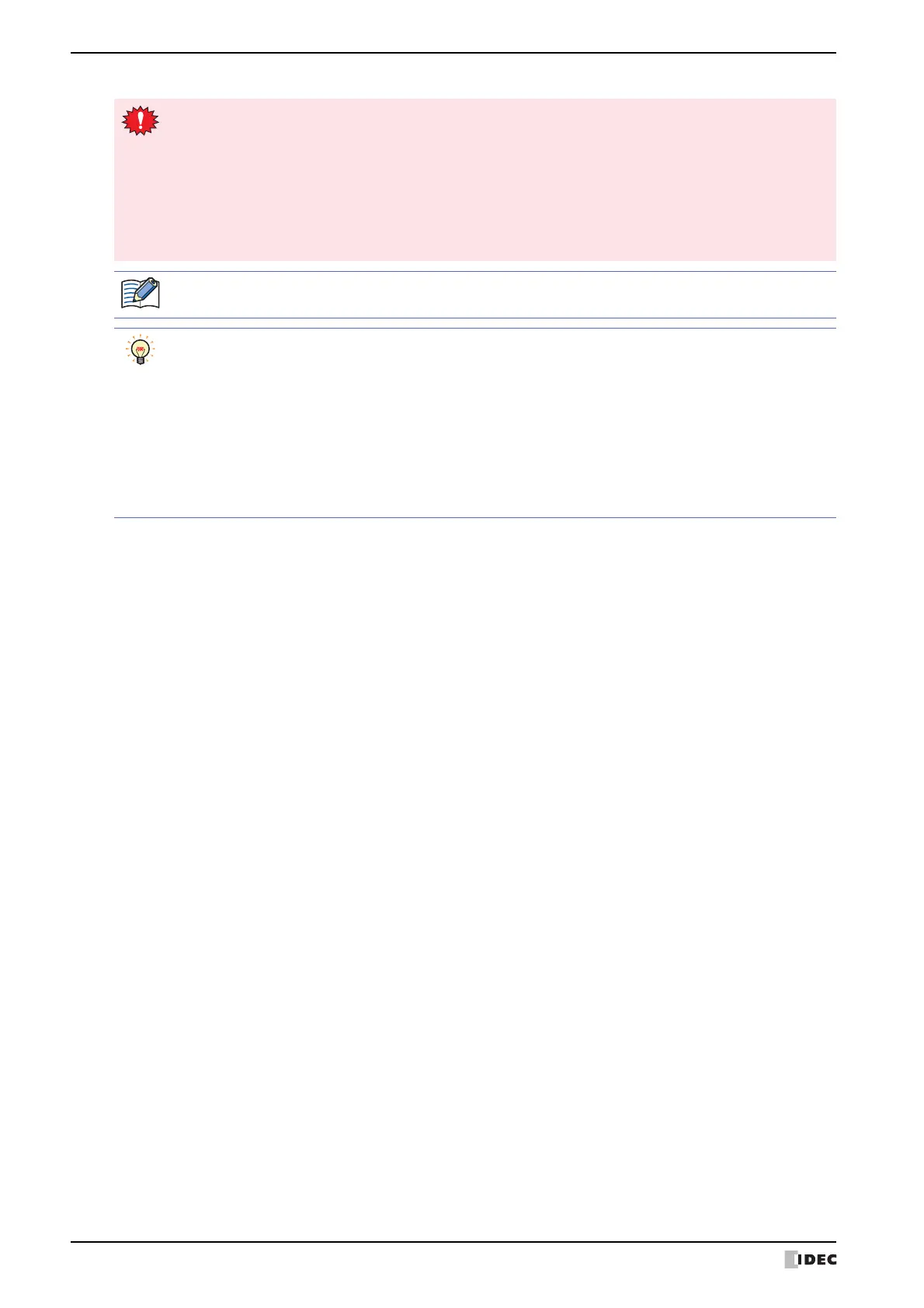4 Print Command
12-28 WindO/I-NV4 User’s Manual
*1 HG5G/4G/3G/2G-V, HG4G/3G, HG2G-5F only
• These operations cannot be performed simultaneously.
- Outputting to the external memory device using the Print Command
- Outputting to the printer using the Print Command
*1
- Printing alarm logs
• It may take some time to output screenshots when copying files using the USB Autorun function or a Key
Button.
• MICRO/I cannot stop printing in the middle of a page, even when the print job is canceled. Print jobs
after the current print job are canceled after the current page finishes printing.
The maximum number of screenshots that can be captured (1 to 999) can be set in HMI Special Data
Register LSD65. (Default: 99)
The methods to erase screenshot files saved on the external memory device are as follows.
• To erase files during operation using parts, on the External Memory Device tab on the Project
Settings dialog box, select the Remove Files check box and the All Screenshot data check box, and
then configure the trigger device address. Assign that trigger device address to a part.
• To erase files with WindO/I-NV4, click Clear on the Online tab, and then click Stored Data in External
Memory Device to open the Clear Data dialog box. Select the Screenshot Data check box and click
OK.
• To erase files on the HG5G/4G/3G/2G-V, HG4G/3G and the HG2G-5F, go to the System Mode - File
Manager. In the File Manager, select the files to be deleted by pressing DEL.