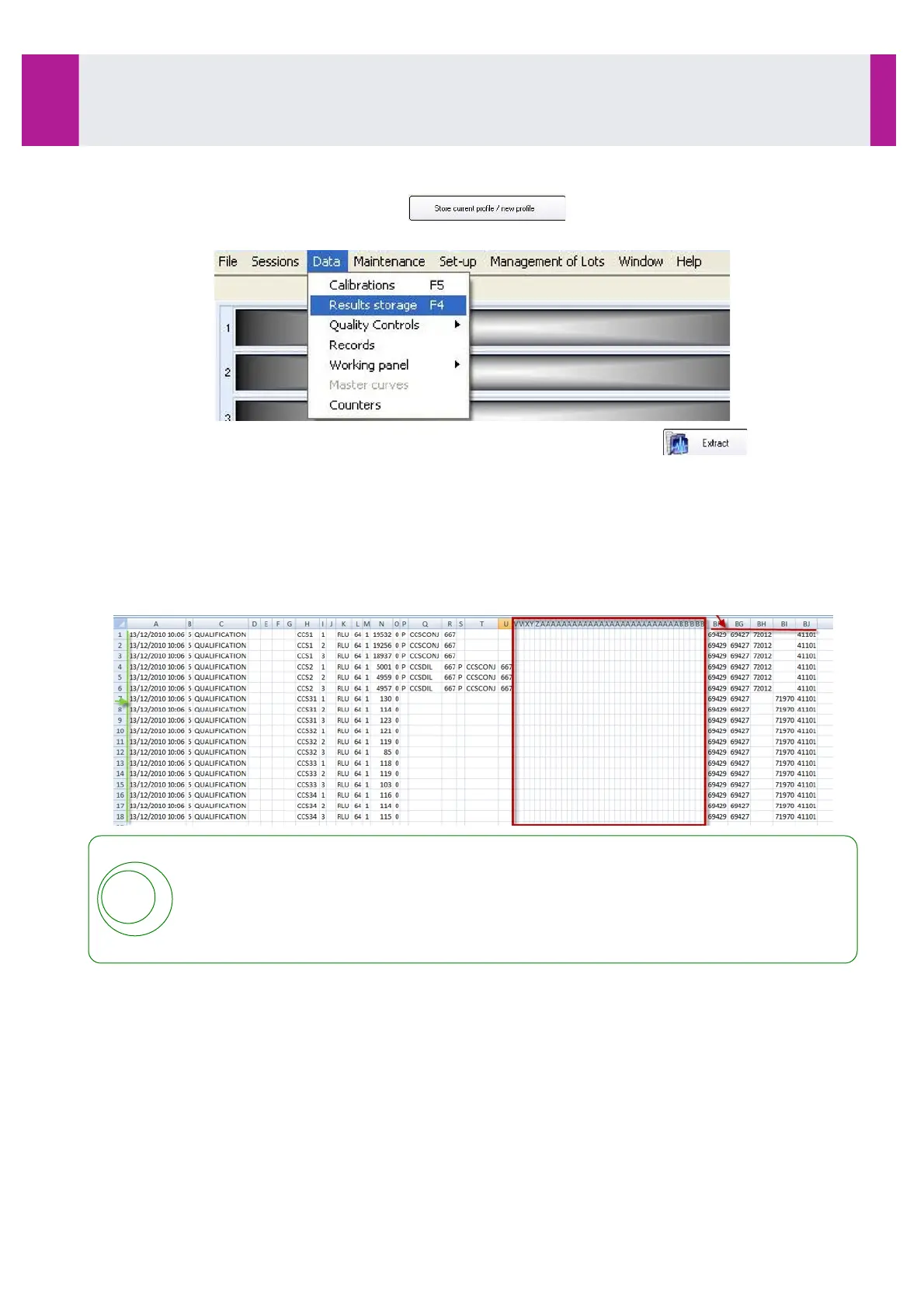3-4-2- Management of results
•
From the QC profile settings menu, click on to store the current results.
•
The CCS raw data are extracted in the STORAGE menu. From the main screen, select:
•
In Results storage menu select the CCS results you wish to export, then click on .
•
Validate the selection corresponding to the results you wish to export.
•
Enter the file name [Date CCS] and save the txt file in the assigned folder.
This will save the raw CCS data in a text file (.txt).
•
Minimize GUI software then open assigned CCS folder.
•
Right click on desired .txt file. Choose "Open With".
•
Select «OpenOffice Scalc».
•
On the "Text Import" screen, click on "OK".
•
In the OpenOffice Scalc worksheet, highlight line 1 to line 18 (results for CCS).
Many important data are not visible on the screen as some columns in the file are not used
and the ancillary lot numbers are hidden on the right side of the file (See sign in red).
All data including those not visible on the screen should be copied and pasted into the “QC
outil client CCS” file
All complete lines should be highlighted to be copied.
•
With arrow on highlighted area, right click mouse and choose "Copy" (or press CTR+C).
•
Minimize OpenOffice Scalc worksheet.
•
Open the “QC outil client CCS” (EXL-CQR-001V2) with OpenOffice ‘Scalc” from CD drive (CCS mini CD-
ROM).
Use
3-4- System Performance Checks (continued)
IDS-iSYS User Manual - Revision M1!
Use 3-4
53
Software version V 14
