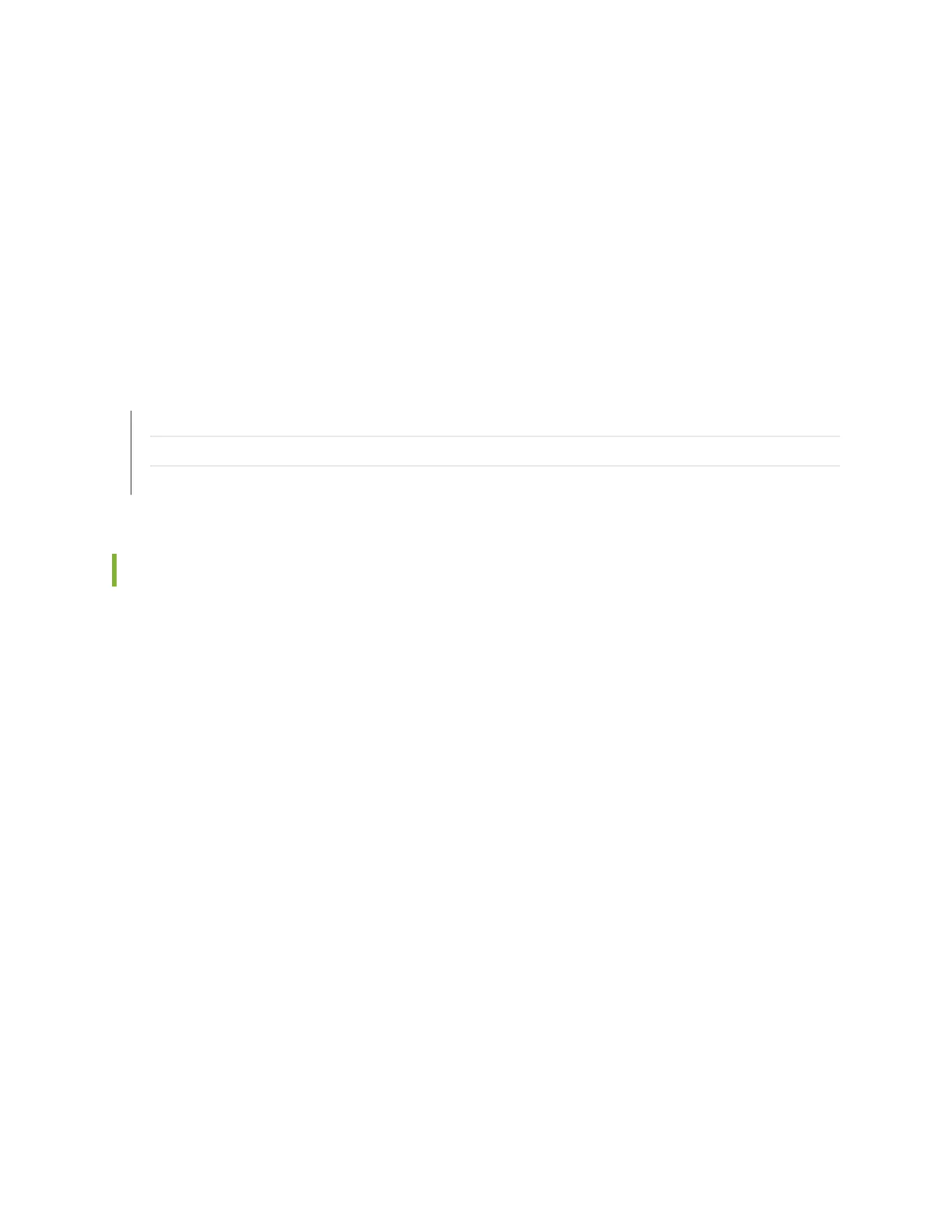8. Perform inial conguraon of the switch by following the instrucons in
Connecng and
Conguring an EX Series Switch (CLI Procedure)
or
Connecng and Conguring an EX Series Switch
(J-Web Procedure)
.
9. Set the switch’s management opons by following the instrucons in:
•
Connect a Device to a Network for Out-of-Band Management
•
Connect a Device to a Management Console Using an RJ-45 Connector
•
Connect an EX Series Switch to a Management Console Using the Mini-USB Type-B Console Port
SEE ALSO
Rack Requirements
Cabinet Requirements
Clearance Requirements for Airow and Hardware Maintenance for EX4300 Switches | 135
Mounng an EX4300 Switch
You can mount an EX4300 switch:
• On two posts of a 19-in. rack or a 19-in. cabinet by using the mounng brackets provided with the
switch.
• On four posts of a 19-in. rack or a 19-in. cabinet by using the separately orderable four-post rack-
mount kit.
• In a posion recessed 2 in. from the front of a 19-in. rack or a 19-in. cabinet by using the 2-in.-recess
front brackets in the separately orderable four-post rack-mount kit. You can mount the switch in this
recessed posion on two-post or four-post racks and cabinets.
• On a wall by using the separately orderable wall-mount kit.
The holes in the mounng brackets are placed at 1 U (1.75 in. or 4.45 cm) apart so that the switch can
be mounted in any rack or cabinet that provides holes spaced at that distance.
See the Related Documentaon for detailed descripons of the various rack or cabinet mounng
opons.
171
