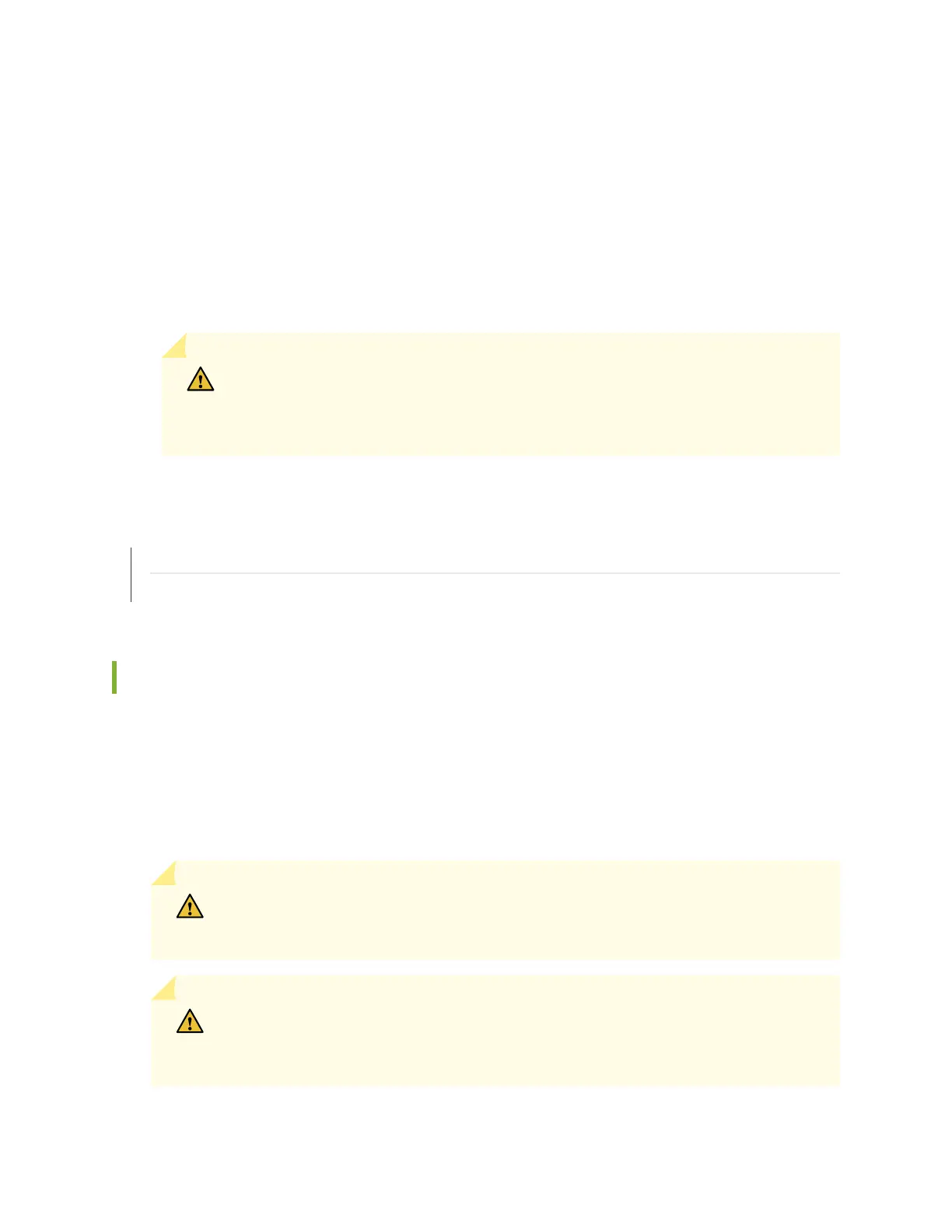9. If the AC power source outlet has a power switch, set it to the OFF (O) posion.
10. Insert the power cord plug into an AC power source outlet.
11. If the AC power source outlet has a power switch, set it to the ON (|) posion.
12. Verify that the IN OK and OUT OK LEDs on each power supply are lit green.
If the OUT OK LED is lit amber, remove power from the power supply, and replace the power
supply (see "Removing an AC Power Supply from an EX4300 Switch" on page 296). Do not remove
the power supply unl you have a replacement power supply ready: the power supplies or a cover
panel must be installed in the switch to ensure proper airow.
CAUTION: We recommend that you install either a replacement power supply or a
cover panel in the empty power supply slot to prevent chassis overheang and dust
accumulaon.
SEE ALSO
AC Power Supply in EX4300 Switches | 91
AC Power Supply LEDs in EX4300 Switches | 111
Connecng DC Power to an EX4300 Switch
Before you begin connecng DC power to an EX4300 switch:
• Ensure that you have taken the necessary precauons to prevent electrostac discharge (ESD)
damage (see
Prevenon of Electrostac Discharge Damage
).
• Ensure that you have connected the switch chassis to earth ground.
CAUTION: Ensure that you install the power supply module rst and then install the
DC input wire, before closing input breaker ON.
CAUTION: Before you connect power to the device, a licensed electrician must aach
a cable lug to the grounding and power cables that you supply. A cable with an
incorrectly aached lug can damage the device (for example, by causing a short circuit).
199
