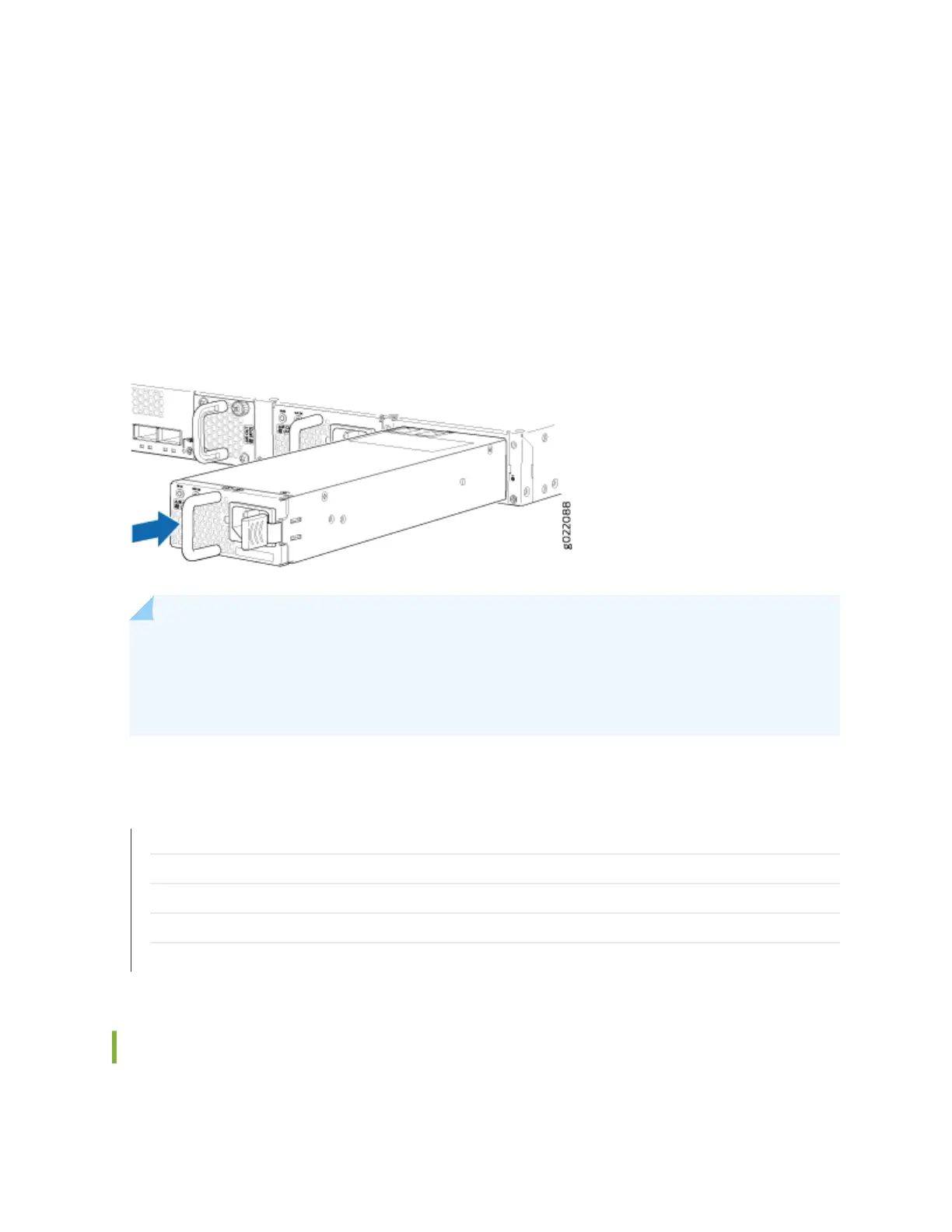3. If the power supply slot has a cover panel on it, loosen the capve screws on the cover panel by
using your ngers or the screwdriver. Hold the capve screw and gently pull it outward to remove
the cover panel. Save the cover panel for later use.
4. Taking care not to touch power supply pins, leads, or solder connecons, remove the power supply
from the bag.
5. Using both hands, place the power supply in the power supply slot on the rear panel of the switch
and slide it in unl it is fully seated and the ejector lever ts into place.
Figure 89: Installing an AC Power Supply in an EX4300 Switch
NOTE: If you have a Juniper J-Care service contract, register any addion, change, or upgrade of
hardware components at hps://www.juniper.net/customers/support/tools/updateinstallbase/ .
Failure to do so can result in signicant delays if you need replacement parts. This note does not
apply if you replace exisng components with the same type of component.
SEE ALSO
Removing an AC Power Supply from an EX4300 Switch | 296
Connecng AC Power to an EX4300 Switch | 196
AC Power Supply in EX4300 Switches | 91
AC Power Cord Specicaons for an EX4300 Switch | 105
EX4300 Switches Hardware Overview | 2
Removing a DC Power Supply from an EX4300 Switch
Before you begin removing a power supply from the switch:
299
