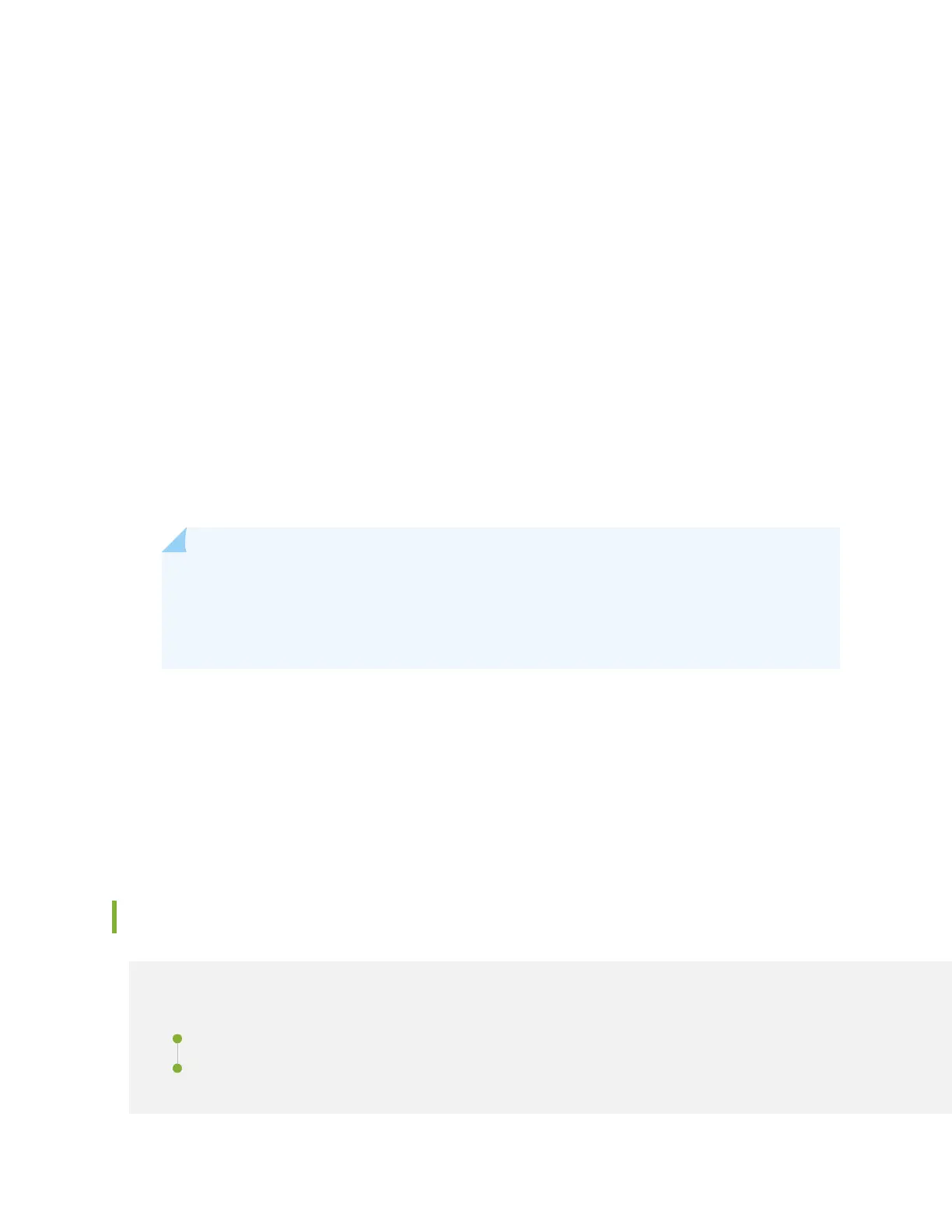• Use the automacally created VLAN
default
for management—Select this opon to congure
all data interfaces as members of the default VLAN. Specify the management IP address and
the default gateway.
• Create a new VLAN for management—Select this opon to create a management VLAN.
Specify the VLAN name, VLAN ID, management IP address, and default gateway. Select the
ports that must be part of this VLAN.
•
Congure out-of-band management
—Congure the management port. In out-of-band
management, you use a dedicated management channel (MGMT port) to connect to the
management device. Specify the IP address and gateway of the management interface. Use this
IP address to connect to the switch.
8. Click Next.
9. On the Manage Access page, you can select opons to enable Telnet, SSH, and SNMP services. For
SNMP, you can congure the read community, locaon, and contact.
10. Click Next. The Summary screen displays the congured sengs.
11. Click Finish. The conguraon is commied as the acve switch conguraon.
NOTE: Aer the conguraon is commied, the connecvity between the PC and the
switch might be lost. To renew the connecon, release and renew the IP address by
execung the appropriate commands on the management PC or by removing and
reinserng the Ethernet cable.
12. (For EX4500 switches only) In the CLI, enter the request chassis pic-mode intraconnect operaonal
mode command to set the PIC mode to intraconnect.
You can now log in by using the CLI or the J-Web interface to connue conguring the switch.
If you use the J-Web interface to connue conguring the switch, the Web session is redirected to the
new management IP address. If the connecon cannot be made, the J-Web interface displays
instrucons for starng a J-Web session.
Conguring the LCD Panel on EX Series Switches (CLI Procedure)
IN THIS SECTION
Disabling or Enabling Menus and Menu Opons on the LCD Panel | 249
Conguring a Custom Display Message | 250
248
