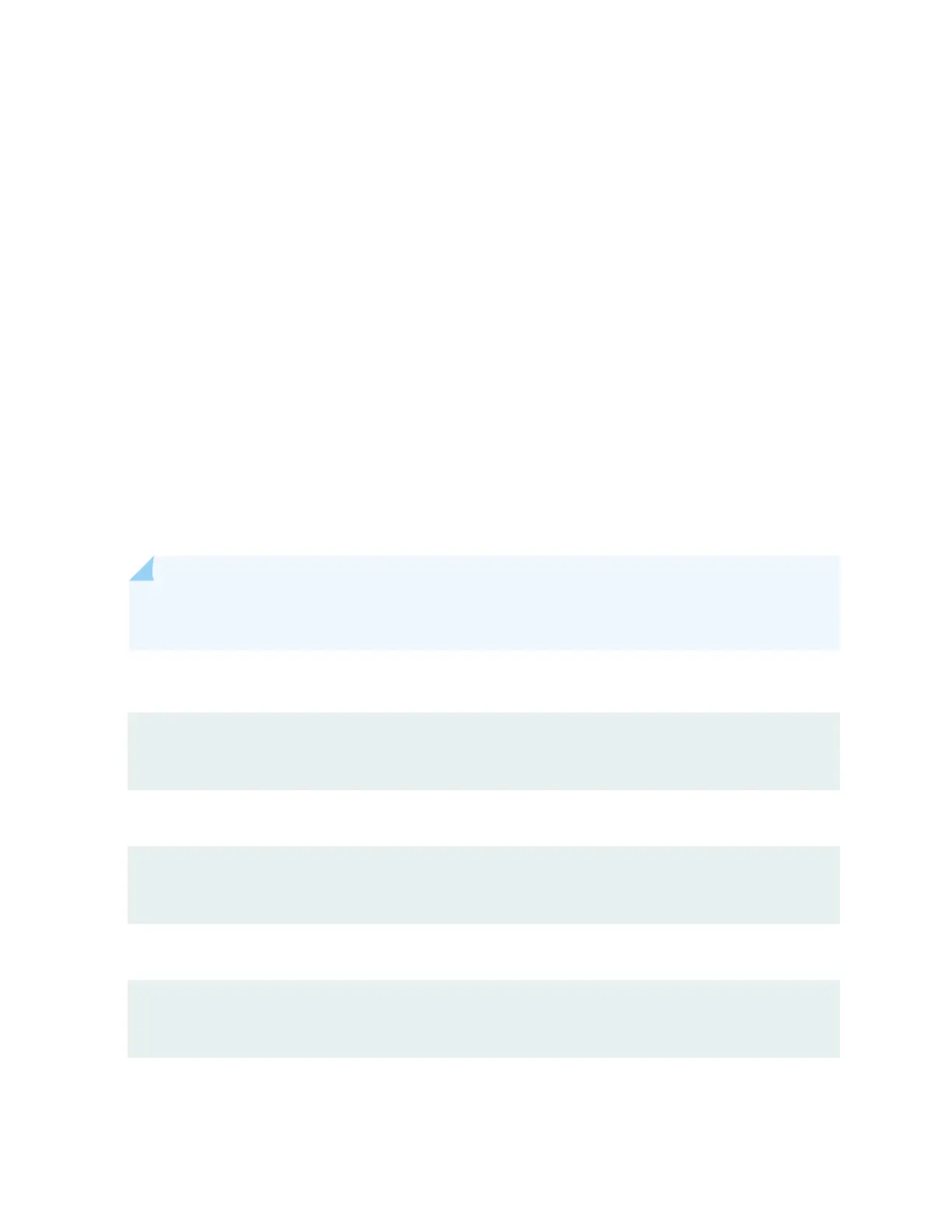This topic applies to hardware devices in the EX Series product family, which includes switches and the
XRE200 External Roung Engine, that support the LCD panel interface.
The LCD panel on the front panel of EX Series switches displays a variety of informaon about the
switch in the Status menu and provides the Maintenance menu to enable you to perform basic
operaons such as inial setup and reboot. You can disable these menus or individual menu opons if
you do not want switch users to use them. You can also set a custom message that will be displayed on
the panel.
Disabling or Enabling Menus and Menu Opons on the LCD Panel
By default, the Maintenance menu, the Status menu, and the opons in those menus in the LCD panel
are enabled. Users can congure and troubleshoot the switch by using the Maintenance menu and view
certain details about the switch by using the Status menu.
If you do not want users to be able to use those menus or some of the menu opons, you can disable
the menus or individual menu opons. You can reenable the menus or menu opons.
Issue the show chassis lcd menu operaonal mode command to see the menus or menu opons that are
currently enabled.
NOTE: On some plaorms, you must specify an FPC slot number in these commands. See the
lcd-menu statement for details.
To disable a menu:
[edit]
user@switch# set chassis lcd-menu menu-item
menu-name
disable
To enable a menu:
[edit]
user@switch# delete chassis lcd-menu menu-item
menu-name
disable
To disable a menu opon:
[edit]
user@switch# set chassis lcd-menu menu-item
menu-option
disable
249
