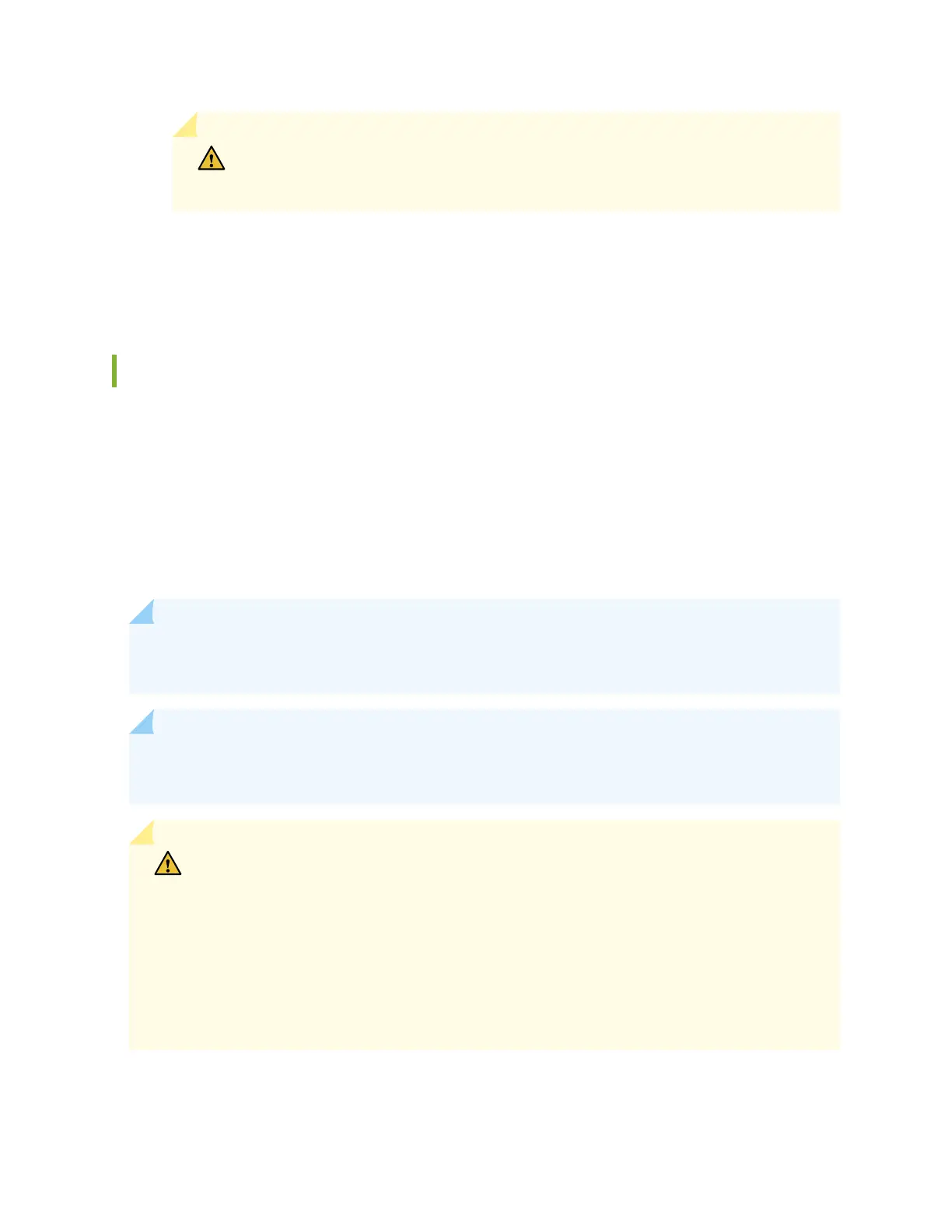CAUTION: To prevent ESD damage to the transceiver, do not touch the connector
pins at the end of the transceiver.
7. Using your ngers, grasp the body of the transceiver and pull it straight out of the port.
8. Place the transceiver in the anstac bag or on the anstac mat placed on a at, stable surface.
9. Place the dust cover over the empty port, or install the replacement transceiver.
Install a Transceiver
Before you install a transceiver in a device, ensure that you have taken the necessary precauons for
safe handling of lasers (see
Laser and LED Safety Guidelines and Warnings
).
Ensure that you have a rubber safety cap available to cover the transceiver.
The transceivers for Juniper Networks devices are hot-removable and hot-insertable eld-replaceable
units (FRUs). You can remove and replace them without powering o the device or disrupng the device
funcons.
NOTE: Aer you insert a transceiver or aer you change the media-type conguraon, wait for
6 seconds for the interface to display operaonal commands.
NOTE: We recommend that you use only opcal transceivers and opcal connectors purchased
from Juniper Networks with your Juniper Networks device.
CAUTION: The Juniper Networks Technical Assistance Center (JTAC) provides
complete support for Juniper-supplied opcal modules and cables. However, JTAC does
not provide support for third-party opcal modules and cables that are not qualied or
supplied by Juniper Networks. If you face a problem running a Juniper device that uses
third-party opcal modules or cables, JTAC may help you diagnose host-related issues if
the observed issue is not, in the opinion of JTAC, related to the use of the third-party
opcal modules or cables. Your JTAC engineer will likely request that you check the
third-party opcal module or cable and, if required, replace it with an equivalent
Juniper-qualied component.
312
