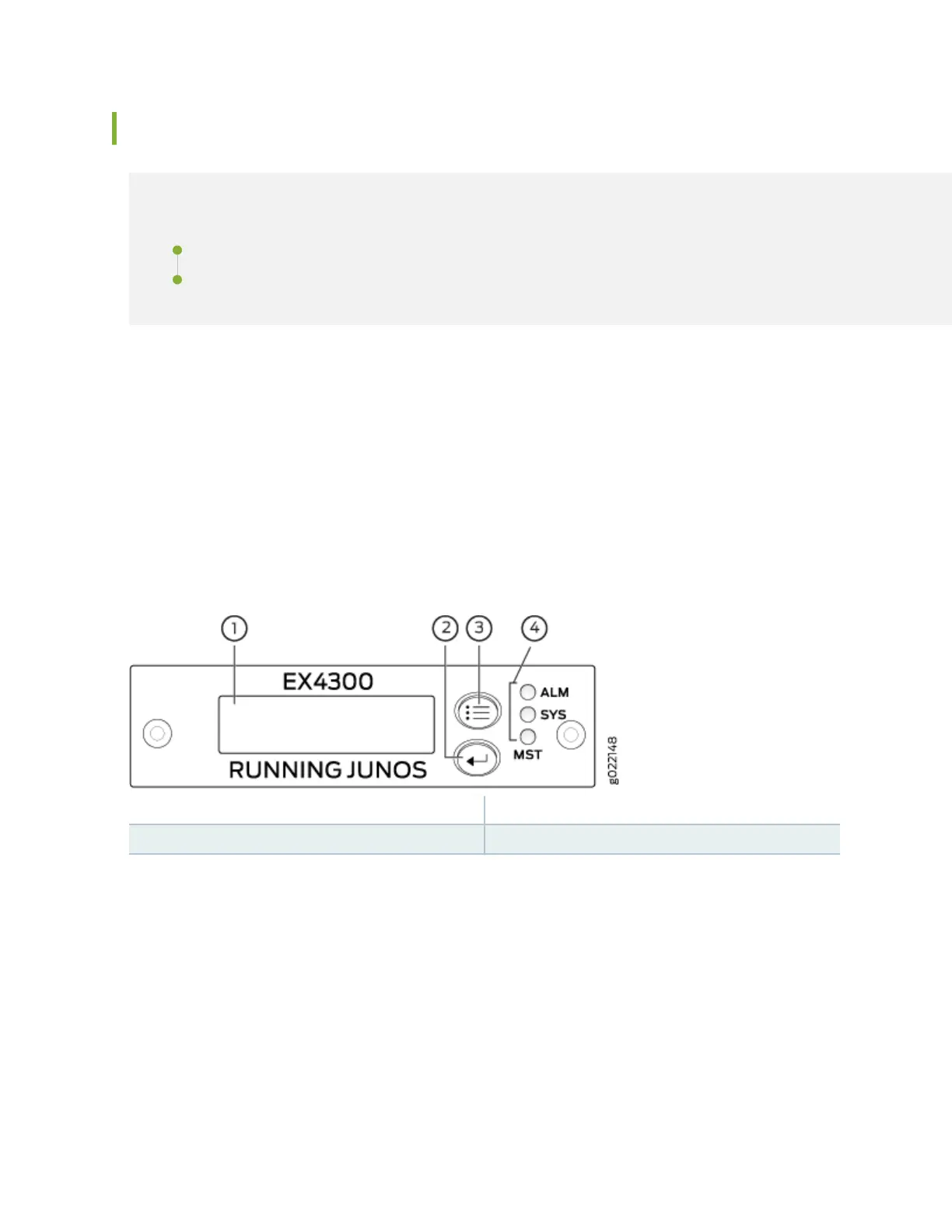LCD Panel in EX4300 Switches
IN THIS SECTION
LCD Panel Modes | 55
LCD Panel Menus | 56
The LCD panel on the front panel of the EX4300 switch shows two lines of text, each with a maximum
of 16 characters. The LCD panel displays a variety of informaon about the switch and also provides a
menu to perform basic operaons such as inial setup and reboot.
There are two navigaon buons—Menu and Enter—to the right of the LCD panel.
See Figure 16 on page 54.
Figure 16: LCD Panel in EX4300 Switches
1—
LCD panel
3—
LCD panel Menu buon
2—
LCD panel Enter buon
4—
Chassis status LEDs
The rst line of text on the LCD panel displays basic informaon about the switch and the second line of
text displays informaon about the mode selected on the LCD panel. You can congure the second line
of the text for the LCD panel to display a custom message. If the LCD panel is congured to display a
custom message, the Menu buon and the Enter buon are disabled. See
Conguring the LCD Panel on
EX Series Switches (CLI Procedure)
.
The LCD panel has a backlight. If the LCD panel is idle for 60 seconds, the backlight turns o. You can
turn on the backlight by pressing the Menu or Enter buon once. Aer turning on the backlight, you can
toggle between the LCD panel menus by pressing the Menu buon and navigate through the menu
opons by pressing the Enter buon.
54
