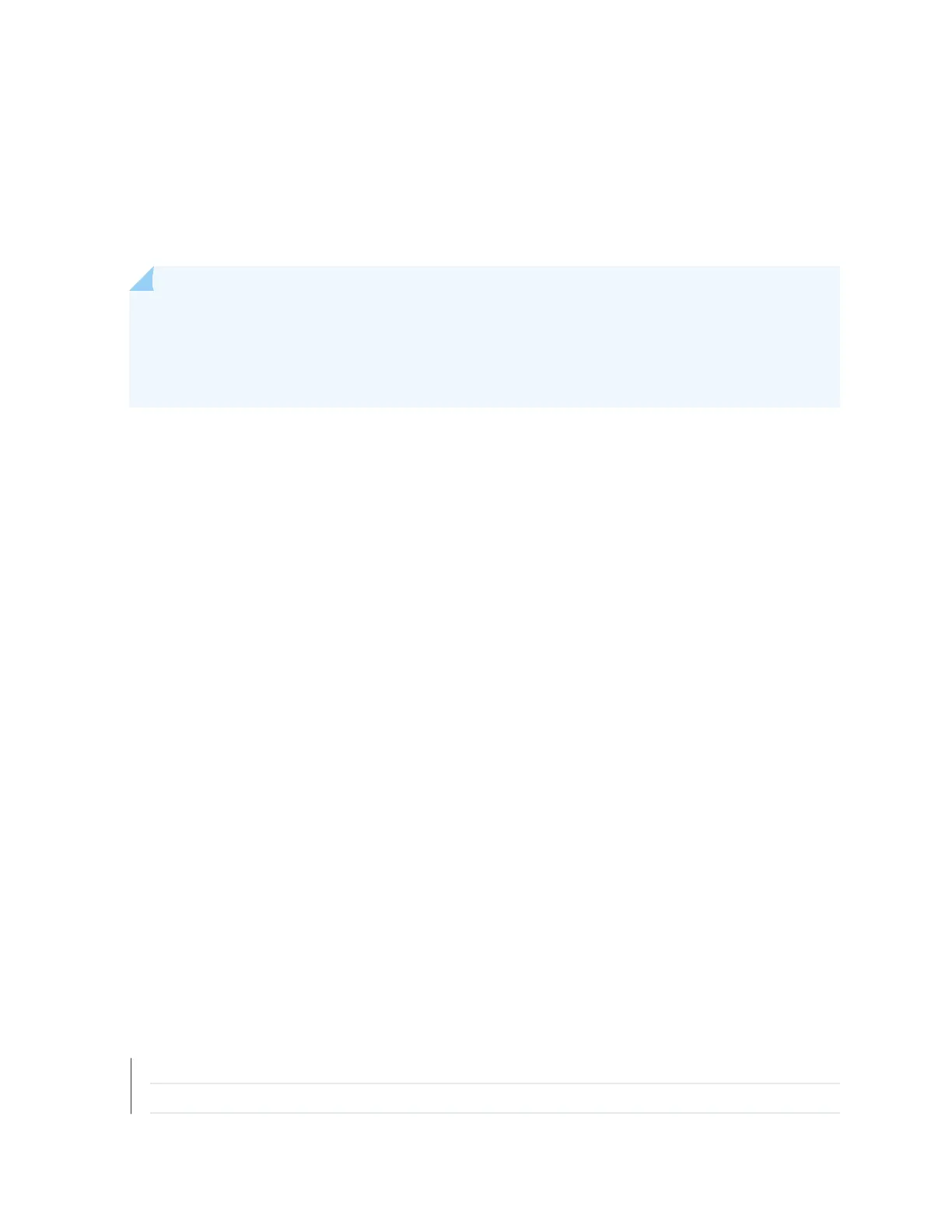Reverng to the Factory-Default Conguraon Using the Factory Reset/Mode buon
on EX2300, EX3400, and EX4300-48MP Switches
To set the EX2300 switches except the EX2300-24MP and EX2300-48MP switches, EX2300-C
switches, EX3400 switches, and EX4300-48MP switches to the factory-default conguraon, use the
Factory Reset/Mode buon located on the far right side of the front panel.
NOTE: To revert a member switch of a Virtual Chassis to the factory-default conguraon,
disconnect the cables connected to the VCPs to avoid aecng Virtual Chassis conguraon
parameters (member ID, primary-role priority, and seng of VCP uplinks) on other members (see
Disconnect a Fiber-Opc Cable
).
To revert to the factory-default conguraon by using the Factory Reset/Mode buon:
1. Press the Factory Reset/Mode buon for 10 seconds. The switch transions into factory-default
conguraon, the console displays comming factory default conguraon, and the Link/Acvity
LED on the RJ-45 network ports and the uplink ports is lit steadily in green color.
2. Press the Factory Reset/Mode buon for 10 more seconds. The switch transions into inial setup
mode, the console displays comming ezsetup cong, and the Link/Acvity LED on the RJ-45
network ports and the uplink ports blink in green color.
The Factory Reset/Mode buon is enabled by default. You can disable the buon using the CLI.
To disable the Factory Reset/Mode buon, run the commands:
1. [edit]
user@switch# set chassis config-button no-clear
2. [edit]
user@switch# commit
To enable the Factory Reset/Mode buon, run the commands:
1. [edit]
user@switch# delete chassis config-button no-clear
2. [edit]
user@switch# commit
RELATED DOCUMENTATION
Connecng and Conguring an EX Series Switch (CLI Procedure)
Connecng and Conguring an EX Series Switch (J-Web Procedure)
255
