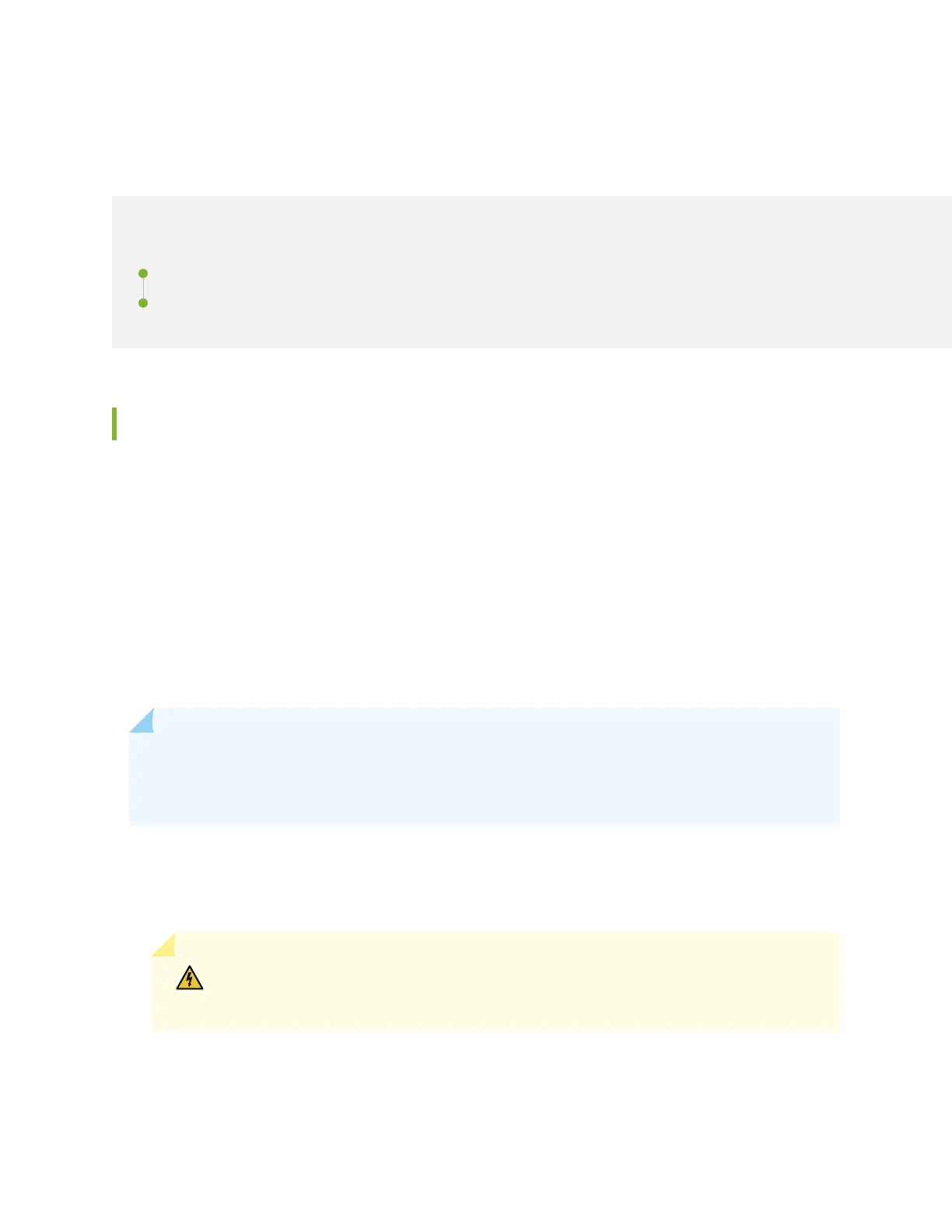Maintaining the EX4300 Cooling System
IN THIS SECTION
Removing a Fan Module from an EX4300 Switch | 292
Installing a Fan Module in an EX4300 Switch | 293
Removing a Fan Module from an EX4300 Switch
Ensure that you have the following parts and tools available:
• Phillips (+) screwdriver, number 2
• An anstac bag or an anstac mat
• A replacement fan module
The fan module in EX4300 switches is a hot-removable and hot-insertable eld-replaceable unit (FRU)
installed in the rear panel of the switch: You can remove and replace it without powering o the switch
or disrupng switch funcons.
NOTE: The fan module slots are at the le end of the rear panel on 24-port and 48-port
switches, and at the right end on 32-port switches. Figure 86 on page 293 shows how to remove
a fan module from 24- port or 48-port switches. The procedure is the same for 32-port switches.
1. Place the anstac bag or the anstac mat on a at, stable surface.
2. Loosen the capve screws on the front faceplate of the fan module by using your ngers. If you are
unable to loosen the capve screws by using your ngers, use the screwdriver.
WARNING: To prevent injury, do not touch the fan with your hands or any tools as you
slide the fan module out of the chassis—the fan might sll be running.
3. Grasp the handle on the fan module and pull it rmly to slide the fan module out of the chassis.
4. Place the fan module in the anstac bag or on the anstac mat placed on a at, stable surface.
5. Install the replacement fan.
292
