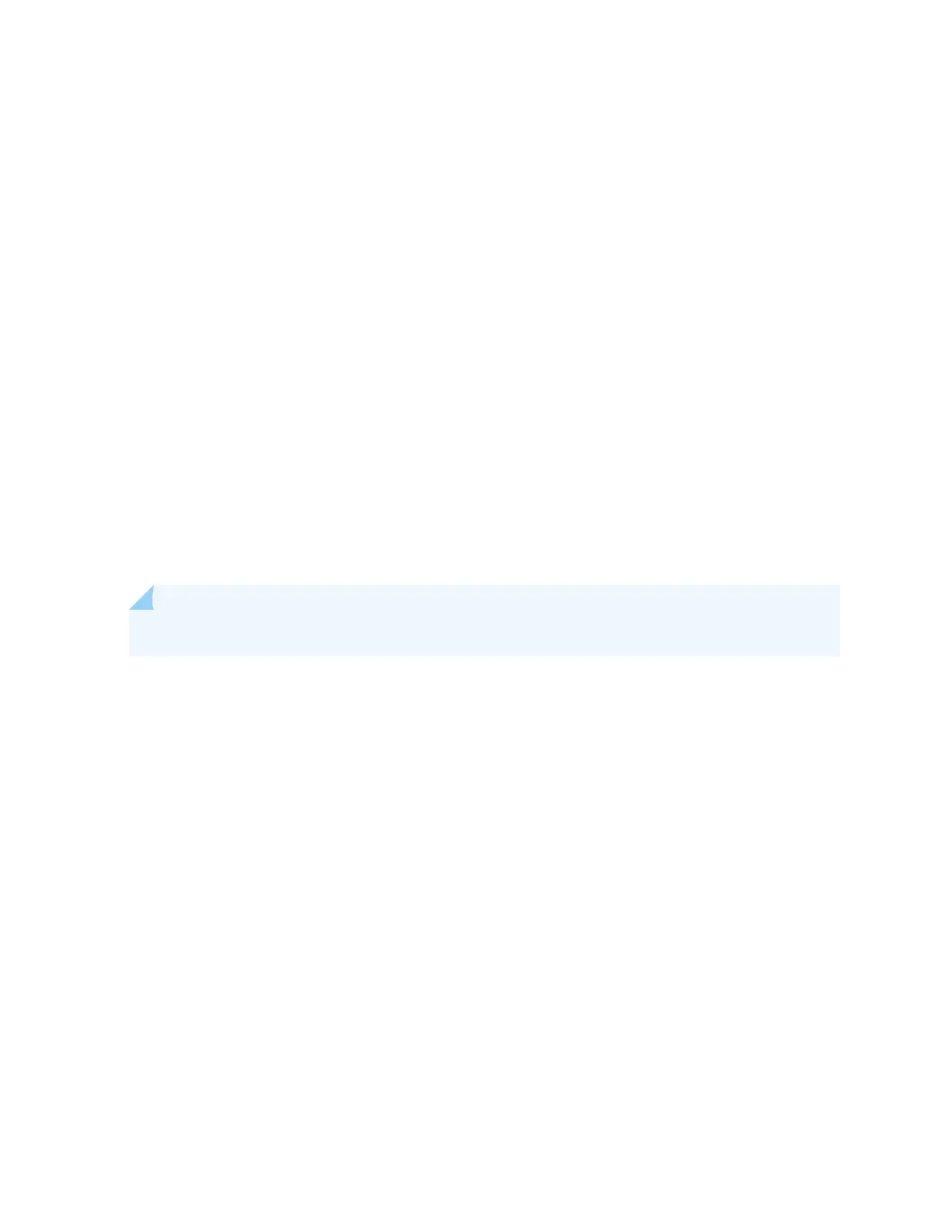• Flow control—None
• Data—8
• Parity—None
• Stop bits—1
• DCD state—Disregard
You will need the following parts and tools:
• One mini-USB cable with Standard-A and Mini-USB Type-B (5-pin) connectors (not provided)
EX2200-C, EX2300, EX2300-C , EX3400, EX4300, and EX4550 switches, except EX2300-24MP and
EX2300-48MP models, have two console ports: an RJ-45 console port that accepts a cable with an
RJ-45 connector and a Mini-USB Type-B console port that accepts a cable with a Mini-USB Type-B plug
(5-pin) connector. You can congure and manage the switch using the RJ-45 console port or the Mini-
USB Type-B console port. On EX2200-C and EX4550 switches, only one console port is acve at a me
and the console input is acve only on that port. On EX2300, EX2300-C, EX3400, and EX4300
switches, both the RJ-45 console port and the Mini-USB Type-B console port can be acve at the same
me.
NOTE: EX2300-24MP and EX2300-48MP models only have an RJ-45 console port.
By default, the RJ-45 console port is the acve port. If your laptop or PC does not have a DB-9 plug
connector pin or RJ-45 connector pin, you can connect your laptop or PC directly to the switch using a
mini-USB cable that has a Standard-A USB connector on one end and a Mini-USB Type-B (5-pin)
connector on the other end. You must rst congure the Mini-USB Type-B console port as the acve
port before you can use it to connect to the switch.
This topic describes the procedure to connect EX2200-C, EX2300, EX2300-C, EX3400, EX4300, and
EX4550 switches to the management console using the Mini-USB Type-B console port.
For informaon about conguring and managing an EX Series switch using the RJ-45 console port, see
Connect a Device to a Management Console Using an RJ-45 Connector
.
To connect the switch to the console using the Mini-USB Type-B console port:
1. Connect the host machine to the device directly using the acve console port or remotely using the
management interface. To connect using the acve console port, which is the RJ-45 console port by
default, see
Connect a Device to a Management Console Using an RJ-45 Connector
.
2. Connect the Standard-A connector of the mini-USB cable to the host machine (PC or laptop).
3. Connect the Mini-USB Type-B (5-pin) connector of the mini-USB cable to the Mini-USB Type-B
console port (labeled CON) on the switch.
208
