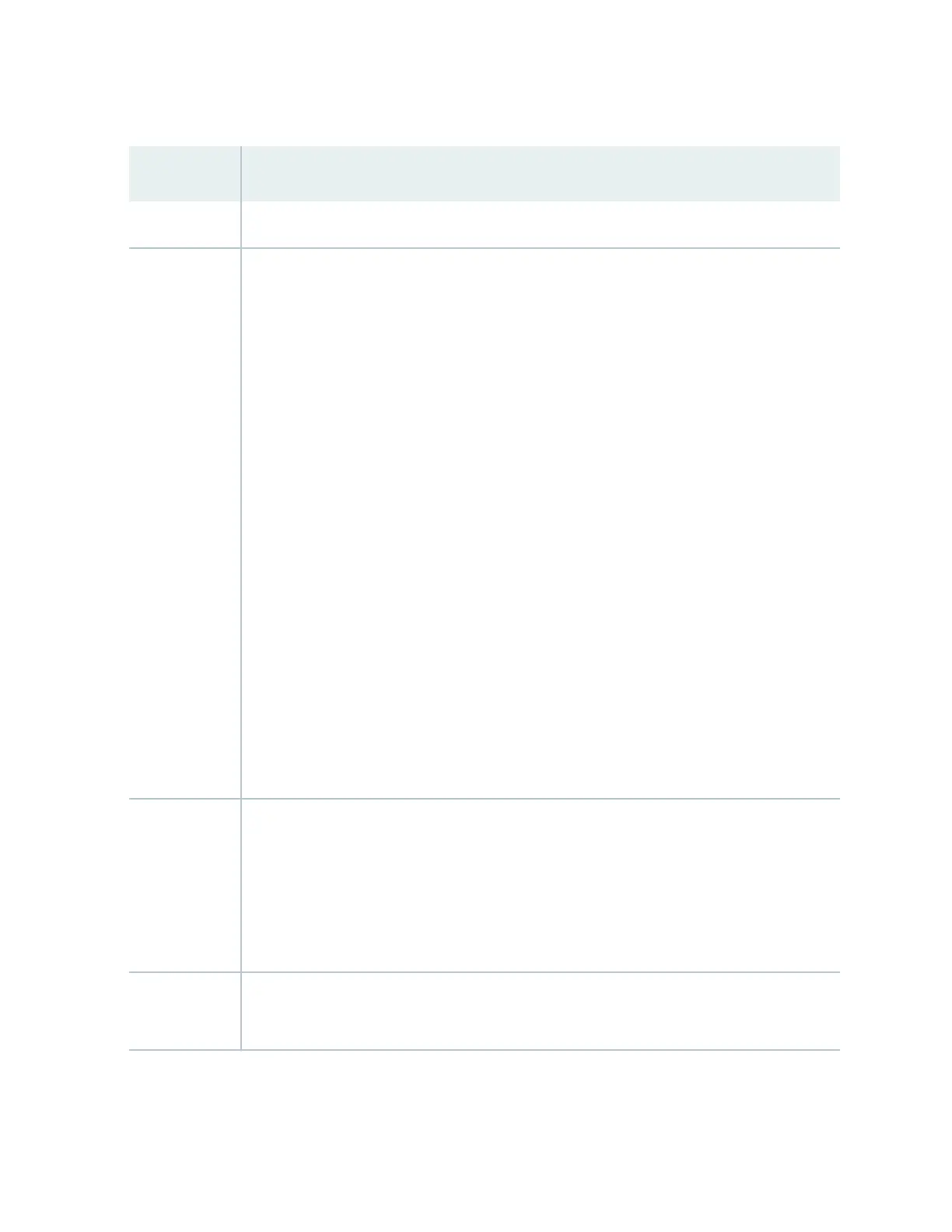Table 86: Chassis Viewer for EX8208 Switches
Field Descripon
Front View
Interface status In the image, click any line card, SRE module, or SF module to view the front view of the
selected component. In the image, the colors listed below denote the interface status:
• Green—Interface is up and operaonal.
• Yellow—Interface is up but is nonoperaonal.
• Gray—Interface is down and nonoperaonal.
Mouse over the interface (port) to view more informaon.
You can view status for the following ports on the SRE module:
•
USB port—Indicates the USB port for the switch.
NOTE: We recommend that you use USB ash drives purchased from Juniper Networks for
your EX Series switch.
•
Auxiliary port—This port is unavailable.
•
Management (me0) port—The management port is used to connect the switch to a
management device for out-of-band management.
• Console port—The console port is used to connect the switch to a management console or
to a console server. (You might do this for inial switch conguraon.)
Because the SF module has no ports, no status informaon is displayed.
Slot numbers Slots on the switch are labeled, from the top of the switch down:
• 0–3 (line cards)
• SRE0, SF, SRE1 (SRE and SF modules)
• 4–7 (line cards)
Temperature The acve slots contain a gray temperature icon. Mouse over the icon to display temperature
informaon for the slot.
285
