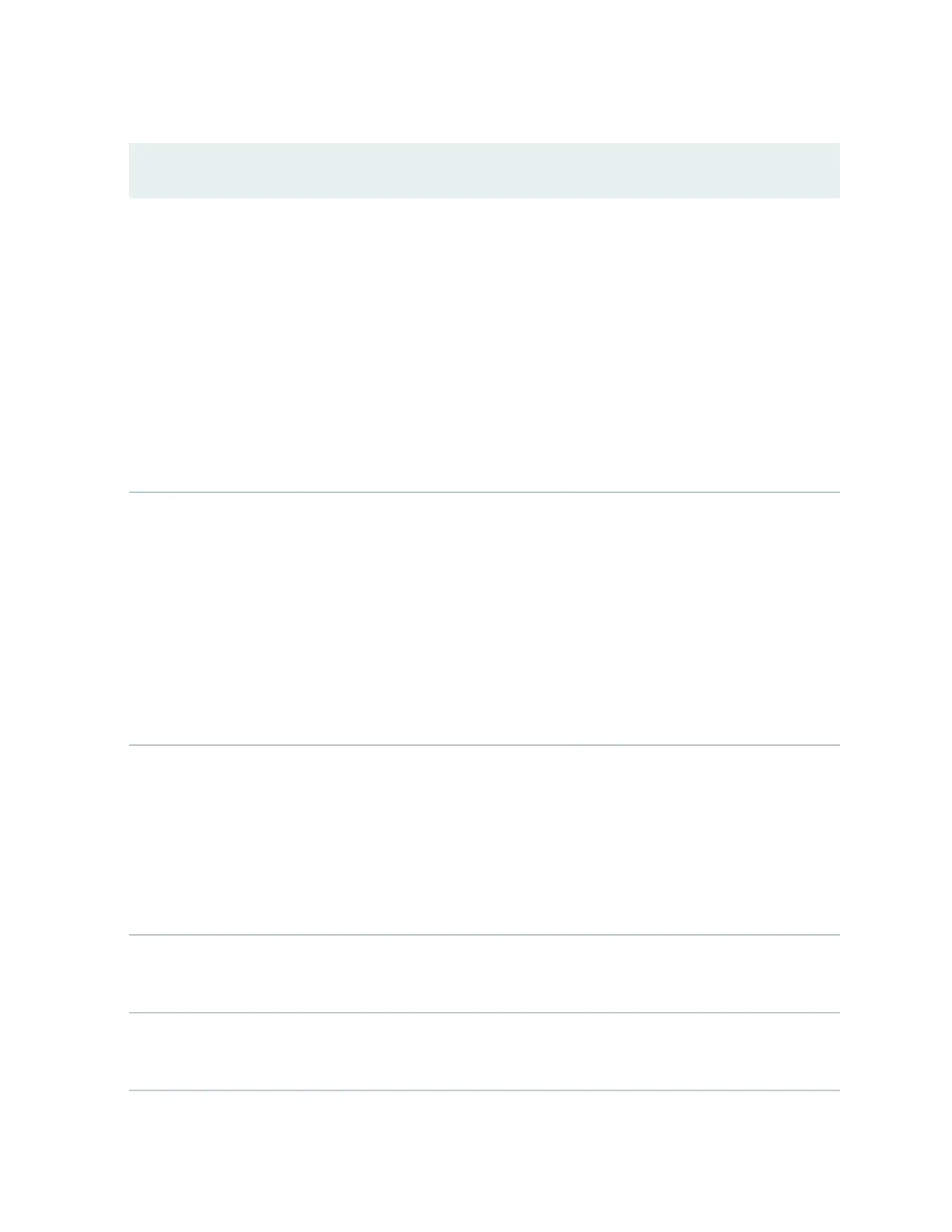Table 92: Filtering System Log Messages
(Connued)
Field Funcon Your Acon
Date From
To
Species the me period in which the
events you want displayed are
generated.
Displays a calendar that allows you to
select the year, month, day, and me. It
also allows you to select the local me.
By default, the messages generated
during the last one hour are displayed.
End Time shows the current me and
Start Time shows the me one hour
before End Time.
To specify the me period:
• Click the Calendar icon and select the
year, month, and date— for example,
02/10/2007.
• Click the Calendar icon and select the
year, month, and date— for example,
02/10/2007.
• Click to select the me in hours,
minutes, and seconds.
Event ID Species the event ID for which you
want to display the messages.
Allows you to type part of the ID and
completes the remainder automacally.
An event ID, also known as a system log
message code, uniquely idenes a
system log message. It begins with a
prex that indicates the generang
soware process or library.
To specify events with a specic ID, type
the paral or complete ID— for example,
TFTPD_AF_ERR.
Descripon Species text from the descripon of
events that you want to display.
Allows you to use regular expressions to
match text from the event descripon.
NOTE: Regular expression matching is
case-sensive.
To specify events with a specic
descripon, type a text string from the
descripon with regular expression.
For example, type ^Inial* to display all
messages with lines beginning with the
term
Inial
.
Search Applies the specied lter and displays
the matching messages.
To apply the lter and display messages,
click Search.
Reset Resets all the elds in the Events Filter
box.
To reset the eld values that are listed in
the Events Filter box, click Reset.
328
