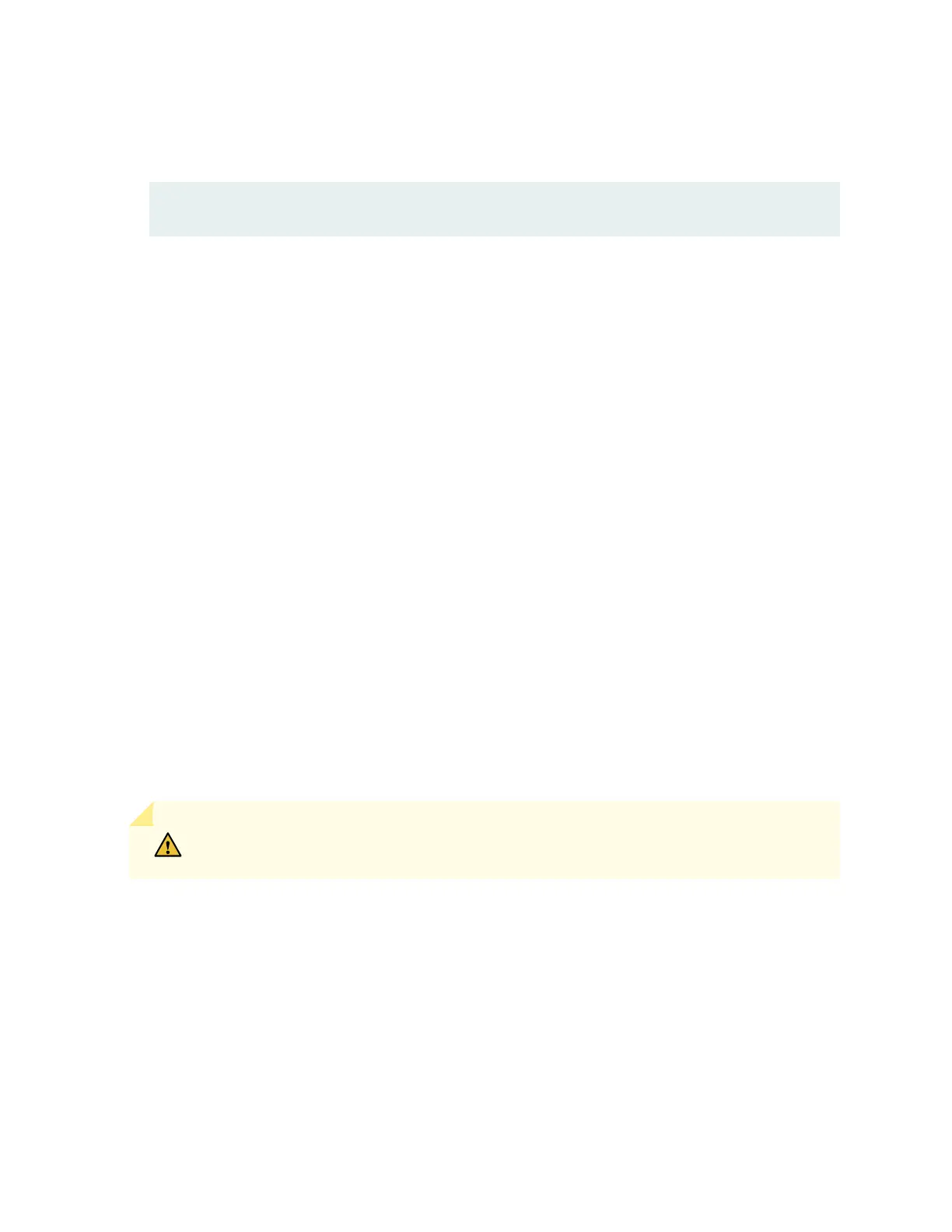1. On the console or other management device connected to the switch, enter the CLI operaonal
mode and issue the following command to shut down the switch soware:
user@switch> request system halt
Wait unl a message appears on the console conrming that the operang system has halted.
2. Disconnect power from the switch by performing one of the following:
• If the power source outlet has a power switch, set it to the OFF (0) posion.
• If the power source outlet does not have a power switch, gently pull out the plug end of the
power cord connected to the power source outlet.
3. Remove the cables that connect the switch to all external devices. See
Disconnect a Fiber-Opc
Cable
.
4. Remove all opcal transceivers installed in the switch. See
Remove a Transceiver
.
If you need to transport the switch to another locaon or return the switch to Juniper Networks, you
need to pack the switch securely in its original packaging to prevent damage during transportaon.
Ensure that you have the following parts and tools available to pack the switch:
• Phillips (+) screwdriver, number 2
• The original switch packing material (cardboard box, accessory box and its contents, and foam
padding)
• ESD grounding strap
• Anstac bag
CAUTION: Do not pack the switch in anything except its original container or the
switch might be damaged in transit.
To pack the switch:
1. If the switch is installed in a rack or cabinet, have one person support the weight of the switch
while another person unscrews and removes the mounng screws.
2. Remove the switch from the rack or cabinet and place the switch on a at, stable surface.
3. Use the screwdriver to remove the rack-mounng brackets from the switch chassis.
4. Place the switch in an anstac bag.
5. Place the boom poron of the packaging foam in the shipping carton.
6. Place the switch inside the cavity in the boom packaging foam.
355
