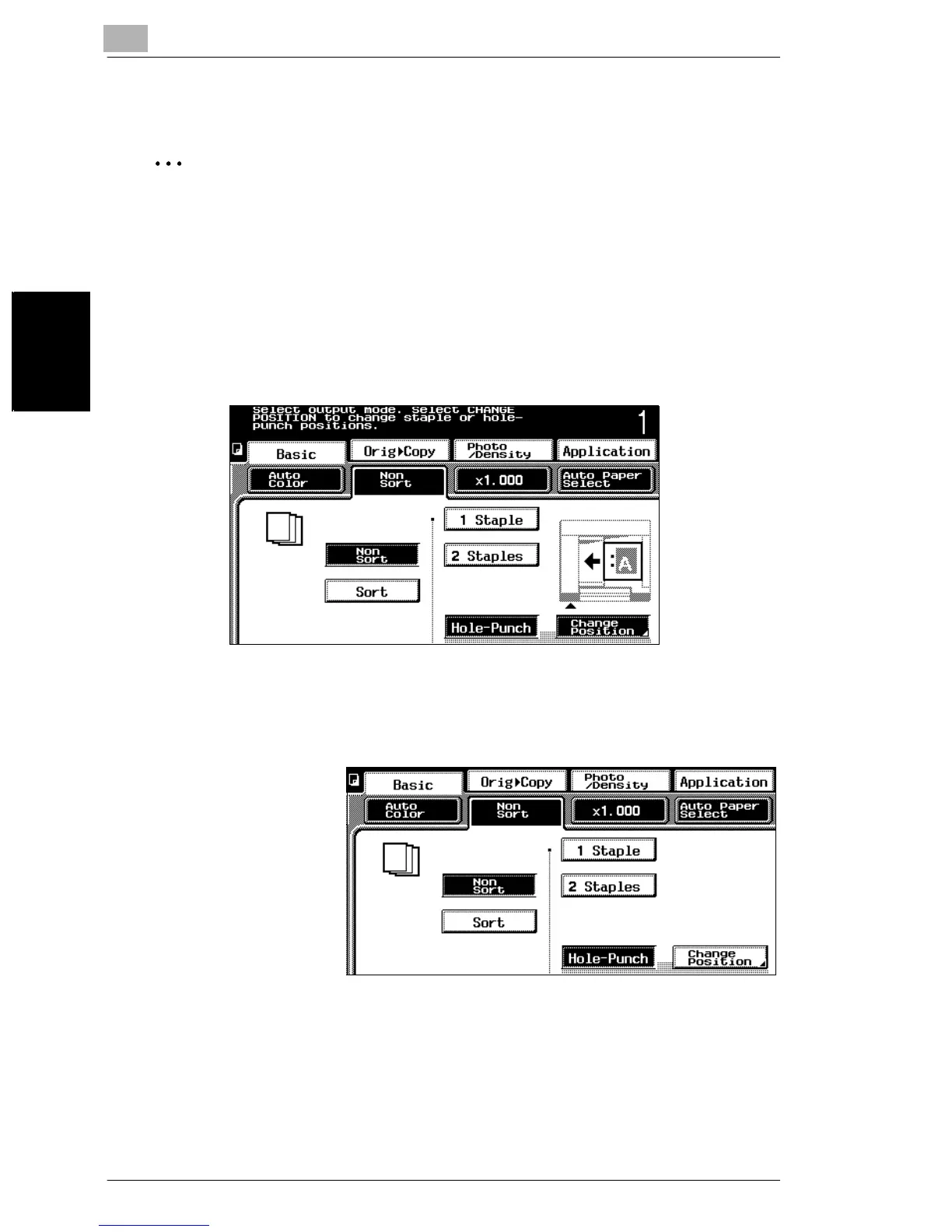3
3.4 Selecting Output Settings
3-12
Basic Copy Operations Chapter 3
To specify Output settings
✎
Condition
If a stapling or hole-punching setting is selected, be sure to load the document
so that it is positioned correctly. If the document is not positioned correctly, the
staples or punched holes will not be positioned correctly.
The correct position of the document is shown in the screen. Be sure to position
the document according to the instructions that appear.
Example: Document position when the “Hole Punch” setting is selected
The graphic shows that the document should be positioned so that the top of the
document is toward the rear of this machine.
1 Touch [Output].
A screen appears, showing the available Output settings.
2 Select the desired
Output settings.
3 To change the position of the punched holes, touch [Change Position], and then
touch [▲] below the image of the desired position for the punched holes.
4 Touch [Enter].
