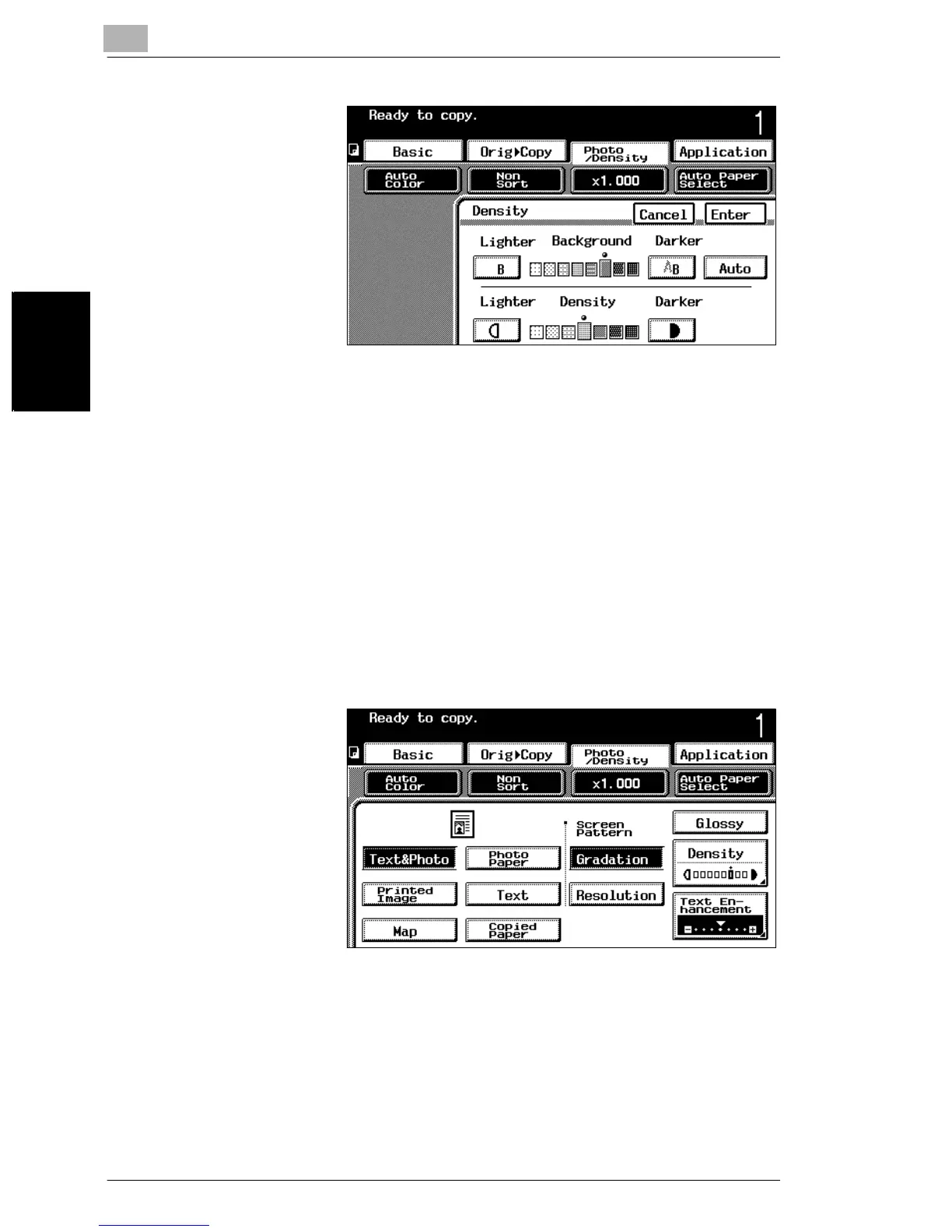3
3.9 Selecting Photo/Density Settings
3-48
Basic Copy Operations Chapter 3
7 When copying a
document with a
background color or to
adjust the copy density,
touch [Density].
The Density screen
appears.
❍ To manually specify
the density of the
background color,
touch the Lighter
and Darker keys to
adjust the Background setting.
❍ To automatically set the density of the background color, touch [Auto].
❍ To specify the density of the copy, touch the Lighter and Darker keys to
adjust the Density setting.
8 Select the desired density settings.
9 Touch [Enter].
To select a glossy finish (“Glossy” setting)
1 Touch [Photo/Density].
The Photo/Density screen appears.
2 Touch [Glossy].
