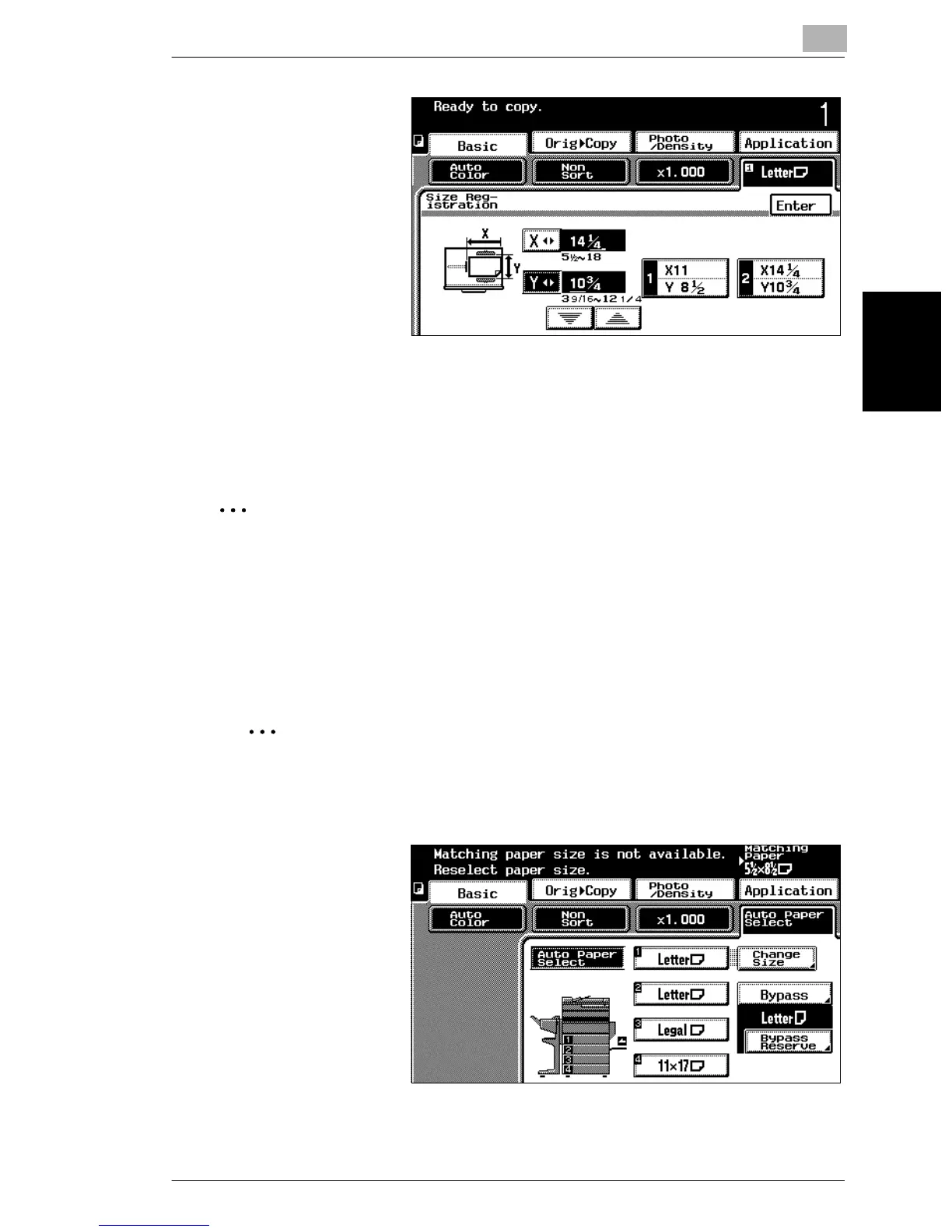3.6 Selecting a Paper/Size Setting
3
3-25
Basic Copy Operations Chapter 3
4 Touch either [1] or [2] to
select the paper size.
5 Touch [Enter], and then
touch [Enter] in the Size
Input screen.
The paper size for the
1st drawer is set to the
recalled size.
To specify the Bypass Reserve settings for the bypass tray
If paper of the desired size or type is not loaded into any paper drawer or the bypass
tray, the Bypass Reserve settings can be specified so that printing can begin when
paper of the appropriate size is loaded into the bypass tray.
✎
Condition
The “Bypass Reserve” function can be set only if “Auto Paper Select” is
specified on the screen that appears when [Paper/Size] is touched.
1 Load the document to be copied, and then press the [Start] key.
After scanning of the document begins, the message “Matching paper size is
not available Reselect paper size.” appears, and scanning stops.
✎
Reference
For details on positioning the document, refer to “Feeding the Document” on
page 2-41.
2 Touch [Bypass
Reserve].
The Bypass
Reservation screen
appears.
