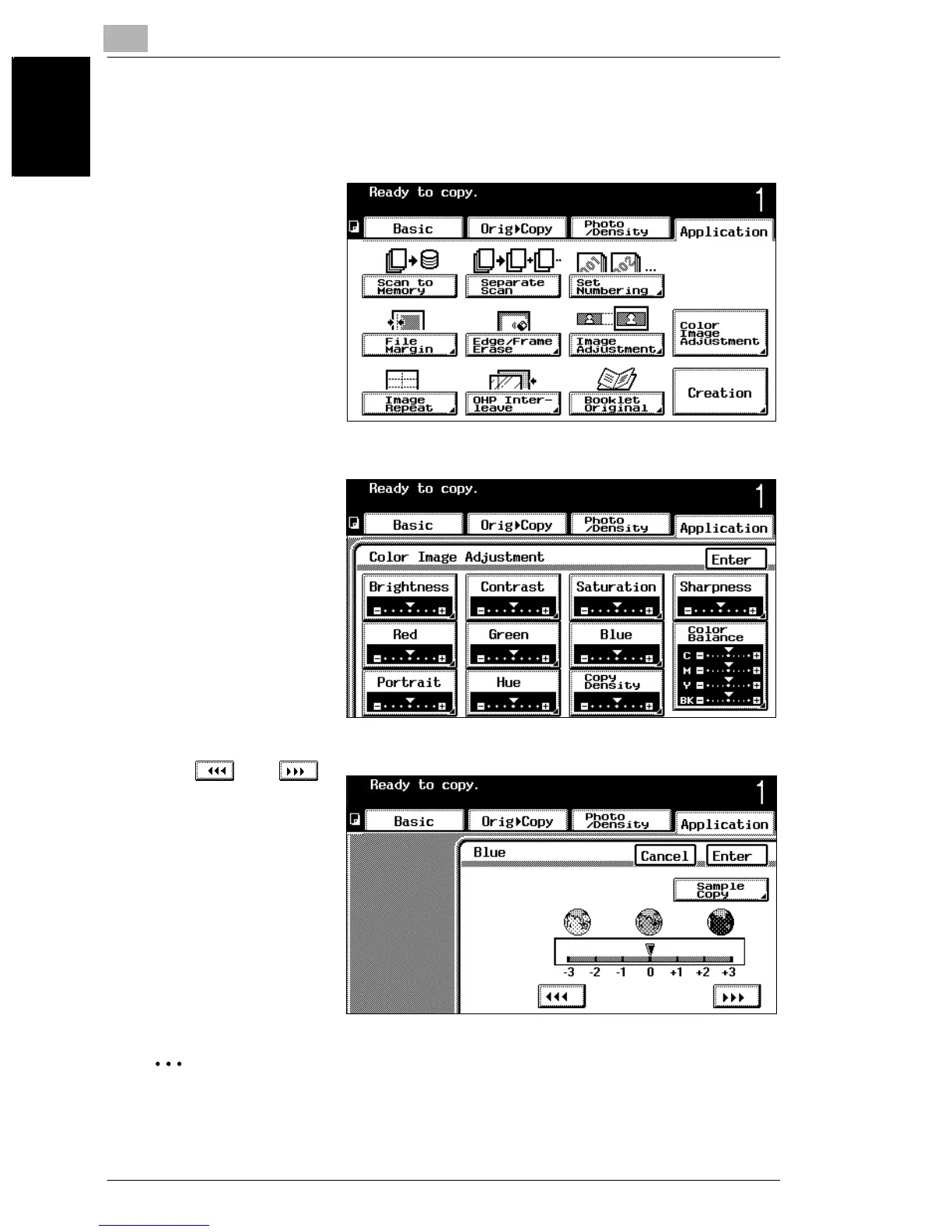7
7.10 Improving Color Copy Quality (Color Image Adjustment Parameters)
7-34
Application Functions Chapter 7
To adjust the “Blue” parameter
This parameter is used to adjust the level of blue in the image.
1 Touch [Application],
and then touch [Color
Image Adjustment].
2 In the Color Image
Adjustment screen,
touch [Blue].
3 Touch and
to select the desired
setting, and then touch
[Enter].
❍ To cancel the “Blue”
function, touch
[Cancel] in the Blue
screen.
✎
Additional Information
A sample copy can be printed in order to check the print result with the current
settings. For details, refer to “To make sample copies” on page 7-40.
