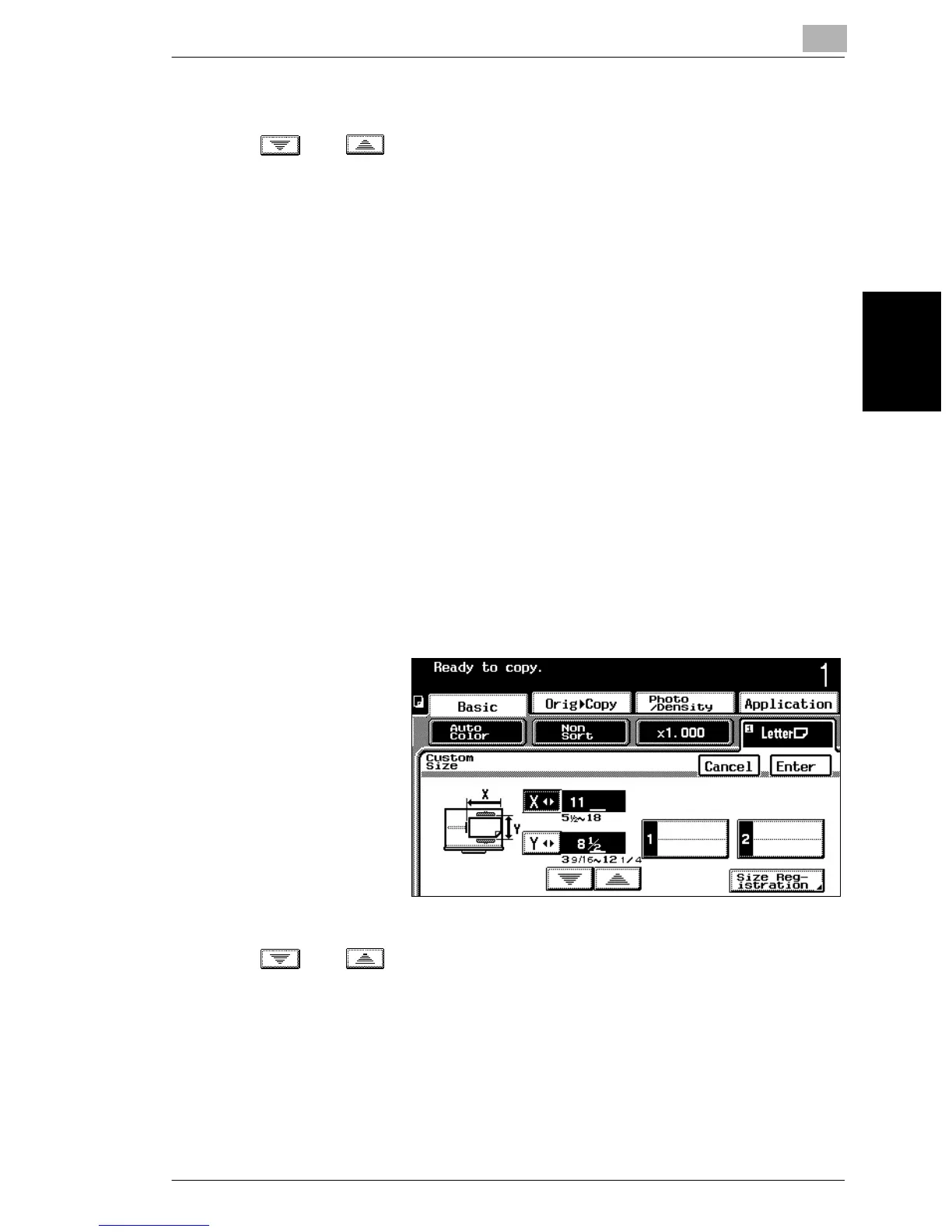3.6 Selecting a Paper/Size Setting
3
3-23
Basic Copy Operations Chapter 3
6 Touch [Y].
7 Touch and to select the length of side Y for the paper that is loaded.
❍ Touch [Y] until the cursor moves below the digit that you wish to change.
8 Touch [Enter].
The paper size for the 1st drawer is set.
To store a non-standard (custom) paper size
Two non-standard paper sizes can be stored. Storing paper sizes that are used often
enables the paper size to be quickly selected, without having to re-enter the setting.
The following procedure describes how to store a size for non-standard paper
loaded into the 1st drawer.
1 Touch [Paper/Size].
A screen appears, showing the available Paper/Size settings.
2 Touch the key for the 1st drawer and then touch [Change Size].
❍ For the bypass tray, touch [Bypass].
The Size Input screen appears.
3 Touch [Custom Size].
The Custom Size
screen appears.
4 Touch [Size
Registration].
The Size Registration
screen appears.
5 Make sure that [X] is
selected.
6 Touch and to select the length of side X for the paper that is loaded.
❍ Touch [X] until the cursor moves below the digit that you wish to change.
7 Touch [Y].
