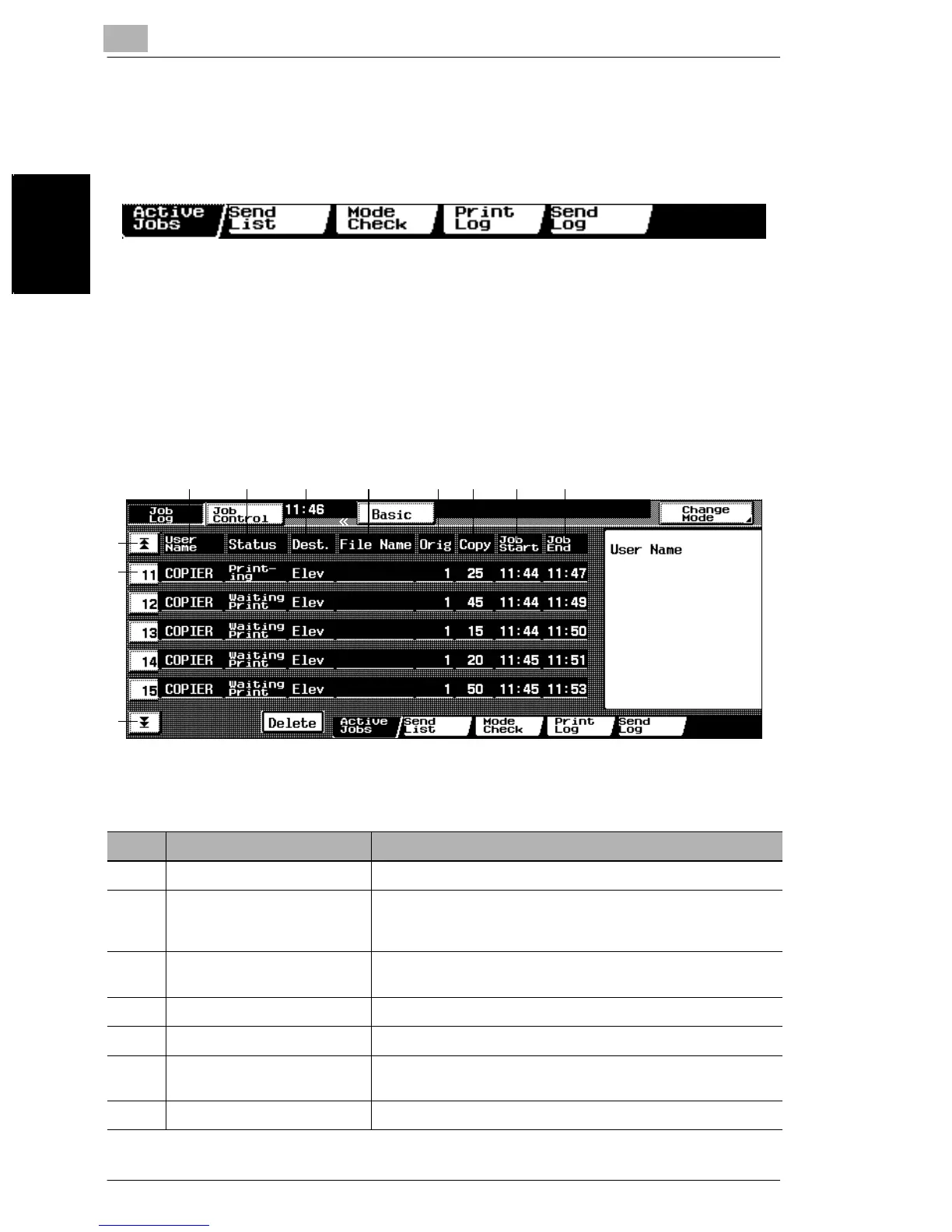8
8.2 Job Log Screens
8-4
Managing Jobs Chapter 8
8.2 Job Log Screens
The list and details of queued jobs can be viewed.
The following Job Log screens provide a variety of functions.
Active Jobs Screen
To view a list of queued print jobs, touch [Job Log].
To return to the Basic screen, touch [Basic].
To delete a job, select the job, and then touch [Delete].
To change the copy settings for a job, touch [Change Mode].
The following details of the jobs are displayed.
1
345 6 78910
No. Item Name Description
1 Job number Job identification number assigned when the job is queued
2 Up/down arrows When there are more than five jobs, press these arrows to
display jobs higher or lower in the list (higher or lower in the
printing order).
3 User name Displays the type (source) of the job
“COPIER” is displayed for copy jobs.
4 Status Displays the status of the job
5 Destination Indicates the tray where the printed pages will be fed out
6 File name Displays the name of the file for print jobs sent from the
computer
7 Original Displays the number of pages in the original document
