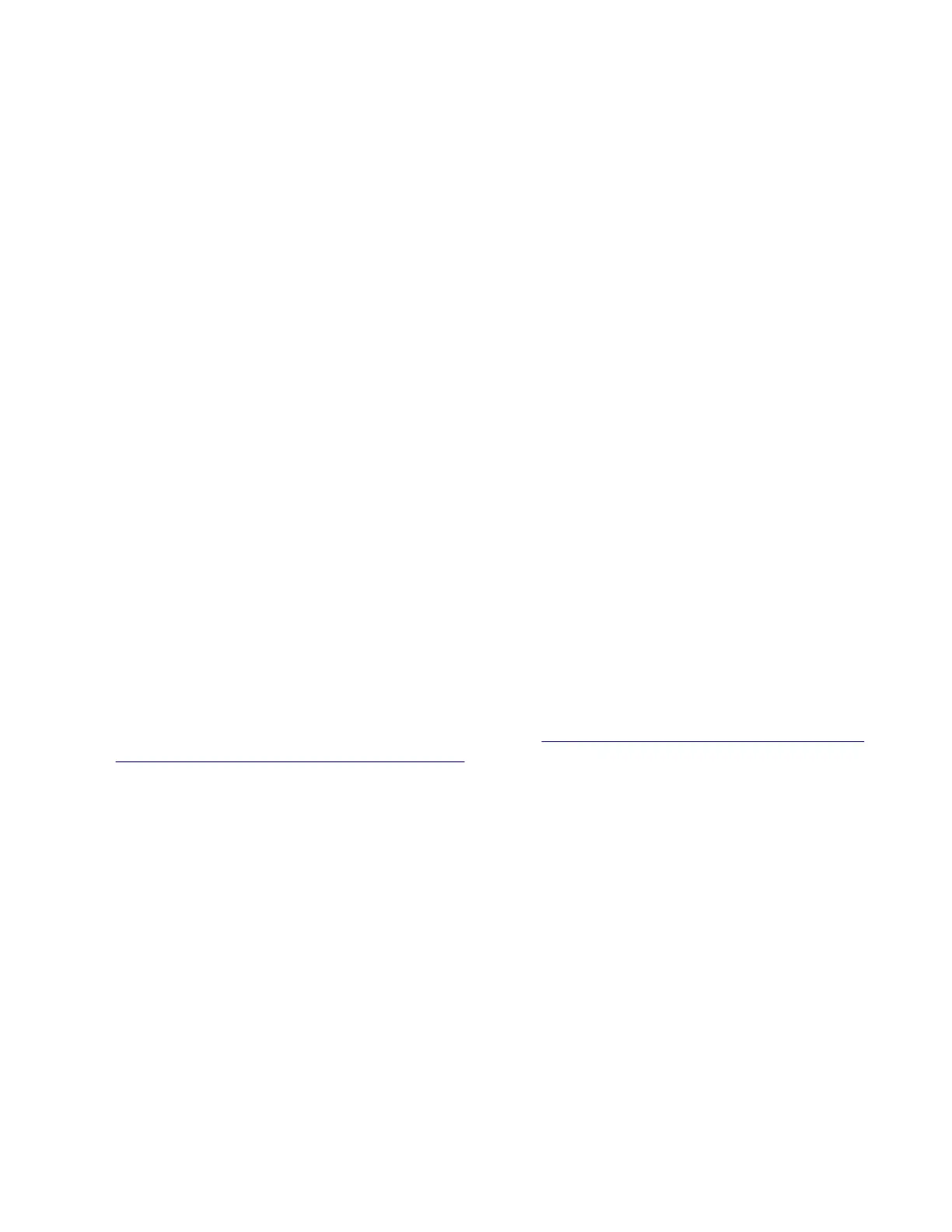4 Enter the Diagnostics menu, and then navigate to:
Printer diagnostics & adjustments > Color alignment adjust
On the AA Adjustment row, touch Start.
The Color alignment procedure is performed on the cyan, magenta, and yellow colors.
Note: The procedure may not work for old
firmware
versions. Make sure that the latest
firmware
version
is installed.
5 Enter the Diagnostics menu, and then navigate to:
Printer diagnostics & adjustments > Color alignment adjust > Cyan > Quick test
Check the alignment markings on the test page generated. Follow the instructions on the test page to correct
the color misalignment.
6 Enter the Diagnostics menu, and then navigate to:
Printer diagnostics & adjustments > Color alignment adjust > Yellow > Quick test
Check the alignment markings on the test page generated. Follow the instructions on the test page to correct
the color misalignment.
7 Enter the Diagnostics menu, and then navigate to:
Printer diagnostics & adjustments > Color alignment adjust > Magenta > Quick test
Check the alignment markings on the test page generated. Follow the instructions on the test page to correct
the color misalignment.
8 If color misalignment still occurs, then repeat steps 4 to 7.
Scanner Manual Registration
Use this setting to register the flatbed and ADF on the scanner. Perform a registration adjustment whenever
the ADF, flatbed, or controller board is replaced.
Note: This setting does not appear if the Disable Scanner setting is set to Auto Disabled.
For more information on adjusting the scanner registration, see
“ADF registration adjustment” on page 307
and
“Flatbed registration adjustment” on page 308.
ADF registration adjustment
1 From the home screen, navigate to:
Settings > Device > Maintenance > Configuration Menu > Scanner Configuration > Scanner Manual
Registration
2 From the Print Quick Test section, touch Start.
3 Place the test page faceup on the ADF, and then select Front ADF Registration.
4 From the Copy Quick Test section, touch Start.
5 Compare the pages from the print quick and copy quick tests.
6 Adjust the value of the horizontal adjust, top margin, horizontal
magnification,
and vertical
magnification
settings.
7 Apply the changes.
7528
Repair information
307