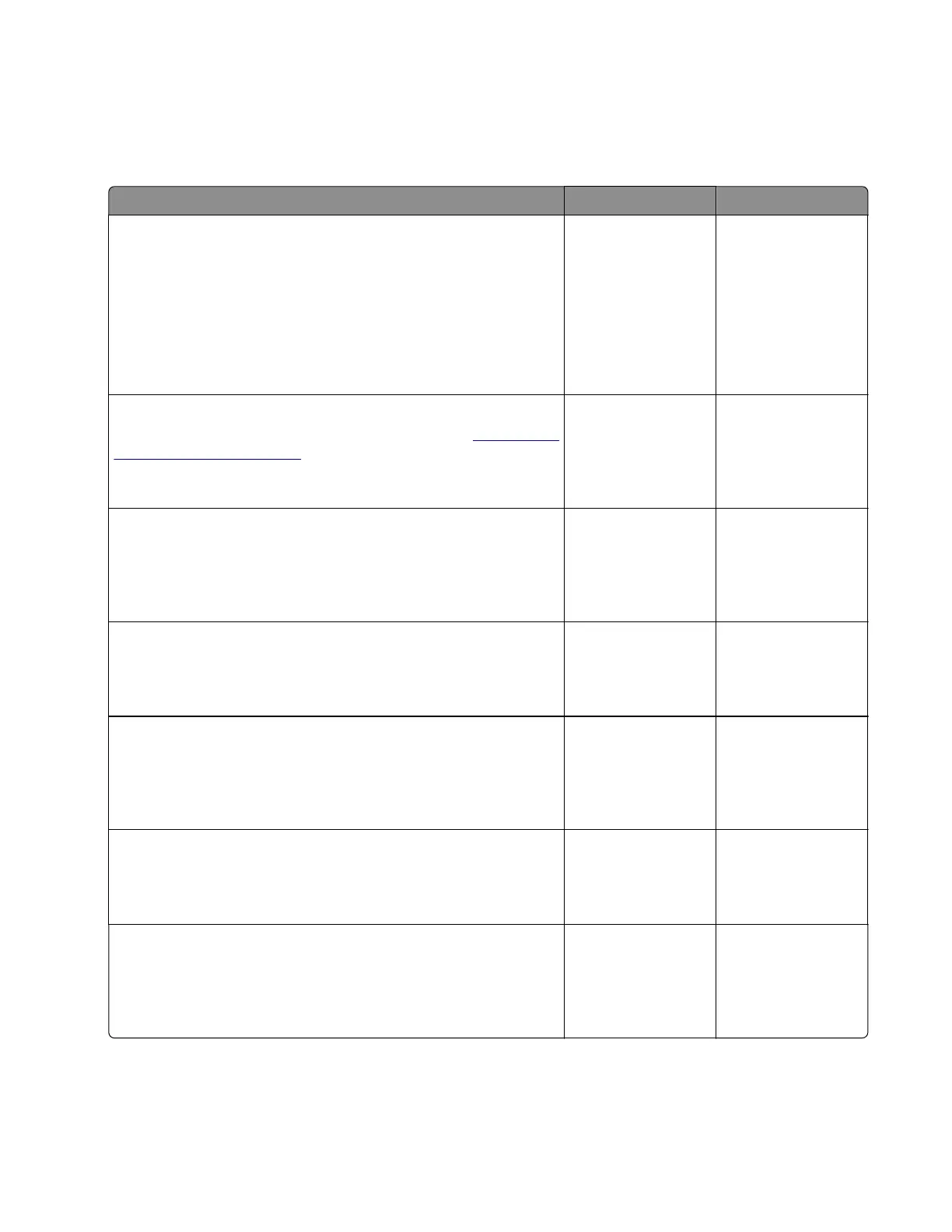Fixing scan quality issues
Dark image quality (using the ADF or scanner) check
Actions Yes No
Step 1
Isolate the scanner system by printing the advanced print quality
samples directly from the printer.
Enter the Diagnostics menu, and then navigate to:
Advanced Print Quality Samples > Advanced Print Quality
Samples
Is the scan defect seen on the print quality samples?
Go to step 2. Go to step 3.
Step 2
Identify, and then resolve the print quality defect. See
“Fixing print
quality issues” on page 36.
Does the problem remain?
Go to step 3. The problem is
solved.
Step 3
Check the large and small platen glasses on the flatbed scanner
for contamination.
Are the platen glasses free of contamination?
Go to step 5. Go to step 4.
Step 4
Clean both sides of the platen glasses.
Does the problem remain?
Go to step 5. The problem is
solved.
Step 5
Check the white reference strip on the bottom of the ADF float
plate for contamination.
Are the reference strips free of contamination?
Go to step 7. Go to step 6.
Step 6
Clean the reference strips.
Does the problem remain?
Go to step 7. The problem is
solved.
Step 7
Perform a scan-to-print test using both the ADF and scanner unit
assemblies.
Does the problem remain?
Go to step 8. The problem is
solved.
7528
Diagnostic information
64
