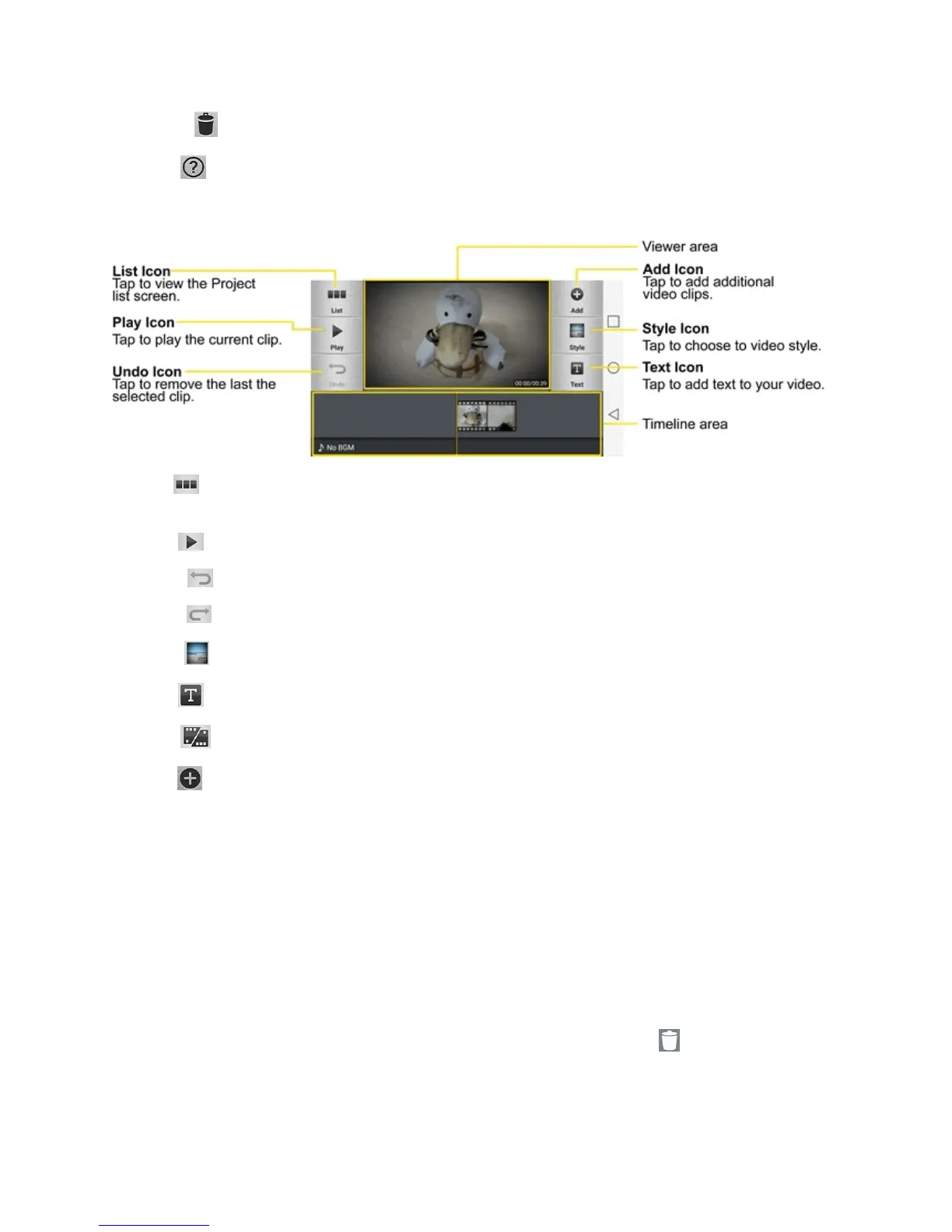Camera and Video 113
n
Delete :Taptodeletethevideoproject.
n
Help :Taptoviewthehelpinformationonusingthisfeature.
Project Edit Screen
n
List :TaptoexittheProjecteditscreenandaccesstheprojectlistscreen.Thecurrentproject
issavedautomatically.
n
Play :Taptoplaythevideo.
n
Undo :Taptoremovethelastaction.
n
Redo :Taptoredothepreviouslyremovedaction.
n
Style :Taptoselectthevideostyletoquicklyandeasilymakeahigh-qualityvideo.
n
Text :Taptoaddtexttoavideoorimageclip.
n
Split :Taptosplittheselectedvideoclipintotwosections.
n
Add :Taptoaddadditionalvideo,images,oraudioclips.
Using the Video Editor
TheVideoEditorapplicationallowsyoutozoomin/outandmoveandtrimthevideos.
Zoom In or Out of the Timeline
Usethepinch-to-zoomgesturetochangethetimelineview.Pinchouttozoominorpinchintozoom
outwithinthetimeline.
Move or Delete a Clip
Touchandholdaclip,thendragittoanewlocation(ortothetrashcanicon todeleteit).
