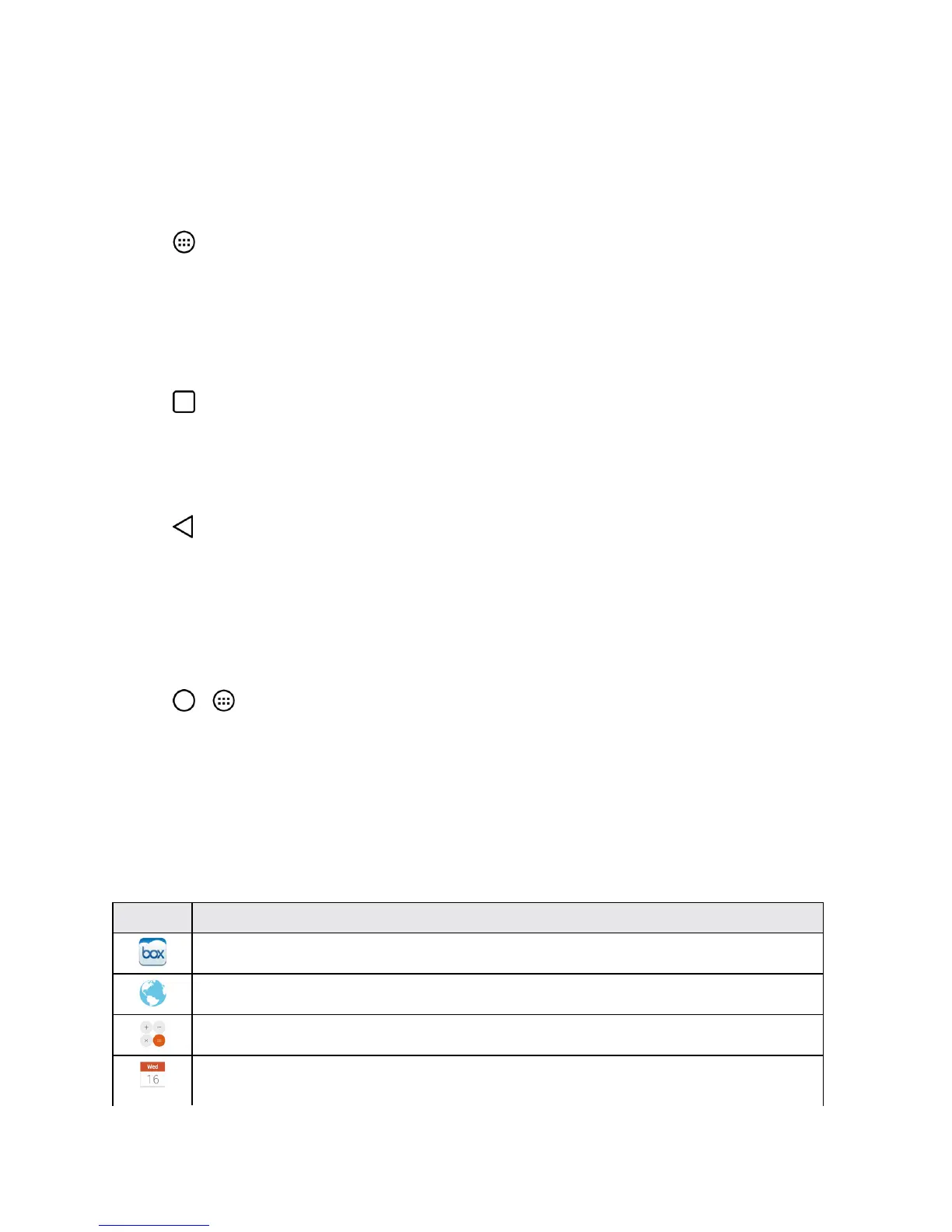Phone Basics 22
Tip:YoucancustomizeyourHomescreenwithshortcutstotheapplicationsyouusemostoften.
ApplicationsarelocatedontheApplicationsscreen,butyoucanaddanapplicationshortcuttoyour
Homescreenforfasteraccess.Nomatterwheretheiconis,ontheApplicationsscreenoryour
Homescreen,justtapittoopenanduseit.SeeAddApplicationIconstotheHomescreenformore
information.
n
Tap andtaptheiconfortheotherapplicationyouwanttoopen.
–or–
SimplytaptheiconiftheapplicationyouwantisalreadyonyourHomescreen.
Toswitchbetweenmultipleapplications:
1.
Tap .Alistofpreviewsofapplicationsthatyou’veusedrecentlyisdisplayed.
2. Taptheapplicationiconyouwanttoopen.
–or–
Tap toreturntothecurrentapplication.
Note:Swipeanyapplicationpreviewtoremoveitfromtherecentlyusedappsscreen.Pinchinand
outtochangetheviewtype.
Add Application Icons to the Home Screen
CustomizeyourHomescreenwithshortcutstotheapplicationsyouusemostoften.
1.
Tap > .
2. TouchandholdtheapplicationiconyouwanttoaddtoyourHomescreen.
3. LiftyourfingertoplacetheapponyourHomescreen,ordragtheicontowhereyouwantiton
thescreen,thenliftyourfinger.
Applications
Thefollowingisalistingofthedefaultapplicationsavailableonyourphone.
Icon Description
Box–Access,manageandshareyourfileseasilyfromthecloud.
Browser–Launchesthebrowser.
Calculator–LaunchestheCalculatorapplication.
Calendar–LaunchestheCalendarapplicationthatcansynctoeitheryourGoogleor
Outlook
®
workcalendar.Eventscanonlybesynchedtoamanagedaccount.
