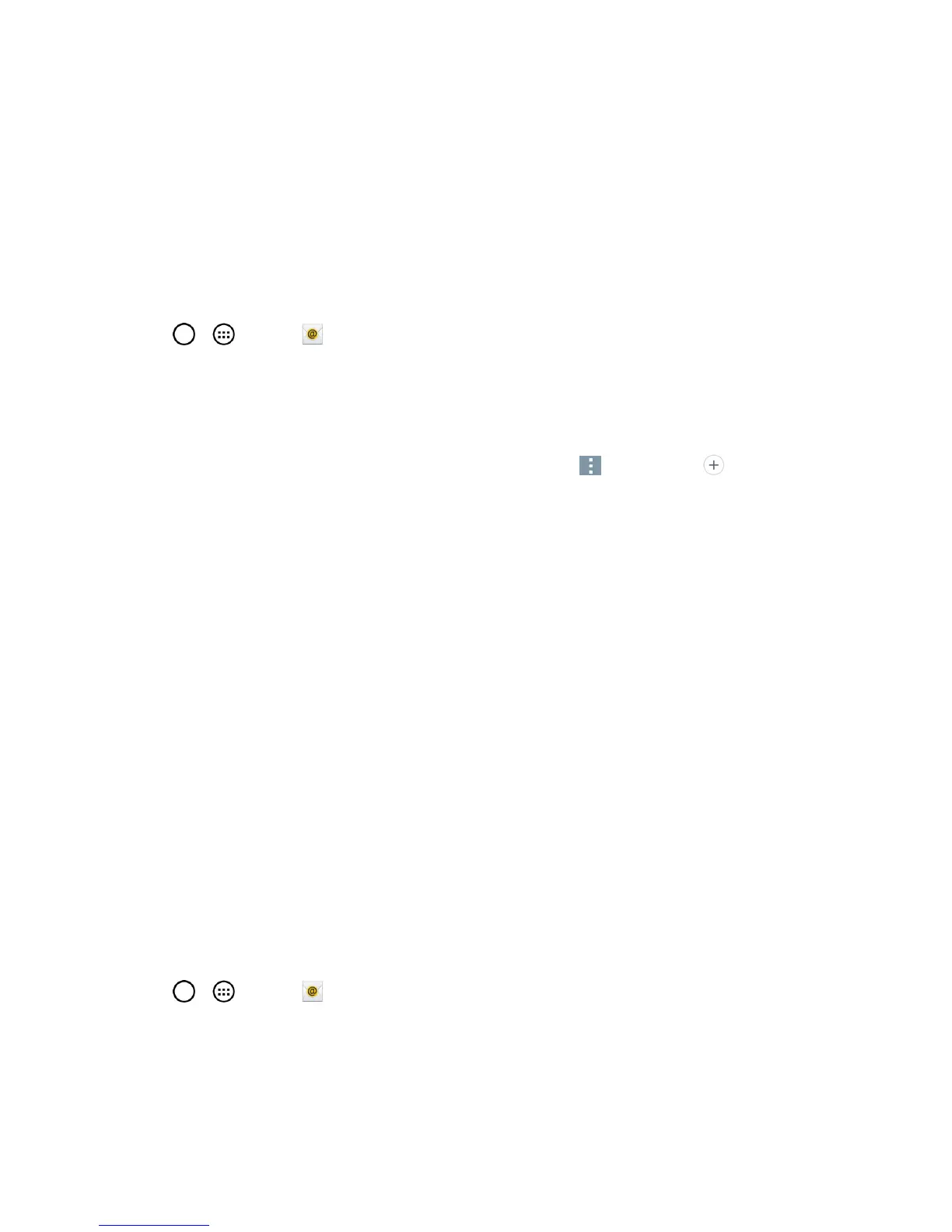Accounts and Messaging 69
Email
UsetheEmailapplicationtosendandreceiveemailsfromyourwebmailorotheraccounts,using
POP3orIMAP,oraccessyourExchangeActiveSyncaccountforyourcorporateemailneeds.
Add an Email Account (POP3 or IMAP)
TheEmailapplicationonlyrevealsallcurrentlyaddedemailaccounts.Toviewadditionalemail
accountswithinthemainEmailscreen,theymustfirstbeadded.
1.
Tap > >Email .
2. Dooneofthefollowing:
l Ifthisisyourfirsttimetoaddanemailaccount,tapMicrosoft Exchange, Yahoo,orOther
ontheSelectemailproviderscreen.
l
IfyouhavealreadyaddedanemailaccountinEmail,tap >Settings> Add account.
IftheSelectemailproviderscreenisdisplayed,tapMicrosoft Exchange, Yahoo,orOther.
3. EntertheEmail addressandPasswordforyouremailaccountandthentapNext.
l TapManual setuptoconfigureyourconnectionsettingsmanually(POP3,IMAP,or
Exchange).Followtheon-screenpromptsandentertheinformationspecifictoyourcarrier.
Important:Iftheaccounttypeyouwanttosetupisnotinthephonedatabase,youwillbeaskedto
entermoredetails.Youshouldgetallpertinentinformationfortheemailaccount,suchasincoming
andoutgoingserversettings,beforeyouproceed.
4. EntertheaccountnameandyournameandtapDone.
Corporate Email (Outlook)
TheEmailapplicationalsoprovidesaccesstoyourOutlookExchangeserverviayourphone.Ifyour
companyusesMicrosoftExchangeServer2003,2007and2010asthecorporateemailsystem,you
canusethisemailapplicationtowirelesslysynchronizeyouremail,Contactsanddirectlywithyour
company’sExchangeserver.
Important:ThisOutlookapplicationdoesnotutilizeMicrosoft
®
ActiveSynctosynchronizethephone
toyourremoteExchangeServer.Thissynchronizationisdonewirelesslyovertheair(OTA)andnot
viaadirectconnection.
Set Up a Corporate Email
1.
Tap > >Email .
2. TapMicrosoft Exchange(fromtheaddnewemailaccountscreen).
3. EnteryourEmail addressandPasswordinformation,thentapNext.ConsultyourNetwork
Administratorforfurtherdetails.
