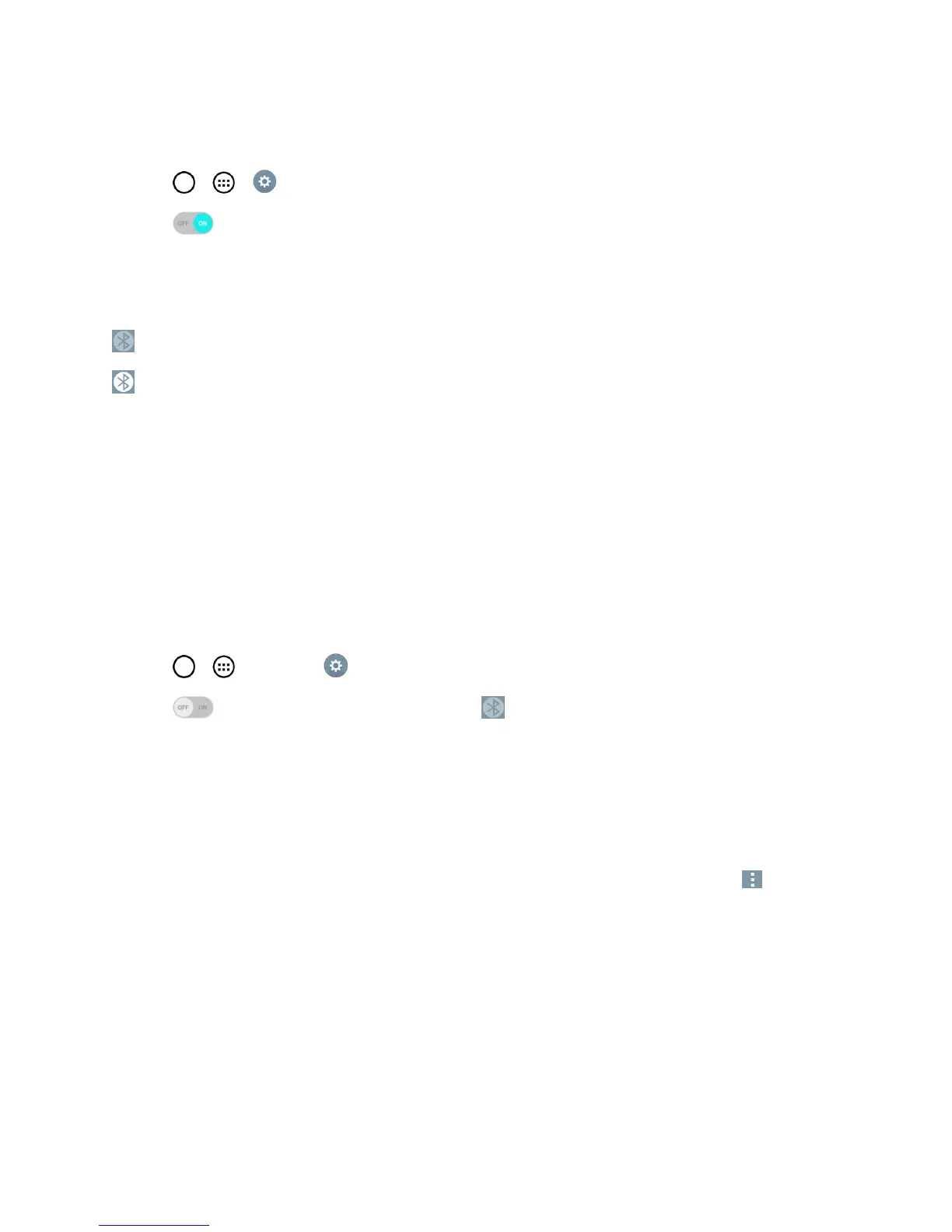Tools and Calendar 129
Turn Bluetooth Off
1.
Tap > > Settings>Bluetooth.
2.
Tap todeactivateBluetooth.
Bluetooth Status Indicators
ThefollowingiconsshowyourBluetoothconnectionstatusataglance:
–Bluetoothisactive
–Bluetoothisconnected
Bluetooth Settings Menu
TheBluetoothsettingsmenuallowsyoutosetupmanyofthecharacteristicsofyourphone's
Bluetoothservice.
Includesthefollowing:
n EnteringorchangingthenameyourphoneusesforBluetoothcommunication
n Settingyourphone'svisibility(or“discoverability”)forotherBluetoothphones
ToaccesstheBluetoothSettingsmenu:
1.
Tap > >Settings >Bluetooth.
2.
Tap toactivatethefeature.Whenactive, appearswithintheStatusBar.
3. SetthefollowingBluetoothoptions:
l Tapthecheckboxnexttoyourdevicenametoplaceacheckmarkandmakeyourphone
visibletootherphonesforpairingandcommunication.Tapagaintouncheckandmakeyour
phoneinvisible.
Note:Bydefault,thevisibilityoptionissetto2minutes.Thisvalueappearsasacountdownwithin
thisfield.Youcanchangethevisibilitytimeout.FromtheBluetoothsettingsscreen,tap >
Visibility timeout,thentapyourpreference.
4. TapSearch for devicesatthebottomofthescreentosearchforin-rangeBluetooth-
compatibledevices.Makesurethetargetdeviceissettobediscoverable.
Pairing Bluetooth Devices
TheBluetoothpairingprocessallowsyoutoestablishtrustedconnectionsbetweenyourphoneand
anotherBluetoothdevice.Whenyoupairdevices,theyshareapasskey,allowingforfast,secure
connectionswhilebypassingthediscoveryandauthenticationprocess.
