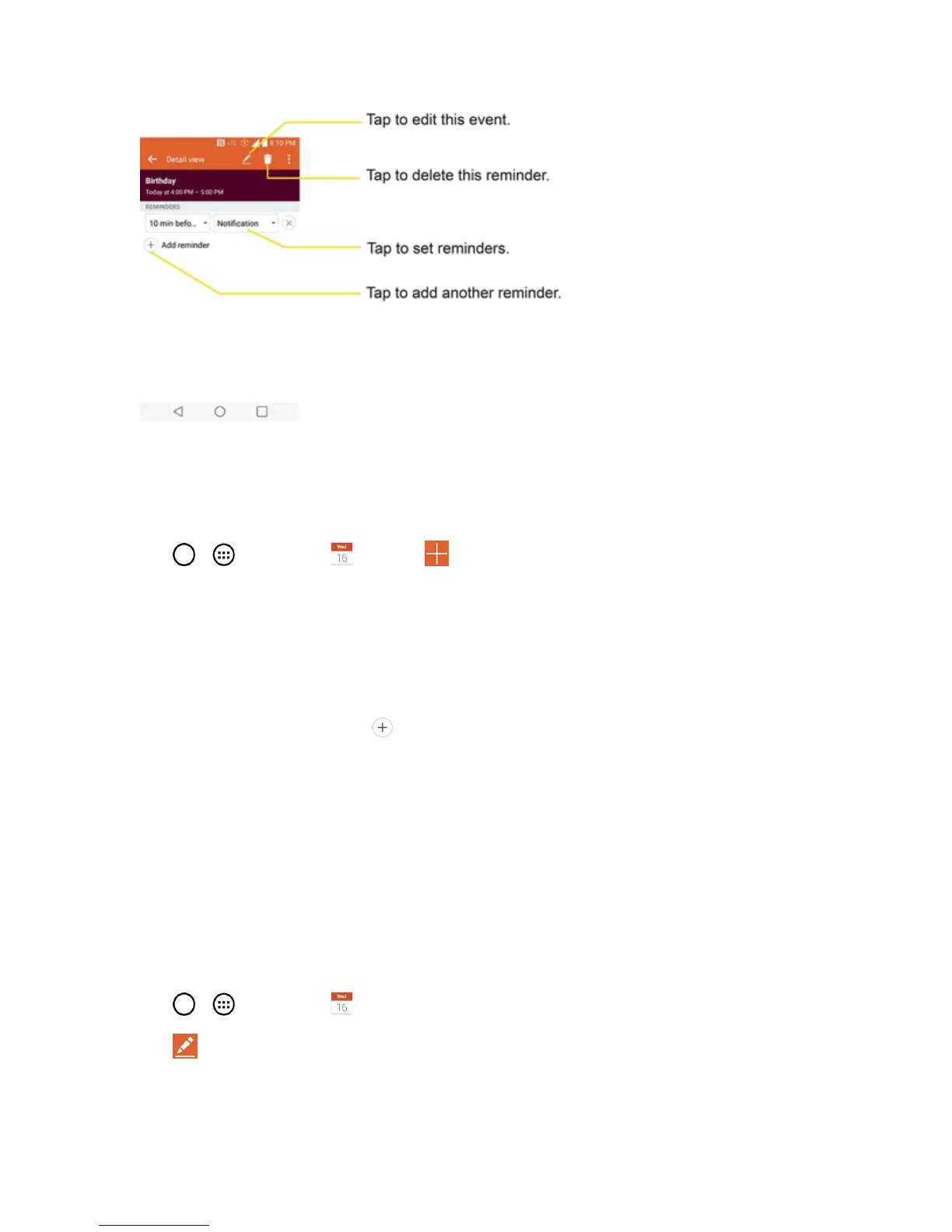Tools and Calendar 122
Create an Event
YoucanusetheCalendartoolonyourphonetocreateeventsthatappearonyourphoneandin
yourGoogleCalendarontheWeb.
1.
Tap > >Calendar andthen .
l YoucanalsotouchandholdaspotinDay, Week,orMonthviewtoopenthenewevent
screenwiththatdayandtimealreadyentered.
2. Adddetailsabouttheevent.
l Enteranameandotheroptionaldetailsabouttheevent,justasyouwouldonGoogle
Calendar(ontheWeb).Ifyouhavemorethanonecalendar,youcanchoosethecalendarto
whichtoaddtheevent.Tap toaddmorereminders.(SeeSetanEventReminder.)
3. ScrolltothebottomofthescreenandtapSave.
l TheeventwillbeaddedtoyourCalendar.Youcanalsoaccessandconfiguretheeventfrom
GoogleCalendarontheWeb.
Edit or Delete an Event
DependingonCalendarsyou'veconfigured,youmaybeabletoeditordeleteaneventthatyou
createdonthephoneorontheWeb.Youcanalsoeditordeleteeventscreatedbyothers.
Edit an Event
1.
Tap > >Calendar andthentaptheeventtoopenit.(SeeViewEventDetails.)
2.
Tap .(Forinformationonhowtocreateorchangeeventinformation,seeCreateanEvent.)
