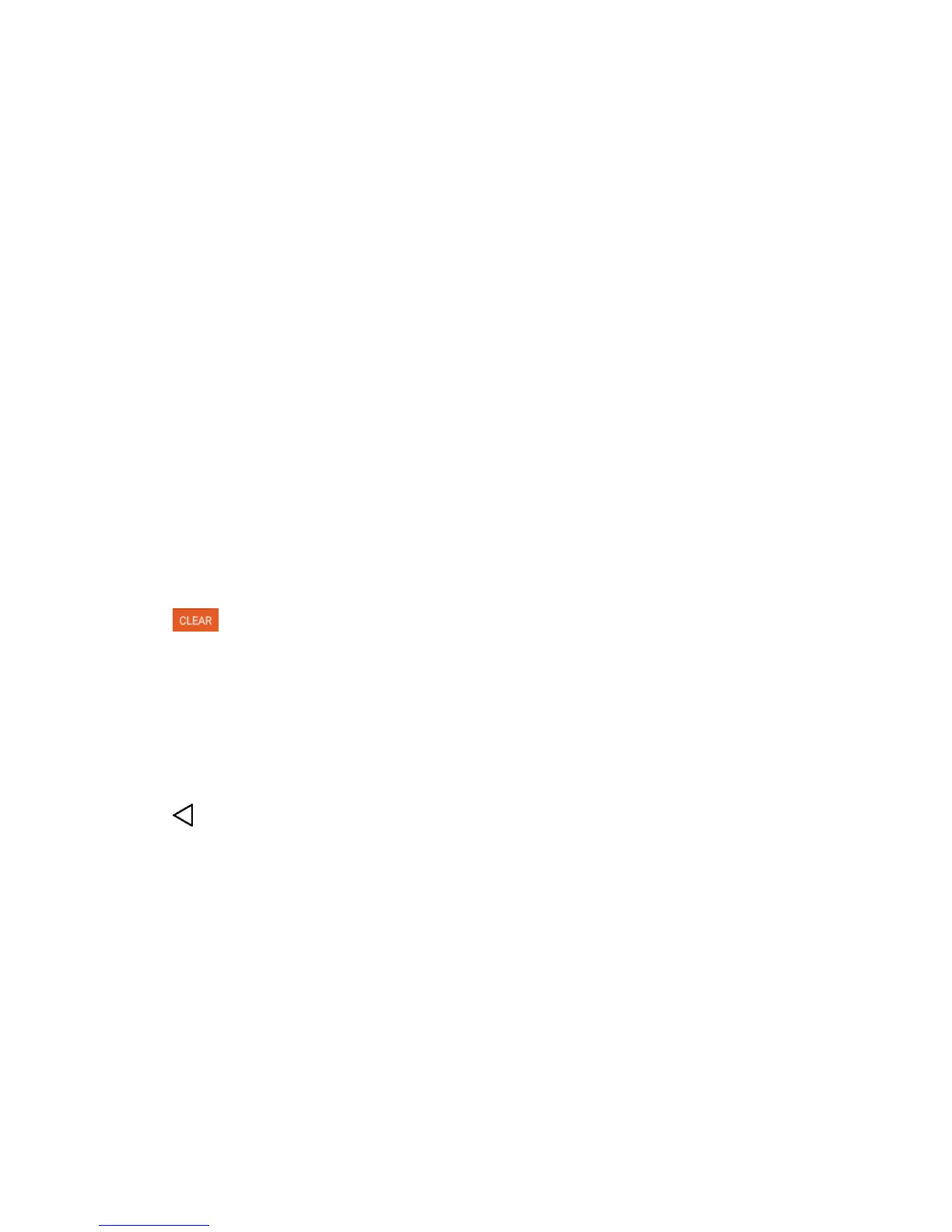Phone Basics 18
Applicationswhoseactivitiesproducenotifications,suchasGmailandGoogleHangouts™,have
theirownsettings,whichyoucanusetoconfigurewhether,andhow,theysendnotifications.See
thesectionsonthoseapplicationsfordetails.
Open Notifications
n TouchanddragtheStatusBartothebottomofthescreen.
TheNotificationPaneldisplaystheQuickSettingsandalistofyourcurrentnotifications,organized
intoongoingandevent-basednotifications.
Respond to Notifications
1. OpentheNotificationPanel.Yourcurrentnotificationsarelistedinthepanel,eachwithabrief
description.
2. Tapanotificationtoviewit.TheNotificationPanelwillcloseandtheapplicationthatcorresponds
toyourresponsewillopen.
Forexample,newvoicemailnotificationsdialyourvoicemailbox,andnetworkdisconnect
notificationsopenthelistofconfigurednetworkssoyoucanreconnect.
Clear Notifications
1. OpentheNotificationPanel.
2.
Tap atthetoprightofthepanel.
Allevent-basednotificationswillbecleared;ongoingnotificationswillremaininthelist.
Close Notifications
n TouchanddragthetabatthebottomoftheNotificationPaneltothetopofthescreen.
–or–
n
Tap .(Thepanelwillalsoclosewhenyoutapanotification.)
Touchscreen Navigation
Yourdeviceisatouch-sensitivephonewhichallowsyoutoselectanon-screenoptionwithasingle
touchandtoeasilyscrollthroughlonglists.Simplyslideupanddownthroughthedisplaywithyour
fingertip.
YourtouchscreenprovidesanexcellentwaytointeractwithanduseyourAndroidphone.Withthe
touchofyourfinger,youcanaccessavailableapplications,makemenuselections,andaccessdata
savedtoyourphone.Thefollowingtermsareusedfordescribingthedifferentavailableactions
usingthetouchscreen:
