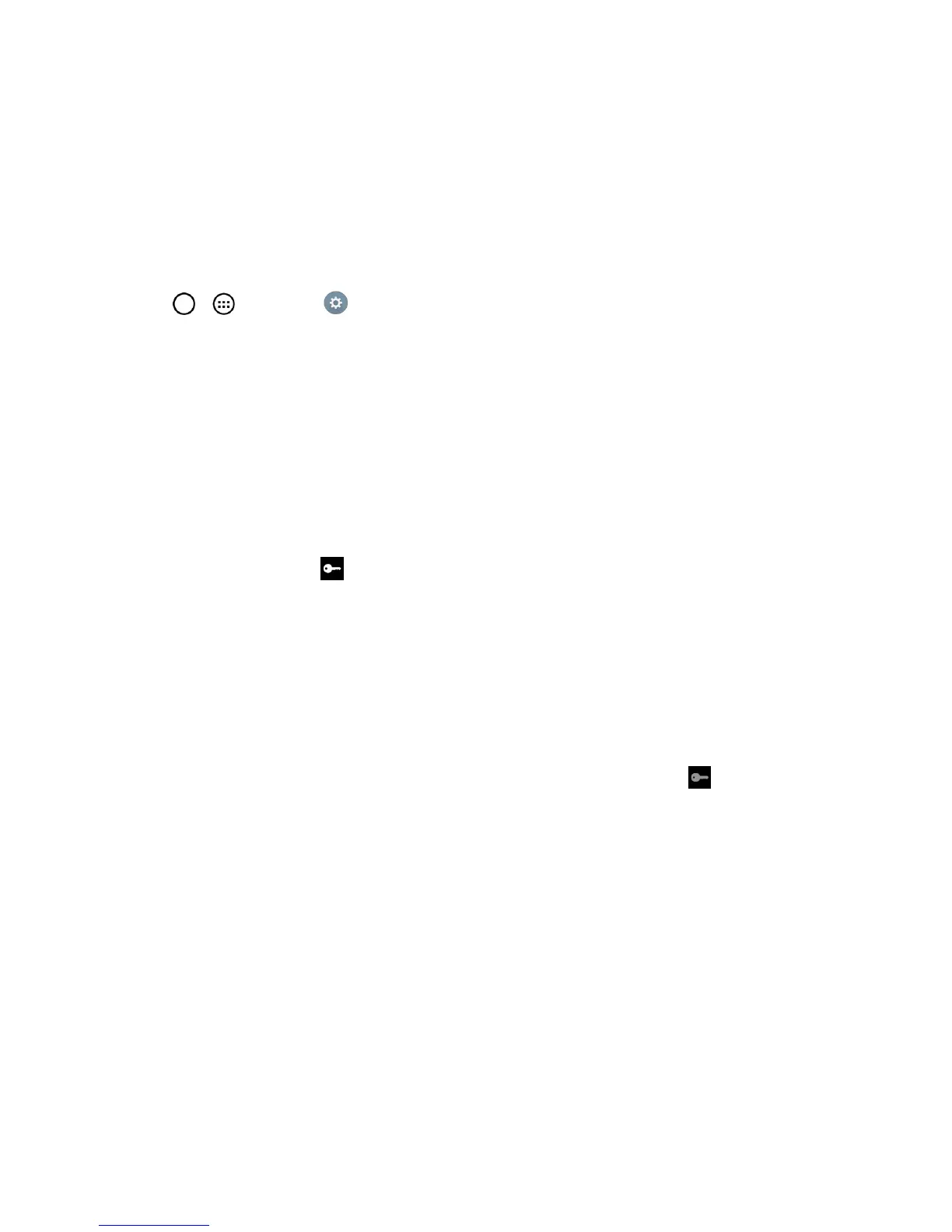Web and Data 94
TheVPNisthenaddedtotheVPNssectionoftheVPNsettingsscreen.
Connect to or Disconnect From a VPN
OnceyouhavesetupaVPNconnection,usetheWirelessnetworkssettingsmenutoconnecttoor
disconnectfromtheVPN.
Connect to a VPN
1.
Tap > >Settings >More...>VPN.
2. TapBasic VPNorLG VPN.
l Basic VPN:Setsyourphonetousethebuilt-inAndroidVPNclientsupportingbasic
features.
l LG VPN:SetsyourphonetouseanadvancedLGVPNclientsupportingfullIPSecurity
featuresandinteroperability.YoucanaddaLGVPNnetworkorselectfromyourlistofVPN
connections.
3. IntheVPNssection,taptheVPNthatyouwanttoconnectto.
4. Whenprompted,enteryourlogincredentials,andthentapConnect.Whenyouareconnected,
theVPNconnectedicon appearsinthenotificationareaoftheStatusBar.
5. OpentheWebbrowsertoaccessresourcessuchasintranetsitesonyourcorporatenetwork.
Disconnect From a VPN
1. TouchanddragdowntheStatusBartoopentheNotificationPanel.
2. TaptheVPNconnectiontoreturntotheVPNsettingsscreen,andthentaptheVPNconnection
todisconnectfromit.
WhenyourphonehasdisconnectedfromtheVPN,theVPNdisconnectedicon isdisplayedin
thenotificationareaoftheStatusBar.
Browser
Yourphone'sWebbrowsergivesyoufullaccesstobothmobileandtraditionalwebsitesonthego,
usingdataserviceorWi-Fidataconnections.
Learn to Navigate the Browser
Navigatingthroughmenusandwebsitesduringadatasessioniseasyonceyou’velearnedafew
basics.Herearesometipsforgettingaround:
