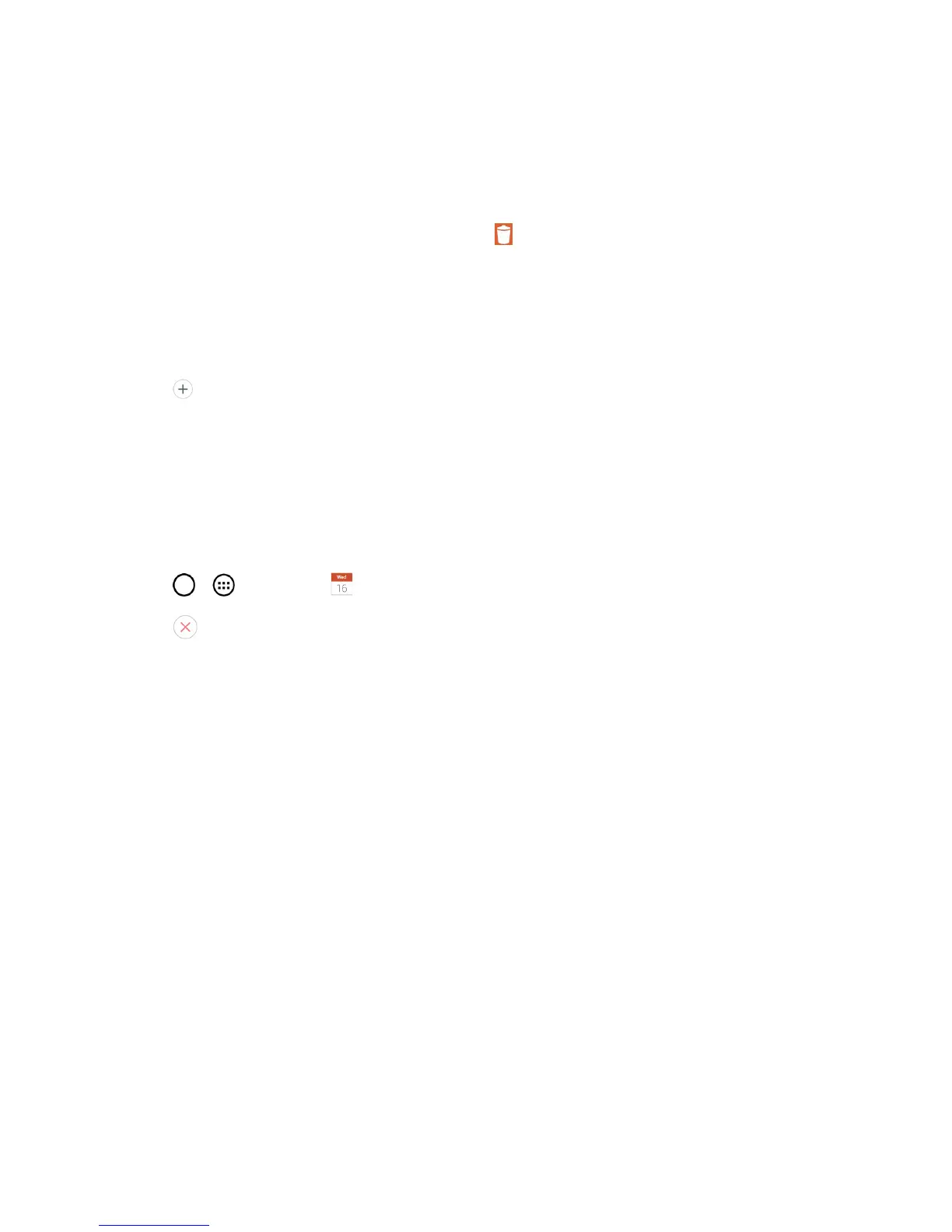Tools and Calendar 123
3. Makeyourchangestotheevent.
4. TapSave.
Delete an Event
n
Tapaneventtoviewtheeventdetails.Then,tap .TapYestoconfirm.
Set an Event Reminder
YoucansetoneormoreremindersforaneventsavedinyourCalendar.
1. OpenCalendarandtaptheeventtoopenit.(SeeViewEventDetails.)
2.
Tap Add remindertoaddareminder.
3. Taptheremindertimetodisplayapop-upmenuandchooseyourdesiredsetting.
l Atthedesignatedtime,youwillreceiveanotificationtoremindyouabouttheevent.(See
RespondtoanEventReminder.)Ifyou'reusingacalendarfromyourGoogleaccount,you
canalsouseGoogleCalendar(ontheWeb)toconfigureadditionalreminders.
Delete an Event Reminder
1.
Tap > >Calendar andthenopenthespecificevent.
2.
Tap toremoveareminder.
Respond to an Event Reminder
Ifyousetareminderforanevent,theremindernotificationappearsintheStatusBarwhenthe
remindertimearrives.(SeeNotificationPanel.)
1. IfyoureceivenotificationsintheStatusBar,dragtheNotificationPaneldowntoyour
notifications.TaptheeventnotificationtoopenthelistofCalendarnotifications.
2. TapaneventintheCalendarnotificationtoviewmoreinformationaboutthatevent.
3. TapSnoozeintheCalendarnotificationtoreceivethereminderagain5minuteslater.
–or–
TapDismissintheCalendarnotification.
Display and Synchronize Calendars
Initially,allcalendarsthatyoucreateorsubscribetothroughGoogleCalendarontheWebarealso
displayedintheCalendarapplicationonyourphone.Youcanselectwhichcalendarstoshowor
hideonthephone,andwhichtokeepsynchronized.
(Formoreinformation,seeSynchronizeAccounts.)
