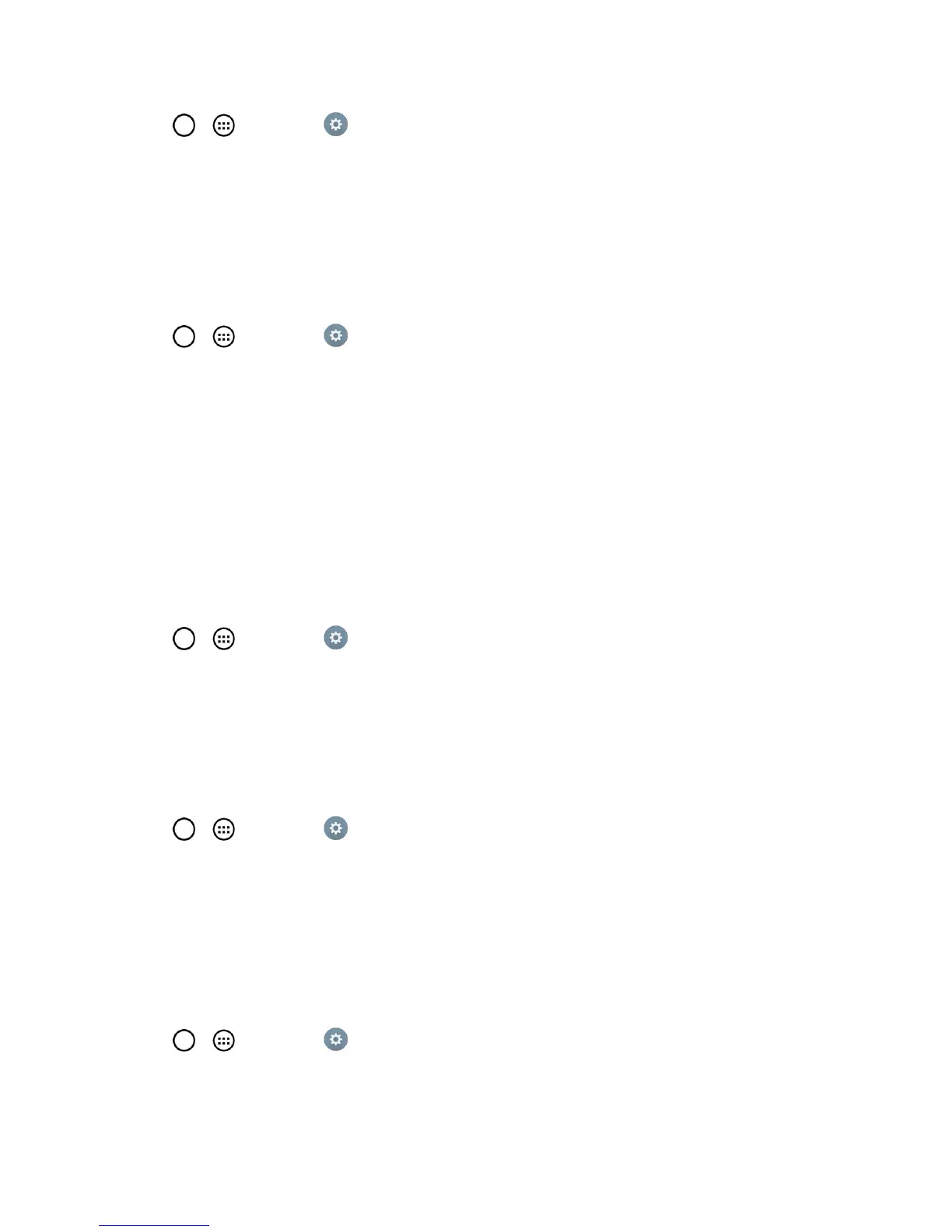Settings 150
1.
Tap > >Settings .
2. FromtheDEVICEsection,tapSound.
3. TaptheSound with vibrationcheckboxtoturnonthefeature.(Abluecheckmarkwillappear.)
Vibrate Type
Allowsyoutosetavibratetypeforincomingcalls,incomingmessagesandemail,alarms,and
calendarevents.
1.
Tap > >Settings .
2. FromtheDEVICEsection,tapSound>Vibrate type.
Note:Vibrate TypecanonlybeselectedwhenVibrate onlyisselectedasthesoundprofileor
Soundwith vibrationoptionischeckedintheSoundscreen.
3. Seteachvibratetypetothedesiredoption.
4. TapOK.
Do Not Disturb
Allowsyoutosetaschedulewhentopreventinterruptionsfromnotifications.Youcansettoallow
certainfeaturestointerruptwhenPriorityonlyisset.
1.
Tap > >Settings .
2. FromtheDEVICEsection,tapSound>Do not disturb.
3. Setthedesiredoptionsasneeded.
Lock Screen
Allowsyoutochooseifyouwanttoshoworhidenotificationsonthelockscreen.
1.
Tap > >Settings .
2. FromtheDEVICEsection,tapSound>Lock screen.
3. Tapthedesiredoption.
Apps
Allowsyoutopreventappsfromdisplayingnotificationsorsetappstoshownotificationswithpriority
whenDonotdisturbissettoPriorityonly.
1.
Tap > >Settings .
2. FromtheDEVICEsection,tapSound>Apps.
