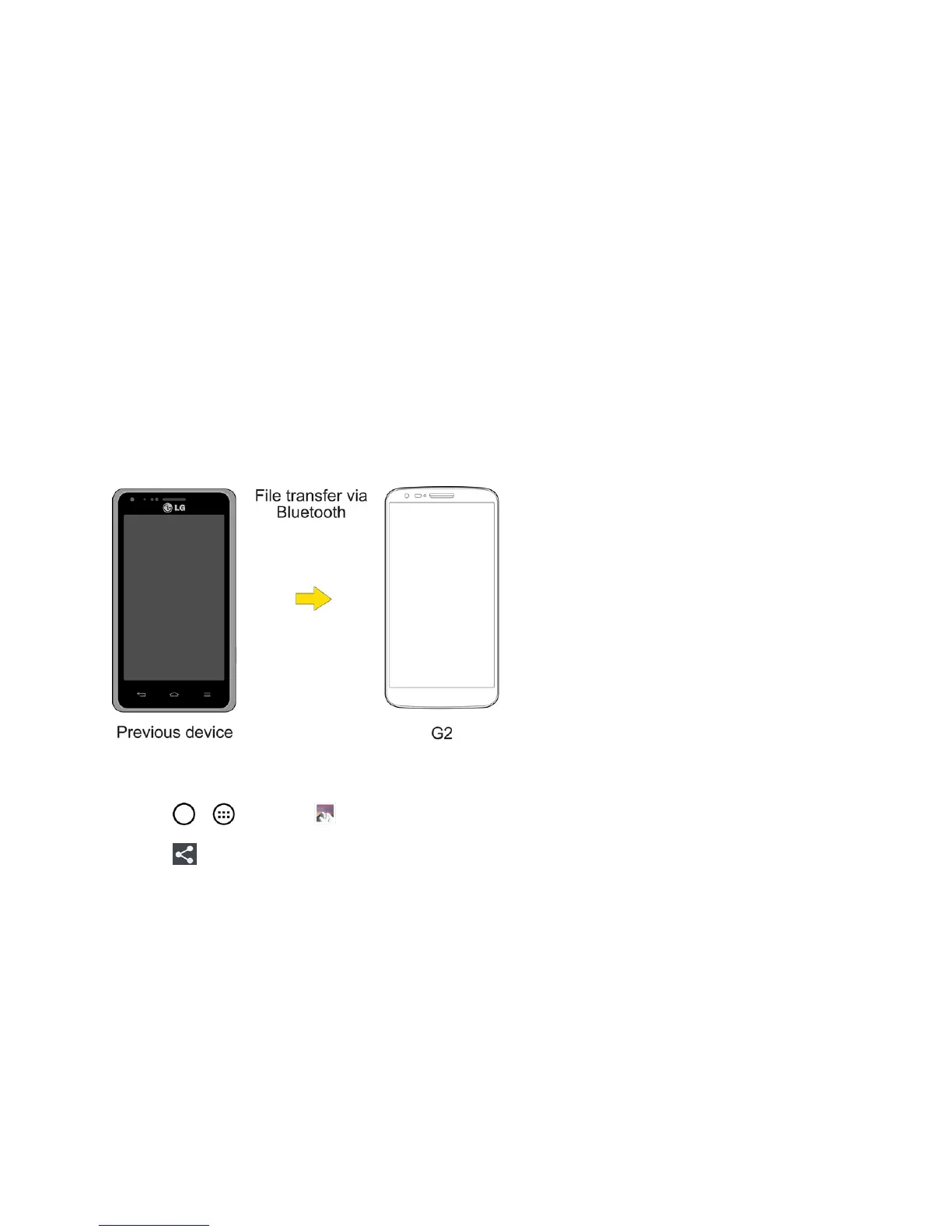Tools and Calendar 135
4. Onthecomputer,safelystop/removetheUSBPhone.Forexample,forWindows
®
XP,usethe
SafelyRemoveHardwareoption.
5. OntheAndroidphone,opentheNotificationPanel,tapUSB connected>Charge phonethen
disconnectthepreviousAndroidPhonefromthecomputer.
6. ConnecttheLGG2tothecomputerusingthesuppliedUSBcable.
7. InthePCconnectionmenuontheLGG2,tapMedia device (MTP).
8. Onthecomputer,organizethefilesinthefolder,transferthefilesintotheLGG2folder,then
safelystop/removetheUSBPhone.
9. OntheLGG2,opentheNotificationPanel,tapUSB connected>Charge phone,then
disconnectitfromthecomputer.
Transfer Via Bluetooth Connection
YoucantransferusercontentsbetweenBluetooth-enabledphonesviaBluetoothconnection.
Forexample,totransferpicturesandvideos:
1.
Tap > >Gallery .
2.
Tap ,thenChoosethefileyouwanttosend(orcheckSelect alltosendallfiles).
3. TapShare andtapBluetooth.TheBluetoothmenuappears.
4. TapSearch for devicesatthebottomofthescreentofindthephoneyouwanttosendthefile
to.
Thentapthephoneandpairthedevicestostartthetransfer.
–or–
