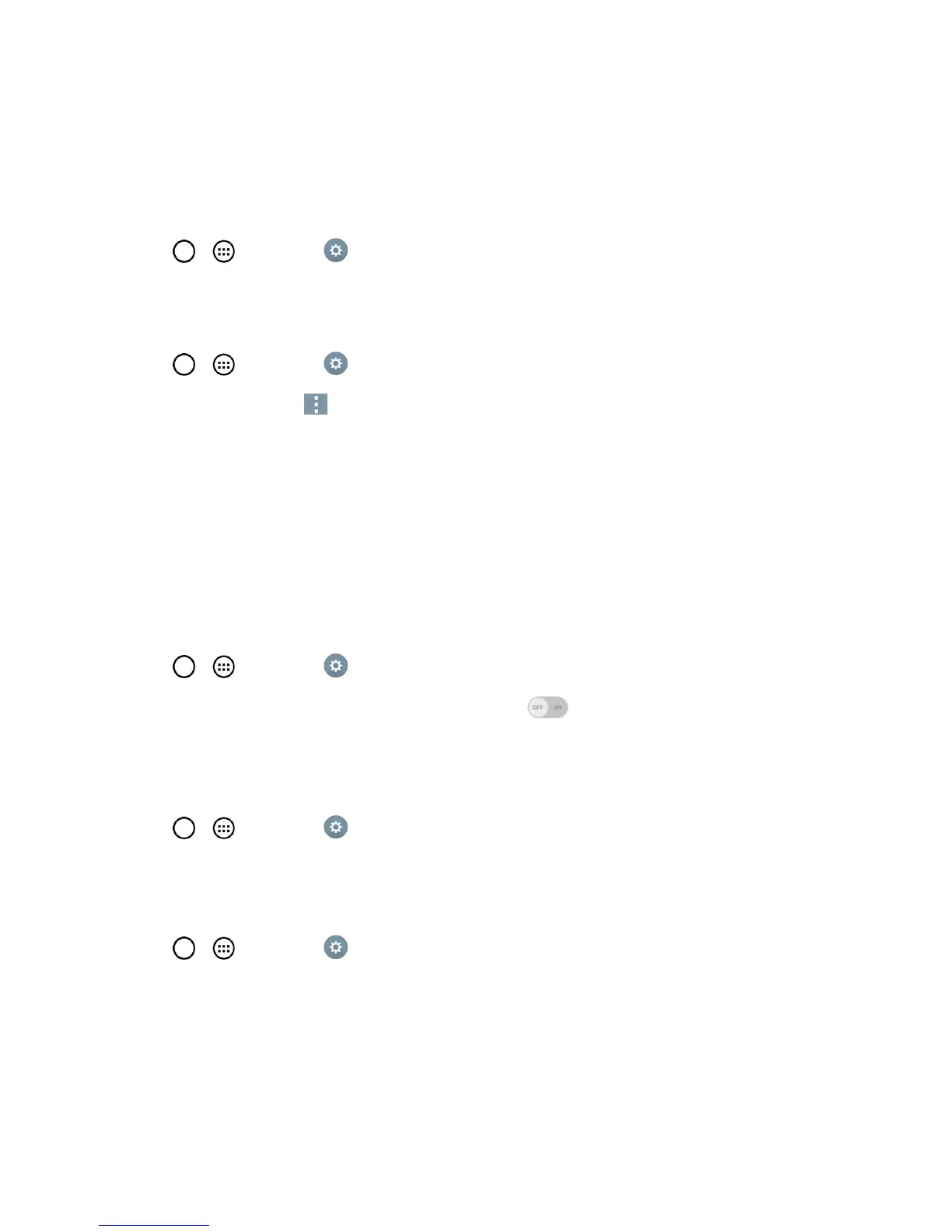Settings 163
3. Toaddanaccount,tapAdd account>Dropboxor Boxandselectacloudtoadd.
4. Aftersigningin,tapthecloudmenuinGallery,Music,Videos,FileManagerandPolarisViewer5
tousecloudcontent.
Tosetwhichappstousethecloudwith:
1.
Tap > >Settings >Cloud.
2. Selectacloudandtaptheappsyouwanttousewithit.
Toremoveanaccount:
1.
Tap > >Settings >Cloud.
2.
Selectacloudandtap >Remove account>OK.
Guest Mode
UseGuestmodewhenshowingyourphonetoothers.Onlypre-selectedappswillappearona
separateHomescreen.YoucanenterGuestmodebydrawingthemodepatternontheLock
screen.
Note:TouseGuestmode,settheLockscreentopatternlock.Guestcanalsouseappsnotpre-
selectedbutlinkedtopre-selectedapps.
Use Guest Mode
1.
Tap > >Settings >Guest mode.
2.
ToactivateGuestmode,taptheGuest modeswitch .
3. Ifnotset,drawthepatterntouseforGuestMode.
Set the Guest Mode Pattern
1.
Tap > >Settings >Guest mode.
2. TapLock screen typetosetthedrawingpatterntounlockforGuestmode.
Set the Apps Available for Guests
1.
Tap > >Settings >Guest mode.
2. TapAllowed apptoselectappstobeviewedinGuestmode.
Help
DisplayshelpanduseinformationfortheGuestModefeature.
