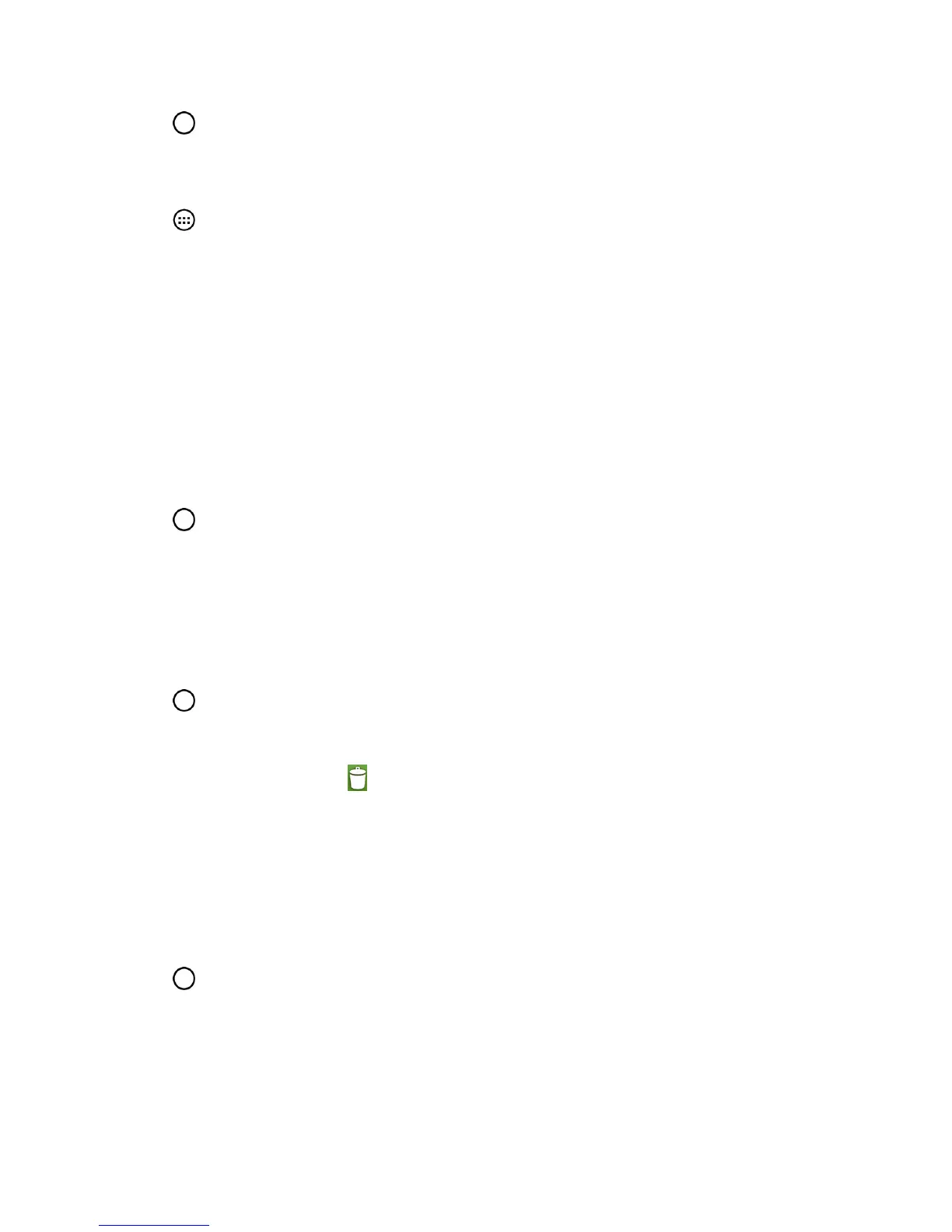Phone Basics 26
1.
Tap toaccesstheHomescreen.
2. Selectalocation(canvas)foryournewshortcutbyscrollingacrossyouravailablecanvasesuntil
youreachthedesiredone.(SeeExtendedHomeScreen.)
3.
Tap torevealallyourcurrentapplications.Bydefault,theapplicationsarelistedinagrid
view.
4. Scrollthroughthelistandlocateyourdesiredapplication.
5. Touchandholdtheon-screenicon.Thiscreatesanimmediateshortcutoftheselectediconand
closestheApplicationsscreen.ThenewshortcutthenappearstohoverovertheHomescreen.
Note:Thesameshortcutcanbeaddedtoanyoftheavailablecanvases(HomeorExtended).The
applicationyouaddtothecanvaswillstillappearwithintheApplicationsscreen.
6. Whileholdingtheon-screenicon,positionitonthecurrentcanvas.Oncecomplete,releasethe
screentolocktheshortcutintoitsnewposition.
ToaddashortcutviatheHomescreen:
1.
Tap toaccesstheHomescreen.
2. Touchandholdonanemptyareaofthescreen.
3. TapeitherAppsorWidgets.
4. TouchandholdaselectionfromthelistanddragittoyourHomescreen.
Todeleteashortcut:
1.
Tap toaccesstheHomescreen.
2. Touchandholdthedesiredshortcut.Thisunlocksitfromitslocationonthecurrentscreen.
3.
DragtheiconoverRemove andreleaseit.
Add and Remove Widgets on the Home Screen
Widgetsareself-containedapplicationsthatcanbeaccessedthroughyourApplicationsscreenor
ontheHomeorExtendedscreens.Unlikeashortcut,thisWidgetappearsasanon-screen
application.
ToaddaWidget:
1.
Tap toaccesstheHomescreen.
2. Touchandholdonanemptyareaofthescreen.
3. TaptheWidgetstab.
4. TouchandholdanavailableWidgetanddragittoyourcurrentscreen.
