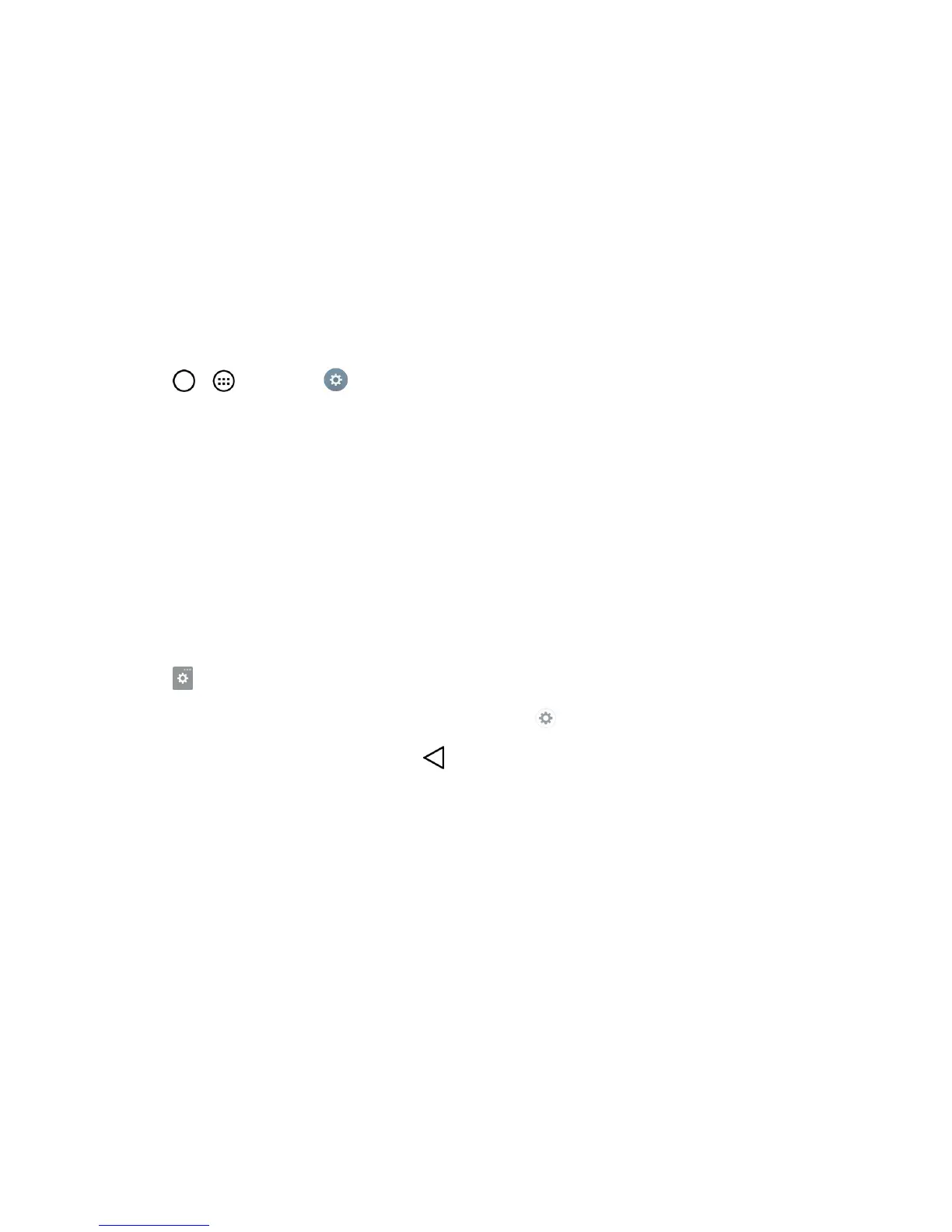Phone Basics 30
Change the Screen Orientation
Thisphoneiscapableofchangingtheorientationofscreencontentwhentheorientationofthe
phoneitselfhaschanged.Thephone’sbuilt-inaccelerometersensesmovementandchangesits
angle/orientation.Notethatsomeofthescreens,applicationsandwidgetsdonotsupportorientation
changes.
Theautomaticscreenorientationfeaturecanbemanuallyenabledtochangetheorientationforall
enabledscreenswhenrotationisdetected.
Note:Anexampleofascreenthatautomaticallyre-orientsbymovingthephoneistheMessaging
screen.Thisonlyrequiresyouturnthephonetoahorizontalposition.
1.
Tap > >Settings >Display.
2. TapAuto-rotatescreentoenable(abluecheckmarkdisplays)ordisablethescreenauto-
rotation.
Enter Text With the On-screen Keyboard
Theon-screenkeyboarddisplaysautomaticallywhenyoutapatextentryfield.Tomanuallydisplay
thekeyboard,simplytapatextfieldwhereyouwanttoentertext.
Bydefault,thereare3methodstoentertext:QWERTY keyboard, Phone keyboard,and
Handwriting.
TochangethekeyboardbetweenQWERTY keyboardandPhone keyboard.
1.
Tap onthekeyboard.
2.
TapInput language and keyboard layout,thentap nexttothedesiredinputlanguage.
3.
Tapthedesiredkeyboardtypeandtap repeatedlytogobacktotheentryscreen.
