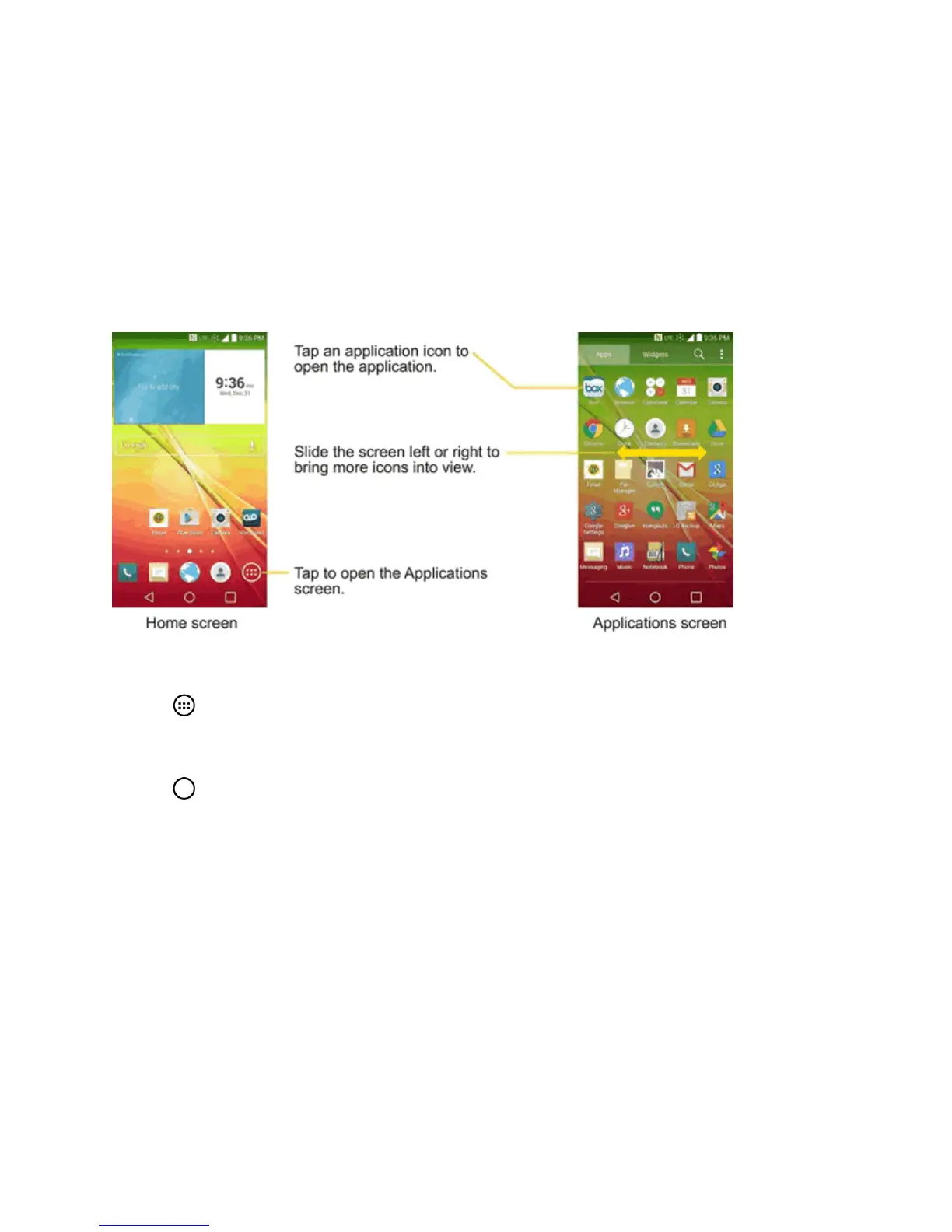Phone Basics 21
Applications: How to View, Open and Switch
Alloftheapplicationsonyourphone,includinganyapplicationsthatyoudownloadedandinstalled
fromPlayStoreorothersources,aregroupedtogetherononeApplicationsscreenthatyouaccess
fromyourHomescreen.Ifyouhavemoreapplicationsthanyoucancurrentlyseeonthe
Applicationsscreen,slidethescreenleftorrighttoviewmore.
TheApplicationsscreencontainsallofthephone'sapplications(thoughnotdownloadedwidgets
andotherdownloadedmaterialthatisn'tanapplication),includingtheClock,Browser,Calculator,
Camera,PlayStore,YouTube,VoiceSearch,andmuchmore.
Open the Applications Screen
n
Tap .
Close the Applications Screen
n
Tap .
Note:TheApplicationsscreenclosesautomaticallywhenyoutapanicontoopenitsapplication.
DragginganiconontoyourHomescreenalsoclosestheApplicationsscreenautomatically.
Open and Switch Applications
Multi-taskingiseasywithAndroid™.Openedapplicationscankeeprunninginthebackgroundwhen
youopenanotherapplication.There’snoneedtoquitanapplicationbeforeopeninganother.You
caneasilyswitchamongseveralopenedapplications.Androidmanageseachapplication,pausing
andstartingthemasneededtoensurethatunusedapplicationsdon’twasteyourphone'sresources.
Toopenanapplication:
n Simplytapitsicononthescreen.
