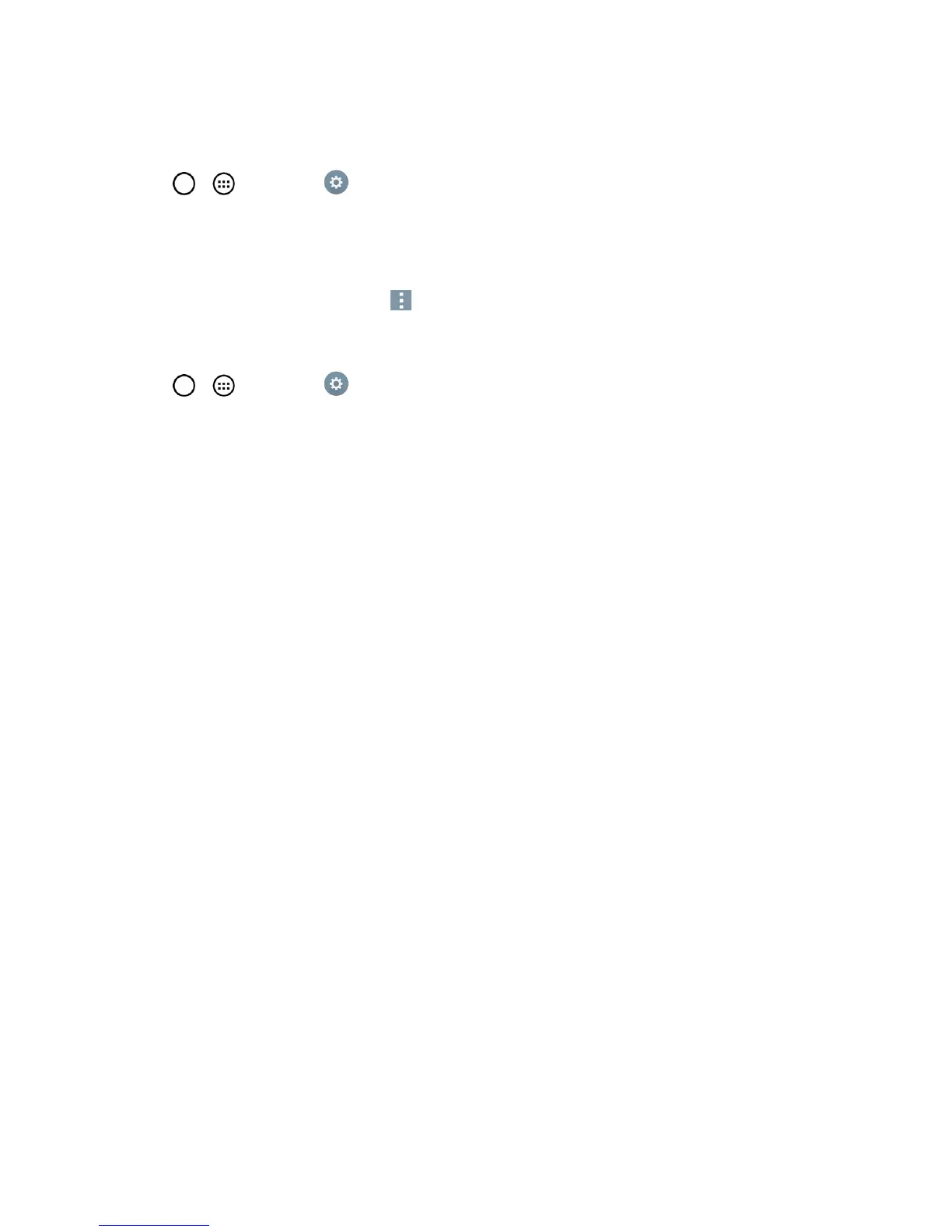Accounts and Messaging 72
Sync Your Accounts
1.
Tap > >Settings >Accounts & sync.
2. TapMicrosoft Exchange,thenselecttheCorporateaccounttorevealtheaccount’s
synchronizationsettingsscreen.
3. Placeacheckmarknexttoeachoptionifyouwantthephonetoautomaticallysynchronize.Ifyou
wanttomanuallysynchronize,tap >Sync now.
Configure Corporate Email
1.
Tap > >Settings >Accounts & sync.
2. TapMicrosoft Exchange,thenselectEmail Settingsandtapthedesiredaccounttoreveal
theaccount’ssynchronizationsettingsscreen.
3. Thefollowingsettingsareavailable.
l Account name:Displaysthenameusedbythephonetotracktheaccount.
l Your name:Displaysyourname.Tapthistochangeit.
l Use signature:Toaddasignatureorotherinformationtooutgoingemail.
o
Signature:Displaysasignature.Tapthistochangeit.
l Update schedule:Choosetheupdateschedule.
l Folders to sync:Selectthefoldersyouwanttosynchronize.
l Days to sync email:Choosehowmanydaysofemailyouwanttosync.
l Message format:Selecttheformatyouwanttoviewemailmessagesin.
l Message size limit:Allowsyoutosetthesizelimitformessages.
l Download over Wi-Fi:LargeattachmentswillbequeueduntilWi-Fiisconnected.
o
File size to download over Wi-Fi:AllowsyoutochoosewhentouseWi-Fifor
downloadingfilesattachedtoemails.
l Account & sync:GoesbacktoAccounts&syncscreen.
l Calendar events to sync:ChoosetheCalendareventstosync.
l Auto resend times:Setthenumberoftriestoresendafailedemailmessage.
l Always Cc/Bcc me:Allowsyoutocopyyourselftoemailssentout.
l Out of office settings:Allowsyoutosetyouroutofofficesettingsandmessage.
l Security settings:Setdigitalsignaturesandencryptiontosecureemail.
