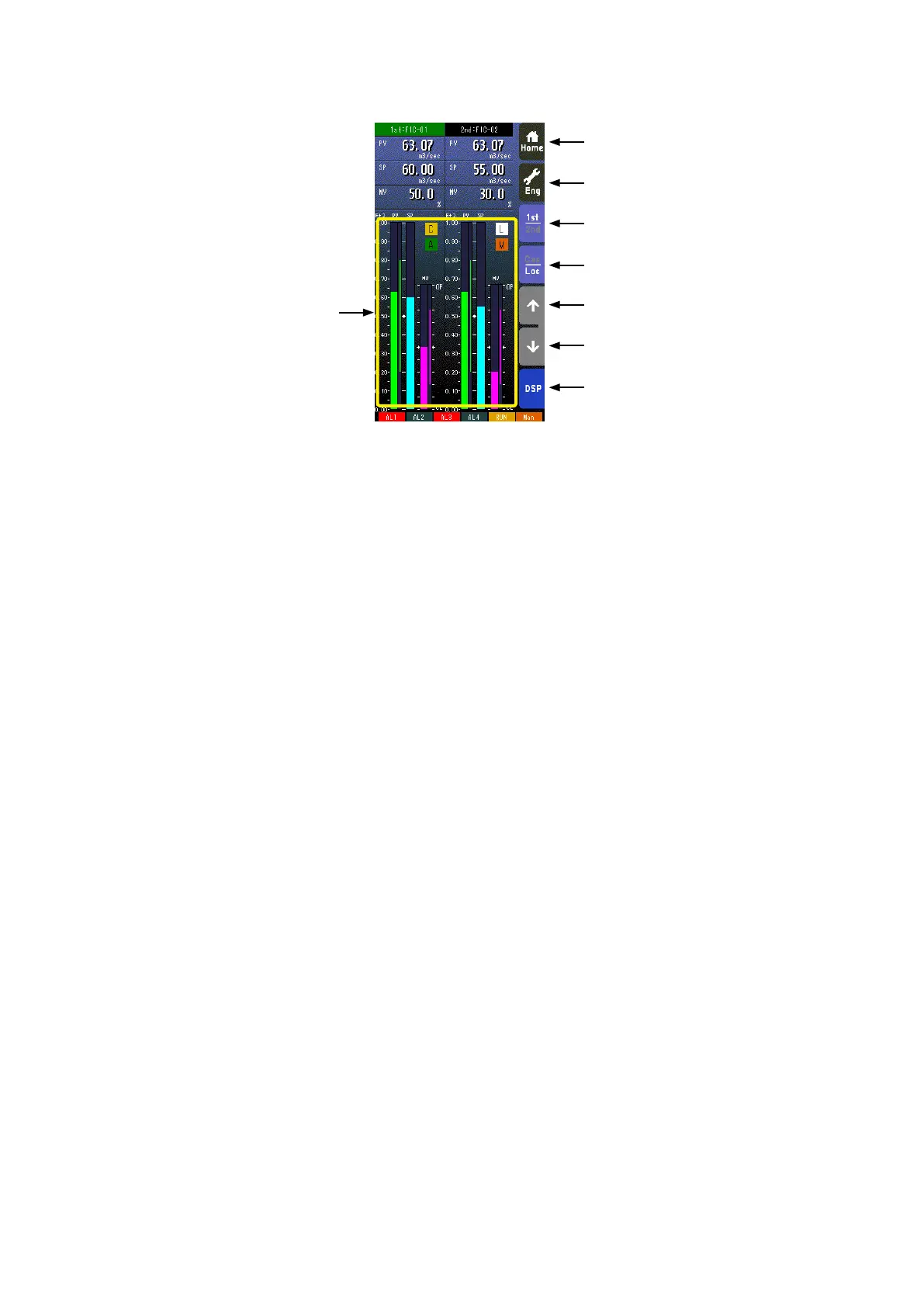49
SC100/200 Series Users Manual EM-6337-B Rev.15
6.2.3.2. DUAL-BARGRAPH VIEW OPERATIONS
Home Button
Eng Button
1st/2nd Select Button
Cas/Loc Select Button
SP Value UP Button
SP Value DOWN Button
DSP Button
Bargraphs
Home button
Used to switch the view to the one registered as Home operation view.
Pressing/holding the button for approx. 1 second registers the view as Home view (including the 1st/2nd choice).
Eng Button
Pressing/holding the button for approx. 1 second switches the view to Engineering view.
Once the view is switched, it is used to switch among the engineering views.
1st/2nd Select button
Used to switch between the primary and the secondary loops. Valid only when the secondary is set. The background color
of the tag eld for the selected loop turns green.
Cas/Loc Select button
Pressing/holding the button for approx. 1 second switches the control mode between cascade (Cas) and local (Loc). Valid
only when ‘Set mode Cas/Loc’ setting under the tuning parameters is set to ‘Cascade/Local.’
The button operation can be locked by SC eld terminal setting. Refer to SC100/200 Series Function Block List.
SP value UP button *
1
Used to increase SP value in the speed of 40 seconds per full-scale. Touching it briey increases the value digit by digit.
The button operation can be locked by SC eld terminal setting. Refer to SC100/200 Series Function Block List.
SP value DOWN button *
1
Used to decrease SP value in the speed of 40 seconds per full-scale. Touching it briey decreases the value digit by digit.
The button operation can be locked by SC eld terminal setting. Refer to SC100/200 Series Function Block List.
DSP button
Used to switch among the operation views.
Bargraphs
% and engineering unit scale switched in turn by touching on the eld when ‘Select unit mode’ is set. (Refer to: 6.3.1.28. SE-
LECT UNIT MODE) Switching the scale on this view affects the same setting for Bargraph view.
Note: Refer to Section 3.12. FRONT PANEL CONFIGURATION for MV operation details.
*1. SP buttons are locked in CAS mode.
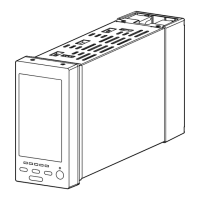