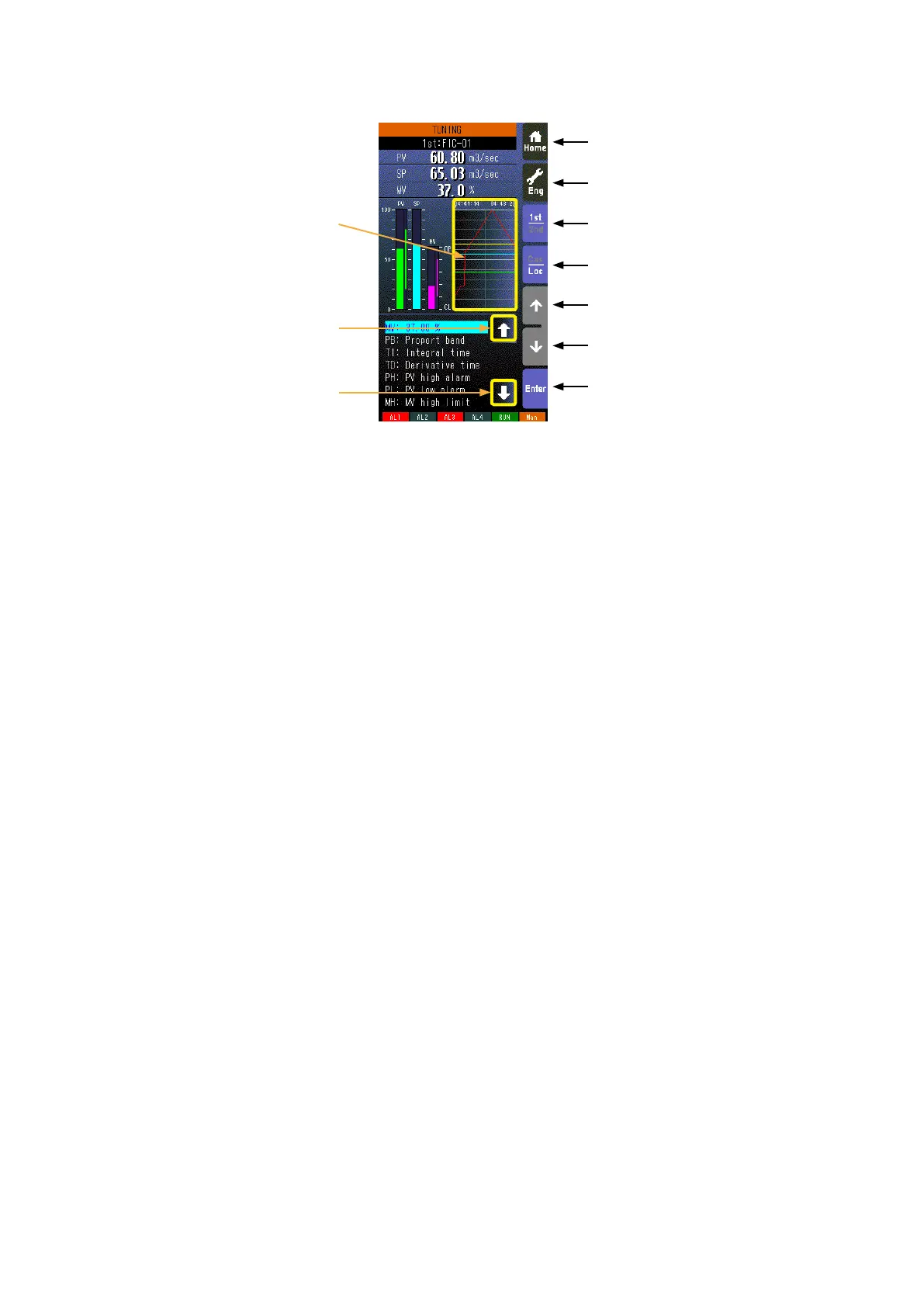68
SC100/200 Series Users Manual EM-6337-B Rev.15
6.3.3.2. TUNING VIEW OPERATIONS
• This view is available when the relevant control loop uses basic PID or advanced PID control.
• Specic tuning parameters can be selected not only by UP/DOWN buttons but also by directly touching them.
Home button
Used to switch the view to the one registered as Home operating view.
Eng button
Used to switch among the engineering views.
Pressing/holding the button for approx. 1 second switches the view to Operating view.
1st/2nd selector
Used to switch between the primary and the secondary loops. Valid only when the secondary is set.
Cas/Loc selector
Pressing/holding the button for approx. 1 second switches the control mode between cascade (Cas) and local (Loc). Valid
only when ‘Set mode Cas/Loc’ setting under the tuning parameters is set to ‘Cascade/Local.’
The button operation can be locked by SC eld terminal setting. Refer to SC100/200 Series Function Block List.
SP value UP button *
1
Used to increase SP value in the speed on 40 seconds per full-scale. Touching it briey increases the value digit by digit.
The button operation can be locked by SC eld terminal setting. Refer to SC100/200 Series Function Block List.
SP value DOWN button *
1
Used to decrease SP value in the speed on 40 seconds per full-scale. Touching it briey decreases the value digit by digit.
The button operation can be locked by SC eld terminal setting. Refer to SC100/200 Series Function Block List.
Enter button
Used select and go to parameter setting of the selector parameter.
Tuning parameter selector (previous or UP)
Used to move up the cursor to choose tuning parameters.
Tuning parameter selector (next or DOWN)
Used to move down the cursor to choose tuning parameters.
*1. SP buttons are locked in CAS mode.
Home Button
Eng Button
1st/2nd Select Button
Cas/Loc Select Button
SP Value UP Button
SP Value DOWN Button
Plotting is freezed by touching
on the chart.
Tuning Parameter Selector
(next or DOWN)
Tuning Parameter Selector
(previous or UP)
Enter Button
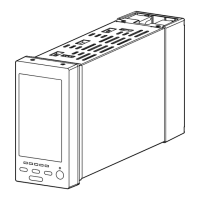