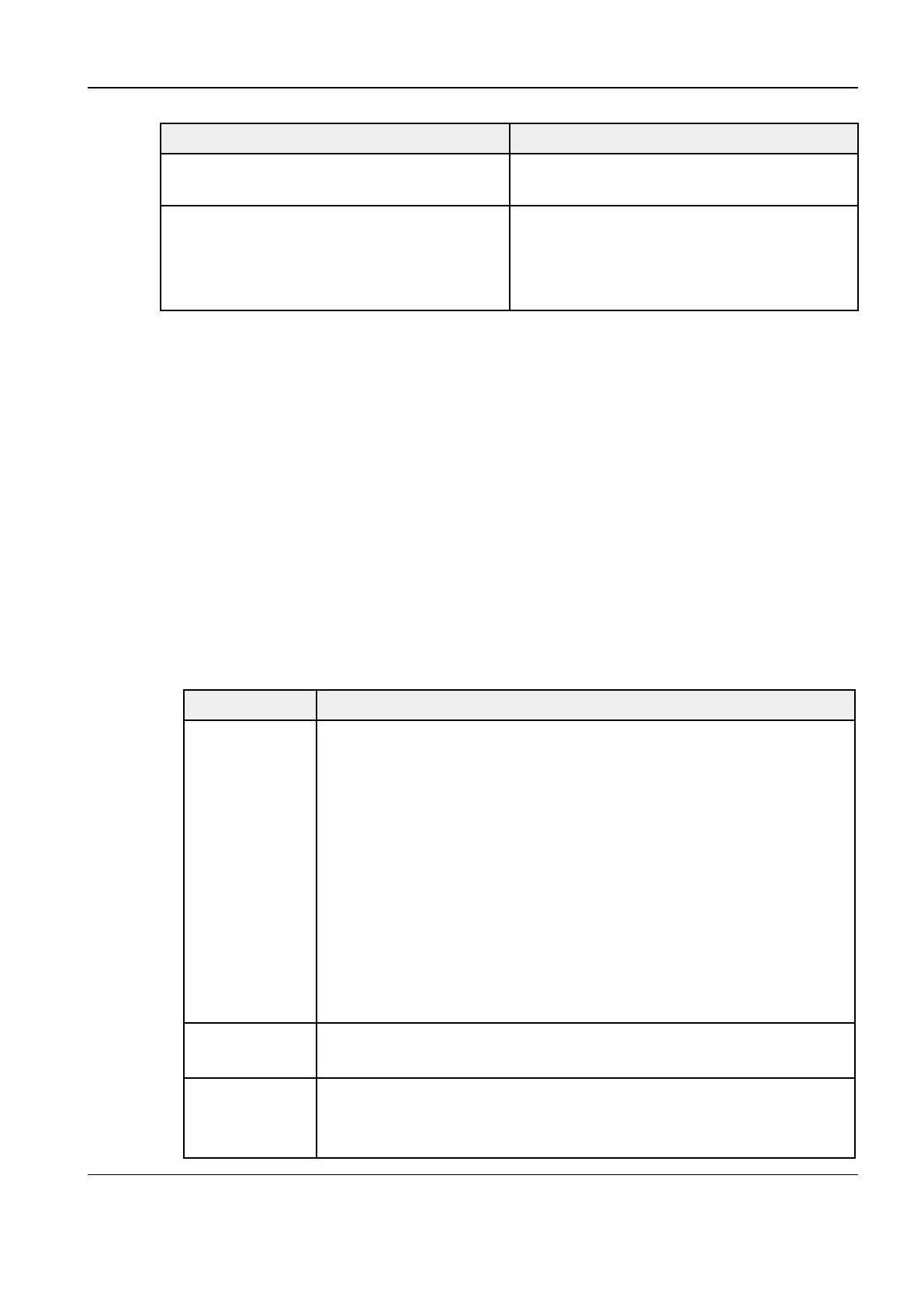Revision:1.0(2023-01-12)
105
Item Description
Default Print Service Sets a selected service as the default printing
service.
PROPERTY Allows you to set the properties of a selected
service, such as the service type and paper
size. Two service types are supported: report
printing and digital printing.
3.7.11 Setting the Footswitch
On the setup screen, choose About>Footswitch. On the screen, set the functions of the left,
middle, and right footswitch keys.
3.7.12 Setting the Network Barcode Scanner
Setting the Barcode Scanner
1. After the system is started, the setup screen appears.
2. On the setup screen, choose About>Barcode.
3. Select the corresponding tab and set related options.
• 1D Barcode Scanner
Setup items are described as follows:
Item Description
Item After scanning a 1D barcode to obtain barcode data, match the regular
expressions in descending order of priority as follows: patient ID>, other
IDs>, patient name>, sequence number>, operator>, and
diagnostician. If any regular expression is matched, the system
automatically fills the barcode data in the corresponding item on the
patient information page.
For example, scan a 1D barcode to obtain barcode data 123, match the
regular expressions in the following order: patient ID>, other IDs>,
patient name>, sequence number>, operator>, and diagnostician. If
the other IDs item is matched, the system automatically fills in the
barcode data 123 to the other IDs editing box on the patient information
page.
Regular
expression
Preconfigure custom regular expressions in the Regular expression
column based on the barcode format.
Add-on item After this option is selected, you can add information about multiple
operators or diagnosticians when obtaining operator or diagnostician
information by scanning barcodes.
Diagnostic Ultrasound System
Service Manual
3 Installation
