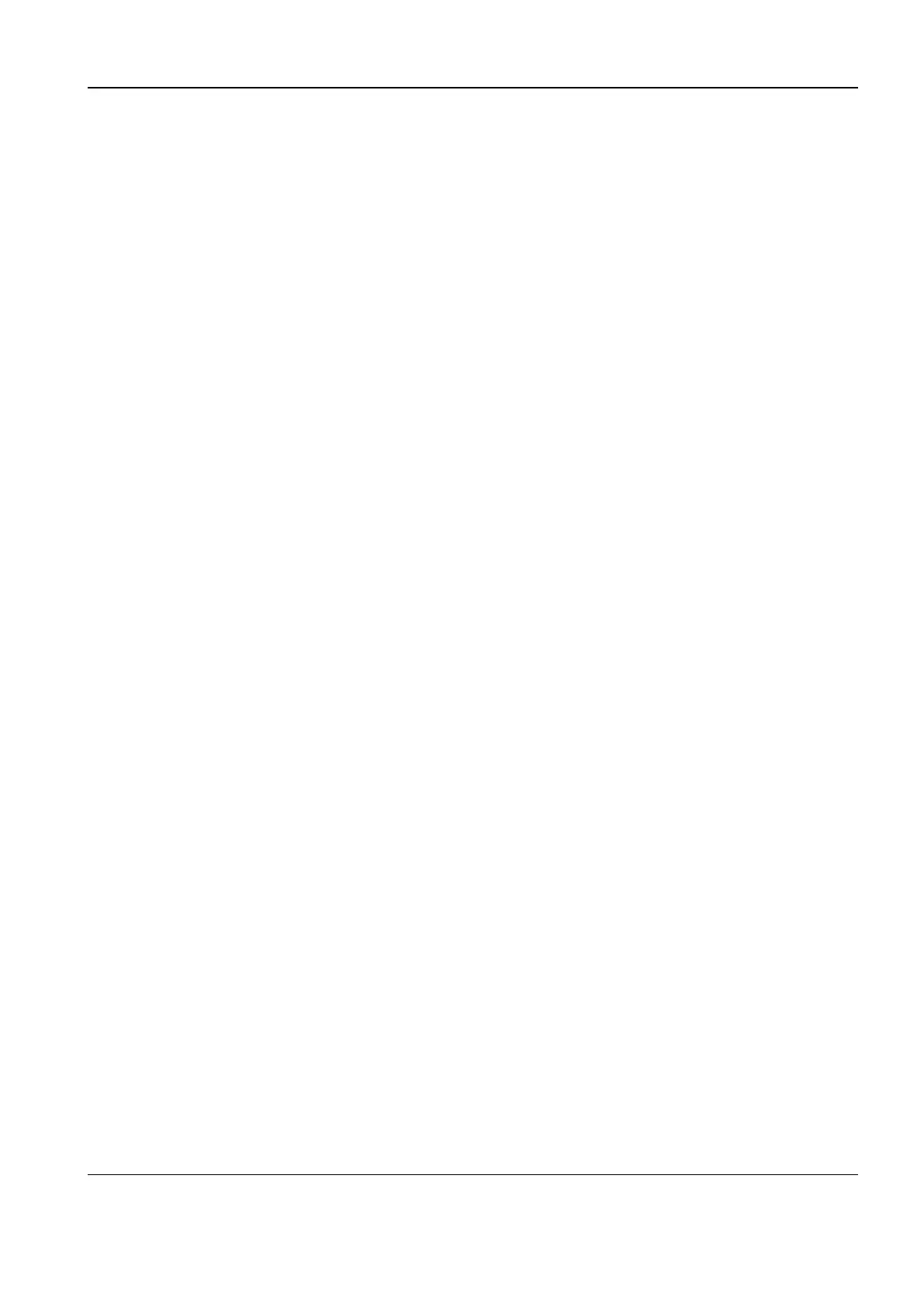Revision:1.0(2023-01-12)
123
3.7.15 Setting User Permissions
1. After the system starts, tap Setup on the touch screen to display the setup screen.
2. On the setup screen, choose System>Access Control to open the user permission setup
screen.
1)Access Control: Set user permission management information.
The system administrator can set whether a user needs to be authorized to access the data in
the system.
Access can be authorized only by the system administrator.
If Enable User Permission Management is selected on the access control setup screen,
access to system data needs to be authorized, and password policy configuration, LDAP
configuration, and password modification are supported.
If Enable User Permission Management is not selected, all users can access all system data
without the need to request for authorization. In this case, password policy configuration,
LDAP configuration, and password modification are not supported.
If Enable Emergency User is selected, the administrator can edit emergency user
permissions. If it is not selected, the administrator cannot edit emergency user permissions.
2)Add Users and Assign Permissions
Log in as the system administrator. If not, you will be required to enter the administrator user
name and password during the setting.
3)Delete User
Log in as the system administrator. If not, you will be required to enter the administrator user
name and password during the setting.
Select a user in the user list and tap Delete to delete the selected user.
4)Edit Permissions
Before editing user permissions, log in as the system administrator.
Select a user in the user list and tap Edit Privilege to access the Edit user privilege dialog
box.
Diagnostic Ultrasound System
Service Manual
3 Installation