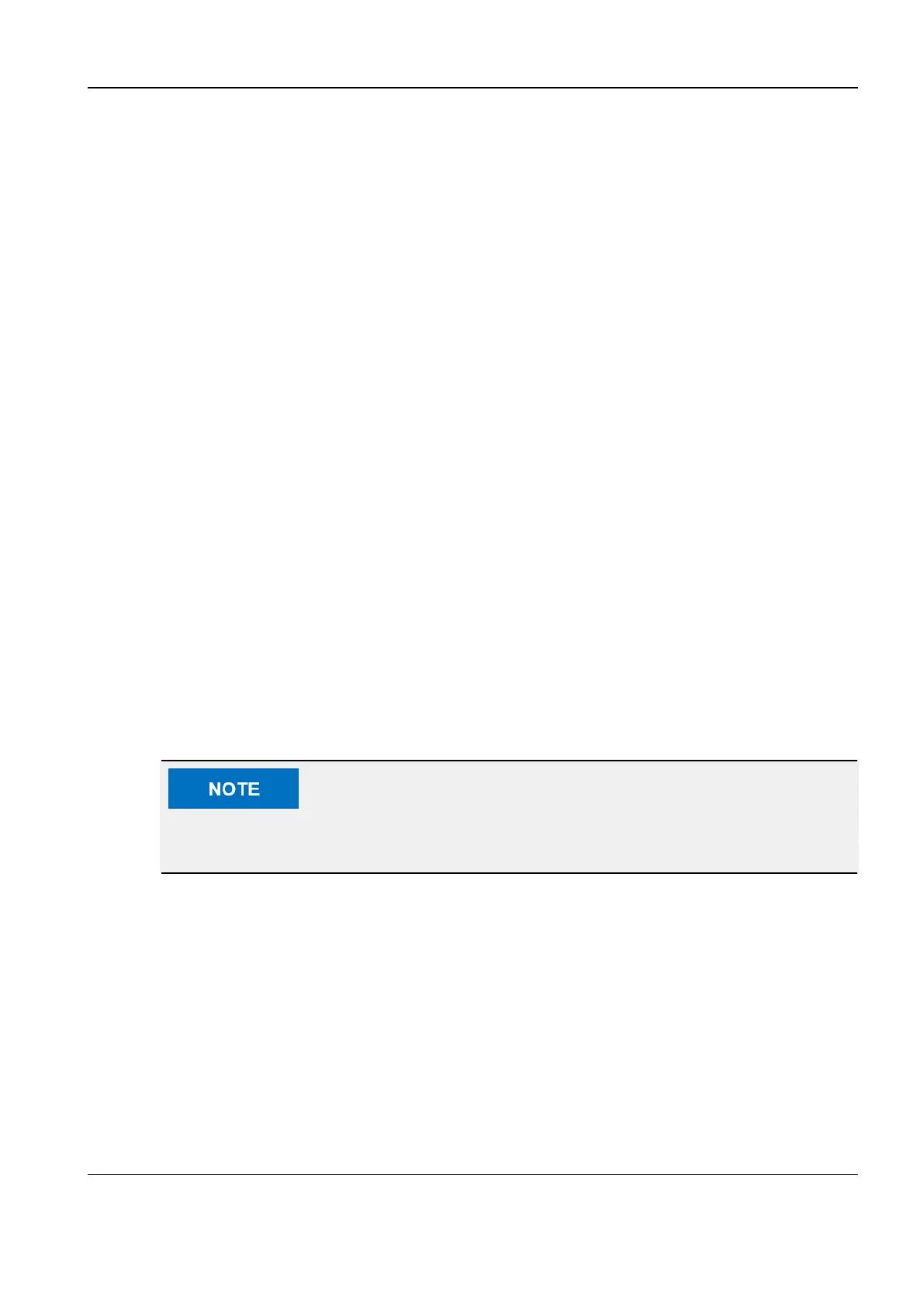Revision:1.0(2023-01-12)
115
• Adding policies: Set Policy name and Description, click Add to add new policies. Added
policies will appear in the policy list.
• Deleting strategies: Select the custom policies in the policy list and click Delete.
• Updating policies: Select a custom policy in the policy list, modify Policy name and
Description, and click Update to complete the modification.
3. Configuring policy items:
Select a custom policy in the policy list, and configure the items for the added policy. You can
configure more policy items for the policy.
• Adding policy items: Select a function from the drop-down list. The system automatically
selects a category for the function. Set Parameter 1 and Parameter 2, and click Add to add
policy items. Added policy items will appear in the policy list.
• Deleting policy items: Select policy items in the policy item list, click Delete.
• Updating policy items: Select policy items in the policy item list, modify Parameter 1 and
Parameter 2, and click Update to complete the modification.
4. Import/Exporting policies:
• Importing policies: Click Import, find the policy file to be imported, and perform operations as
prompted. Only XML files can be imported.
• Exporting policies: Select policies in the policy list, and click Export to export the policies to a
specified path. The exported policy files are in XML format.
Setting DICOM Service
DICOM service setting includes adding and removing DICOM service in a DICOM server, and
setting the service name, port number, and address. The DICOM service can be set when the
system is installed with DICOM software package and configured with the service assembly.
Not all SCPs support verification. Please determine whether the SCP supports service
verification. If not, the verification fails.
Perform the following steps:
1. Click Set DICOM service on the DICOM service properties setting screen on the local
computer.
2. Select the corresponding tap to enter the service setting screen.
3. Select the device name, and input information such as AE Title and the port.
• Click Add to add the service to the service list.
• Select a service in the service list, change the values on the parameter screen, and click
Update to update the service items in the service list. Click Cancel to cancel modification.
• Select a service in the service list, and click Delete to delete the service.
• Select a service in the service list, and click Default to set the server to be the default server.
Diagnostic Ultrasound System
Service Manual
3 Installation
