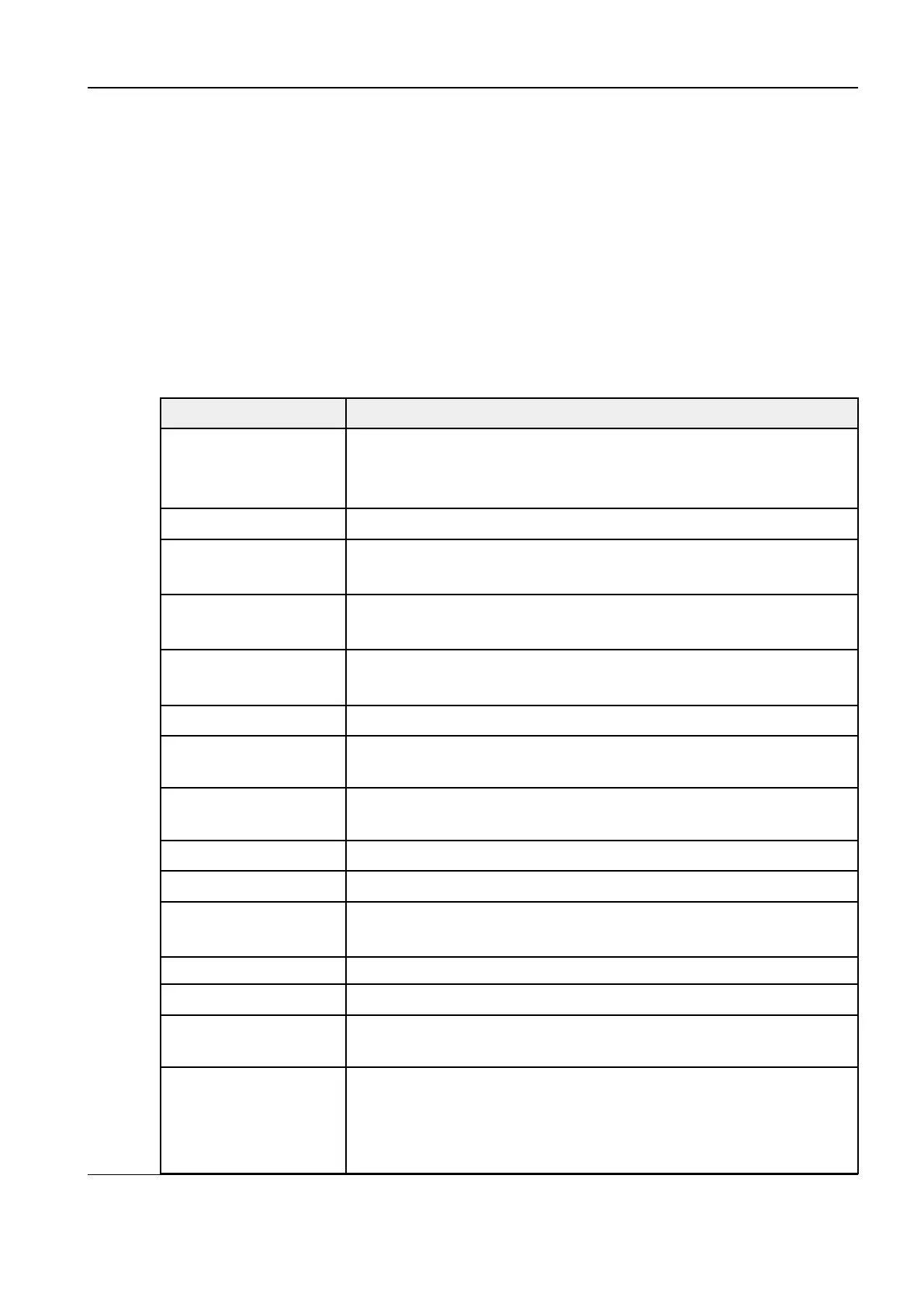Revision:1.0(2023-01-12)
116
4. Select a service in the service list, and click Verify to verify the connection between the DICOM
application entities.
If the verification succeeds, Verification succeeded appears in the status bar. Otherwise,
Verification failed appears.
If the verification fails, the possible causes may be: wrong IP address, inaccessible IP address,
remote DICOM service that is not running, wrong port configured, and inconsistent application
entity titles.
Setting the Storage Service
DICOM storage setting items are described as follows:
Item Description
Device Name After you set a server in DICOM Server Setting, the name will
appear in the drop-down list. Select the name of the configured
storage server.
Service Name Specifies the service properties.
AE Title Application entity title. Here, it should be consistent with that of the
storage server.
Port The communication port here should be set consistent with the
storage server port.
Maximum Retries Maximum number of retries for resending reconnection requests
upon the DICOM service failure.
Interval Time (s) Reserved function.
Timeout The time after which the system will stop trying to establish a
connection to the service.
TLS Secure transmission layer protocol. Select whether to encrypt the
data transferred over the network.
Cine Zoom Mode Set the zoom mode for sending and storing the cine file.
Compression Mode Select the compression mode.
Compression Ratio Select the compression ratio for the JPEG format. The ratio is
inversely proportional to the image quality (reserved function).
Color Mode Set the color mode.
Allowing Multiframe Enable or disable the multi-frame image storage.
Maximum Frame Rate Set the frame rate range of converting CIN files to multi-frame DCM
ones.
3D/4D Set the transfer mode for 3D/4D cine sending.
• Normal: Use the way that 2D image adopts to send files.
• Volume: Use Enhanced US Volume Storage IOD of DICOM
standards with 3D methods to send files.
Diagnostic Ultrasound System
Service Manual
3 Installation
