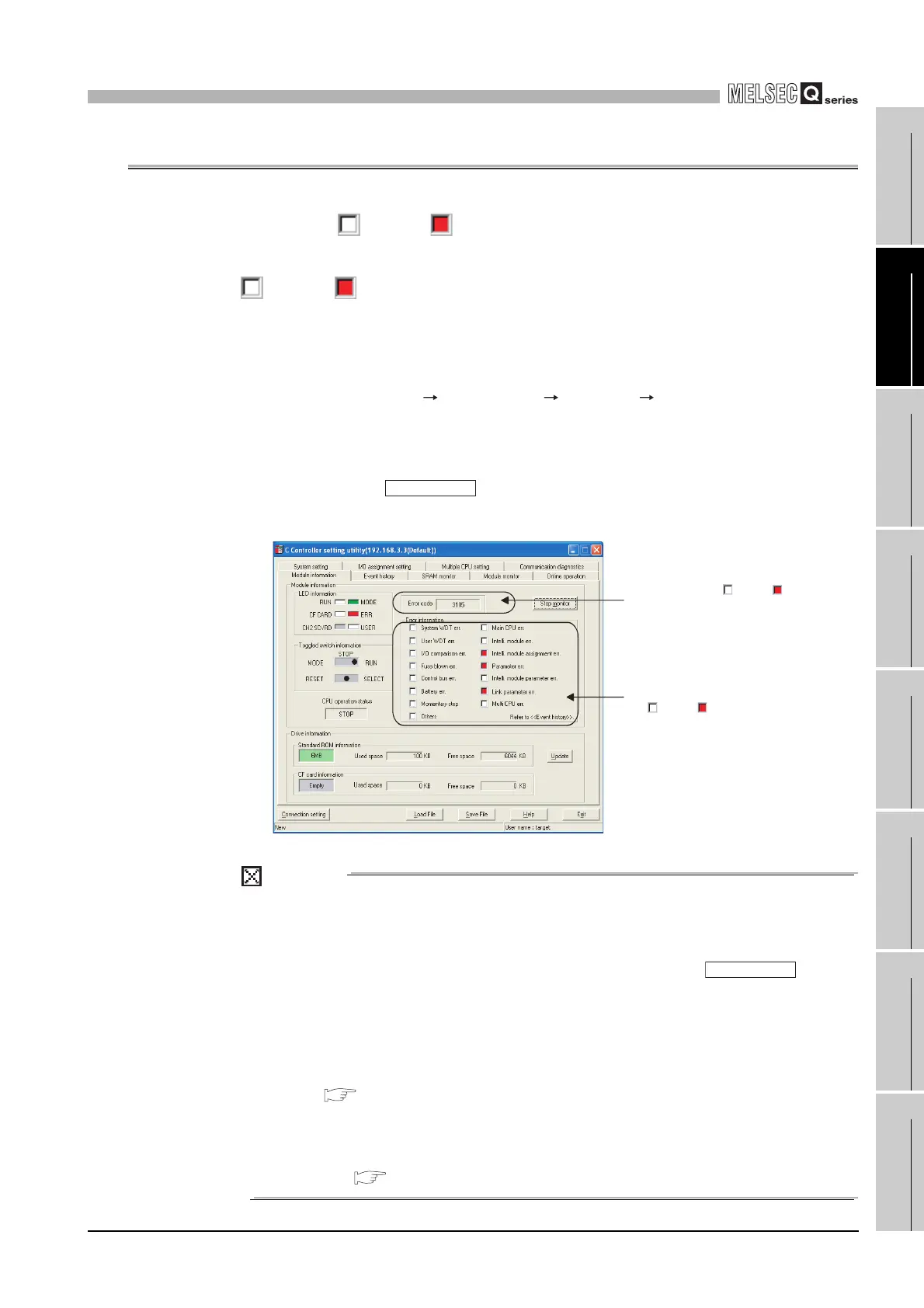18
TROUBLESHOOTING
18.3 Actions for Lit/Flashing ERR. LED
18 - 19
17
STARTING
MULTIPLE CPU
SYSTEM
18
TROUBLESHOOTING
APPENDICESINDEX
18.3 Actions for Lit/Flashing ERR. LED
If a stop/continue error occurs in the C Controller module, the box for the error item
changes from (White) to (Red) in "Error information" on the <<Module information>>
tab of the C Controller module setting utility, and an error code is displayed.
The following describes how to handle the error when any error item box changes from
(White) to (Red) .
(1) Checking the error information
The following describes how to check the error information when the ERR. LED turns
on or flashes.
1) Choose [Start] [All Programs] [MELSEC] [C Controller] and click [C
Controller setting utility].
The C Controller setting utility starts.
2) Click the <<Module information>> tab.
3) Click the button.
4) An error code is displayed on the screen.
POINT
1. Monitoring stops when the <<Module information>> tab is switched to another
during monitoring.
Monitoring resumes when the <<Module information>> tab is reopened.
2. If a communication error occurs during access, click the button
or make the connection target setting again.
3. Communications are not available while the C Controller module is being reset.
Start communication after it has been reset.
4. The error history and detail information can be checked on the <<Event
history>> tab of the C Controller setting utility.
( Section 9.2.3)
5. The error code for a stop/continue error only is displayed.
The error code is displayed showing the latest error.
The oldest error is displayed in System information on the <<Module monitor>>
tab. ( Section 9.2.5 (3))
Figure 18.15 Error information check
Start monitor
The box for the error currently detected changes
from (White) to (Red).
Refer to (2) in this section for each error.
Figure 18.13 Error information check
An error code is displayed when a box for the
error item changes from (White) to (Red).
During monitoring, the displayed error code is
constantly updated.
Refer to (3) in this section for error codes and
details.
Start monitor
