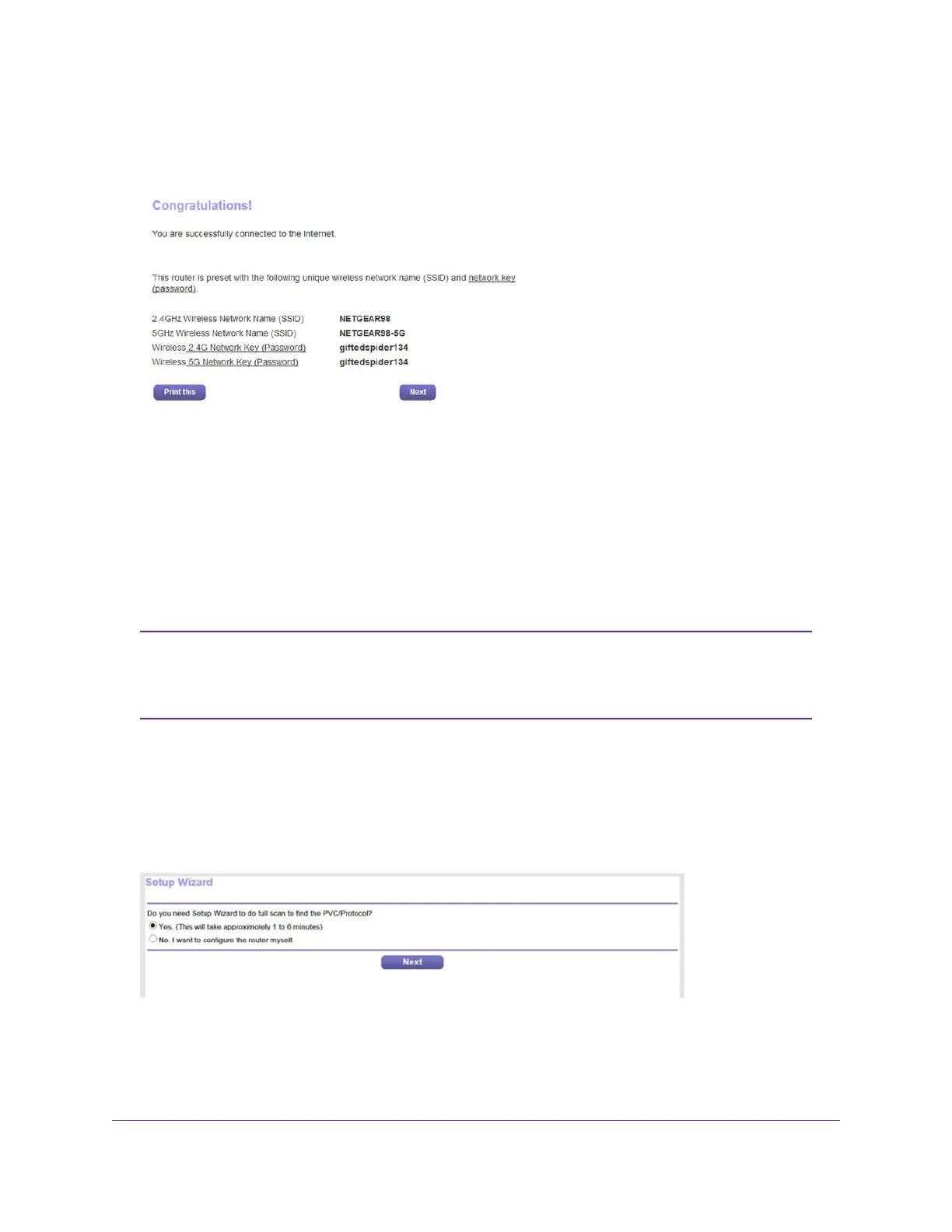When the modem router is connected to the Internet, the Congratulations! page displays, and you
successfully completed the setup process.The Congratulations! page that displays is similar to the one
that is shown in the following figure.
If the Congratulations! page does not yet display, other pages might display and you might need to
provide more information, in which case you must continue with Step 16.The pages that display depend
on your type of ISP connection and configuration.
15. Click the Next button.
You are prompted to download and install the free NETGEAR Desktop genie app and the free
ReadySHARE Vault app.
This step concludes a successful setup process. If you are connected to the Internet, you can ignore
Step 16 through Step 19.
We recommend that you change the default password that you use to log in to the
modem router to a more secure password (see Change the admin Password on page
196).We also recommend that you enable password recovery (see Set Up Password
Recovery on page 197).
Note
16. (Only if the page in the following figure displays) Specify a full scan to let the NETGEAR installation
assistant find the PVC protocol.
The page that might display asks you if you need the Setup Wizard (which is the same as the NETGEAR
installation assistant) to do a full scan to find the PVC protocol. If this page does not display, continue
with Step 17.
Do the following:
a. Select the Yes radio button.
b. Click the Next button.
Install and Access the Modem Router and Its Network
22
AC1200 WiFi VDSL/ADSL Modem Router Model D6220