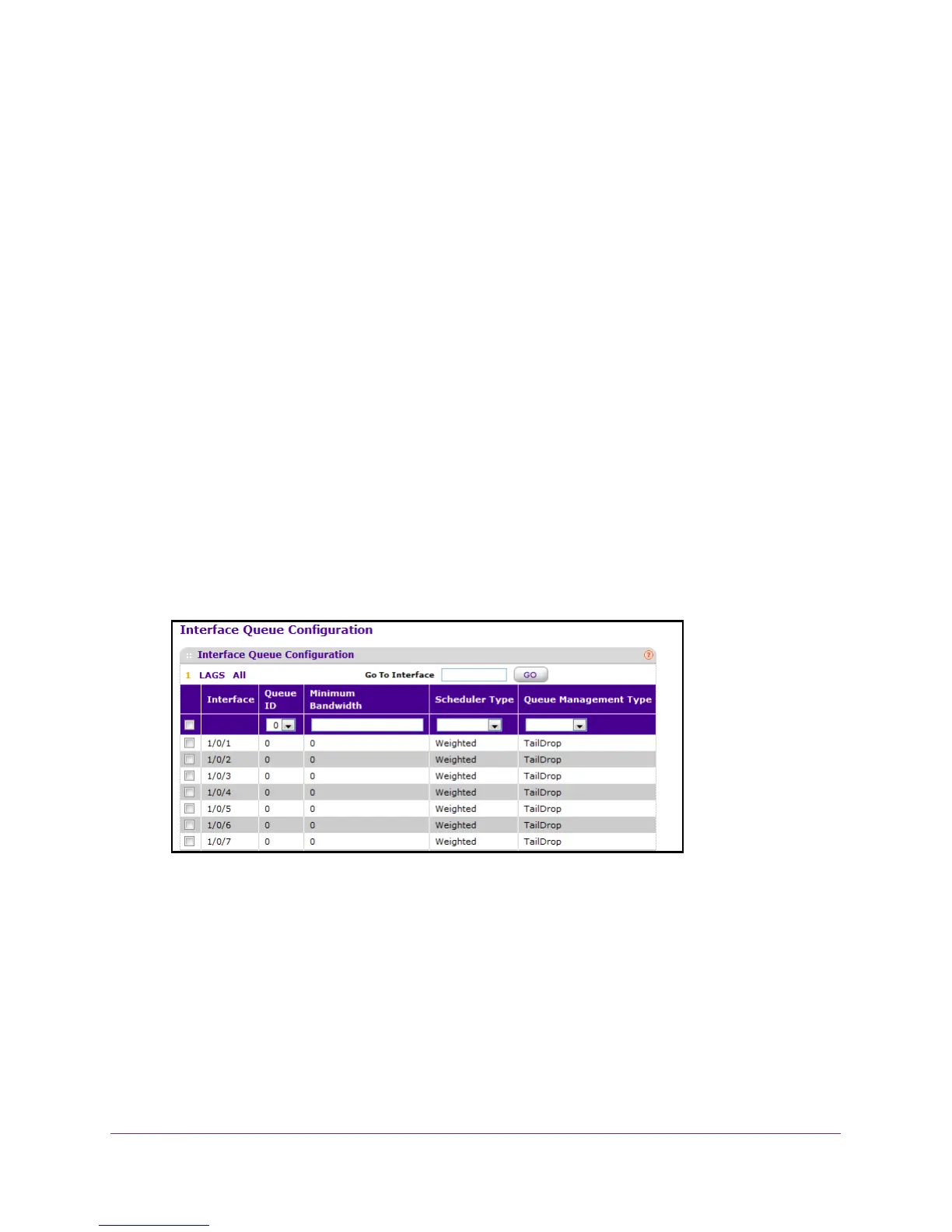Configure Quality of Service
240
M4100 Series Managed Switch
The configuration process is simplified by allowing each CoS queue parameter to be
configured globally or per port. A global configuration change is automatically applied to all
ports in the system.
To configure an interface queue:
1. Prepare your computer with a static IP address in the 169.254.100.0 subnet, for
example, 169.254.100.201.
2. Connect an Ethernet cable from an Ethernet port on your computer to an Ethernet port on
the switch.
3. Launch a web browser
.
4. Enter the IP address of the switch in the web browser address field.
The default IP address of the switch is 169.254.100.100.
The Login screen displays.
5. Enter the user name and password.
The default admin user name is admin and the default admin password is blank, that is,
do not enter a password.
6. Click the Login button.
The web management interface menu displays.
7. Select QoS
CoS >Advanced Interface Queue Configuration.
8. Select the check box next to the port or LAG to configure.
You can select multiple ports and LAGs to apply the same setting to the selected
interfaces. Select the check box in the heading row to apply a trust mode or rate to all
interfaces.
9. Configure any of the following settings:
• Queue ID. Use the list to select the queue to be configured (platform based).
• Use Minimum
Bandwidth to specify the minimum guaranteed bandwidth allotted to
this queue. Setting this value higher than its corresponding maximum bandwidth
automatically increases the maximum to the same value. The default value is 0. The
