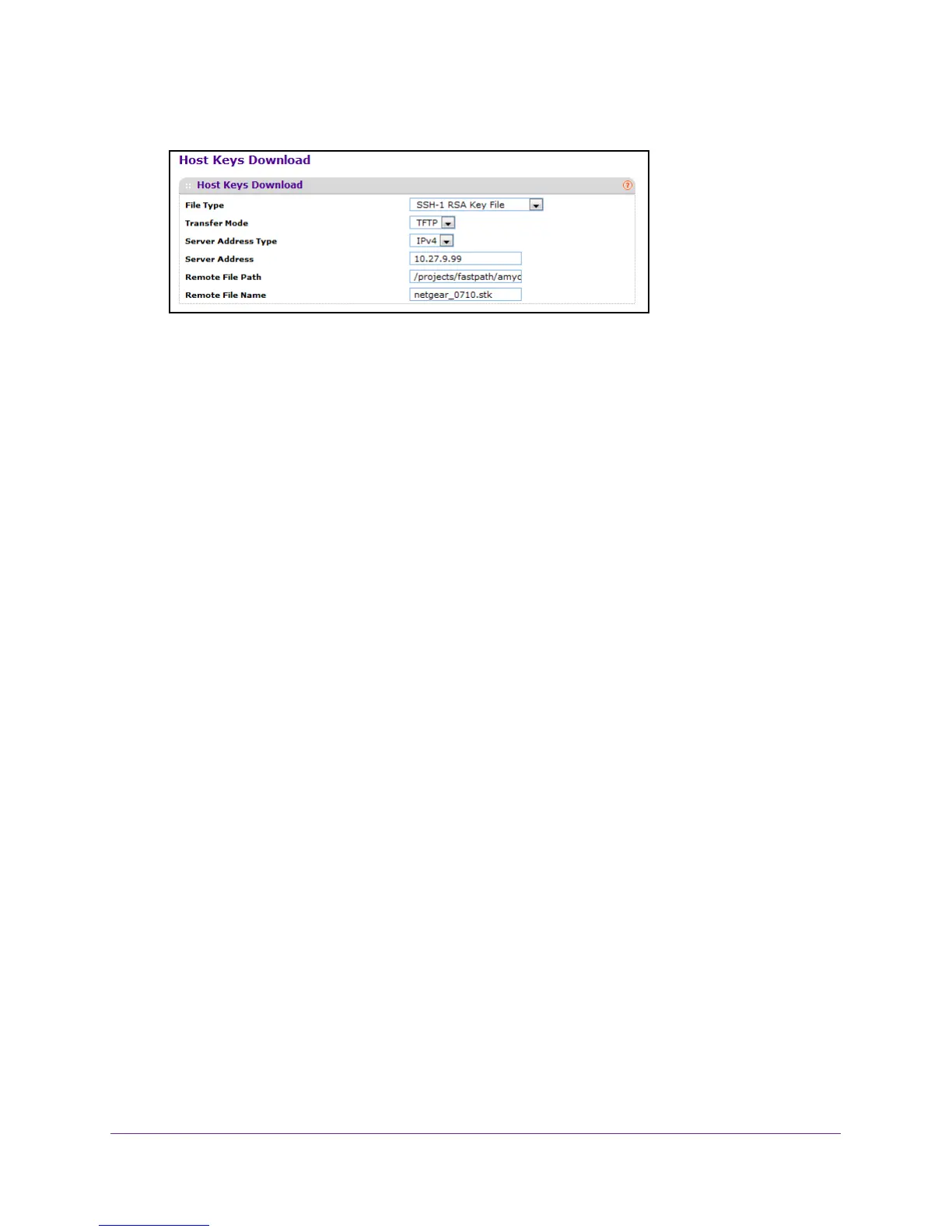Manage Device Security
291
M4100 Series Managed Switch
7. Select Security Access > SSH Host Keys Download.
8. In the File Type menu, specify the type of file to transfer:
• SSH-1 RSA Key File. SSH-1 Rivest-Shamir-Adleman (RSA) Key file
• SSH-2 RSA Key PEM File. SSH-2 Rivest-Shamir-Adleman (RSA) Key file (PEM
Encoded)
• SSH-2 DSA Key PEM File. SSH-2 Digital Signature
Algorithm (DSA) Key file (PEM
Encoded)
9. In the T
ransfer Mode menu, specify the protocol to use to transfer the file:
• TFTP.
Trivial File Transfer Protocol
• SFTP. Secure File
Transfer Protocol
• SCP. Secure Copy Protocol
10. In the Server Address
Type field, specify either IPv4, IPv6, or DNS to indicate the format of
the TFTP/SFTP/SCP Server Address field.
The factory default is IPv4.
11. Use Server Address to enter the IP address or DNS host name of the server in accordance
with the format indicated by the server address type.
The factory default is the IPv4 address 0.0.0.0.
12. Use Remote File Path to enter the path of the file to download.
You can enter up to 96 characters. The factory default is blank.
13. Use Remote File Name to enter the name of the file on the
TFTP server to download.
You can enter up to 32 characters. The factory default is blank.
14. Click the APPL
Y button.
The host key file starts downloading.
Note: To download SSH key files, SSH must be administratively disabled
and there can be no active SSH sessions.
